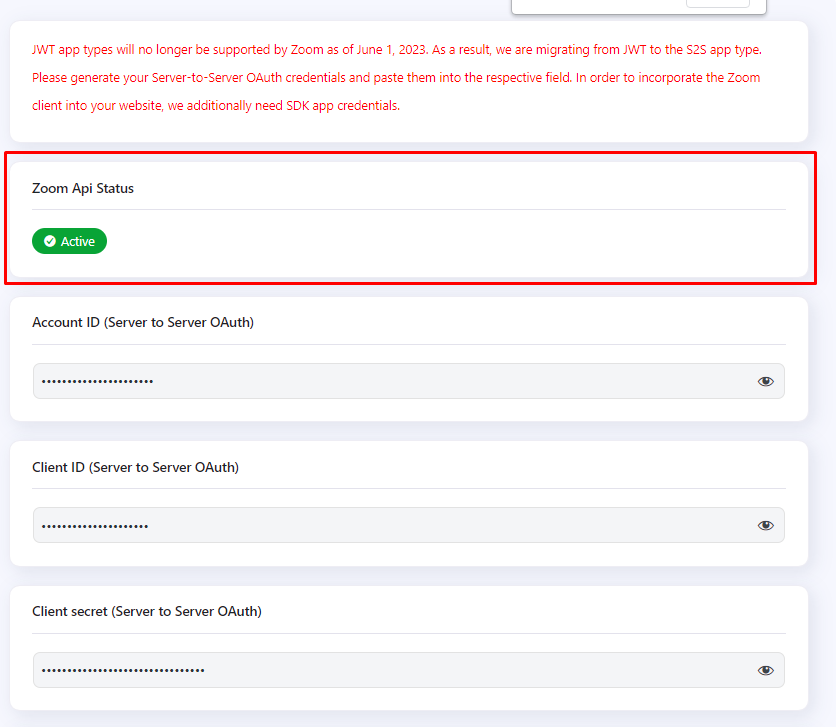From version 6.1.0 of LD Dashboard – the plugin has moved to Server-to-Server OAuth from JWT, this is because Zoom is deprecating the JWT App type since June 2023, For more info see JWT App Type Depreciation FAQ,
Generating API Credentials:
You will be using the Server-to-Server OAuth app type for this plugin.
You’ll need a Zoom Account in order to set up the plugin. Thereby, You have to create a Zoom account if you don’t already have one, or login in with your existing Zoom Account and proceed to the next stage.
- Step1: Firstly, Go to Create App Page
- Step2: Find Server-to-Server OAuth and click the Create button
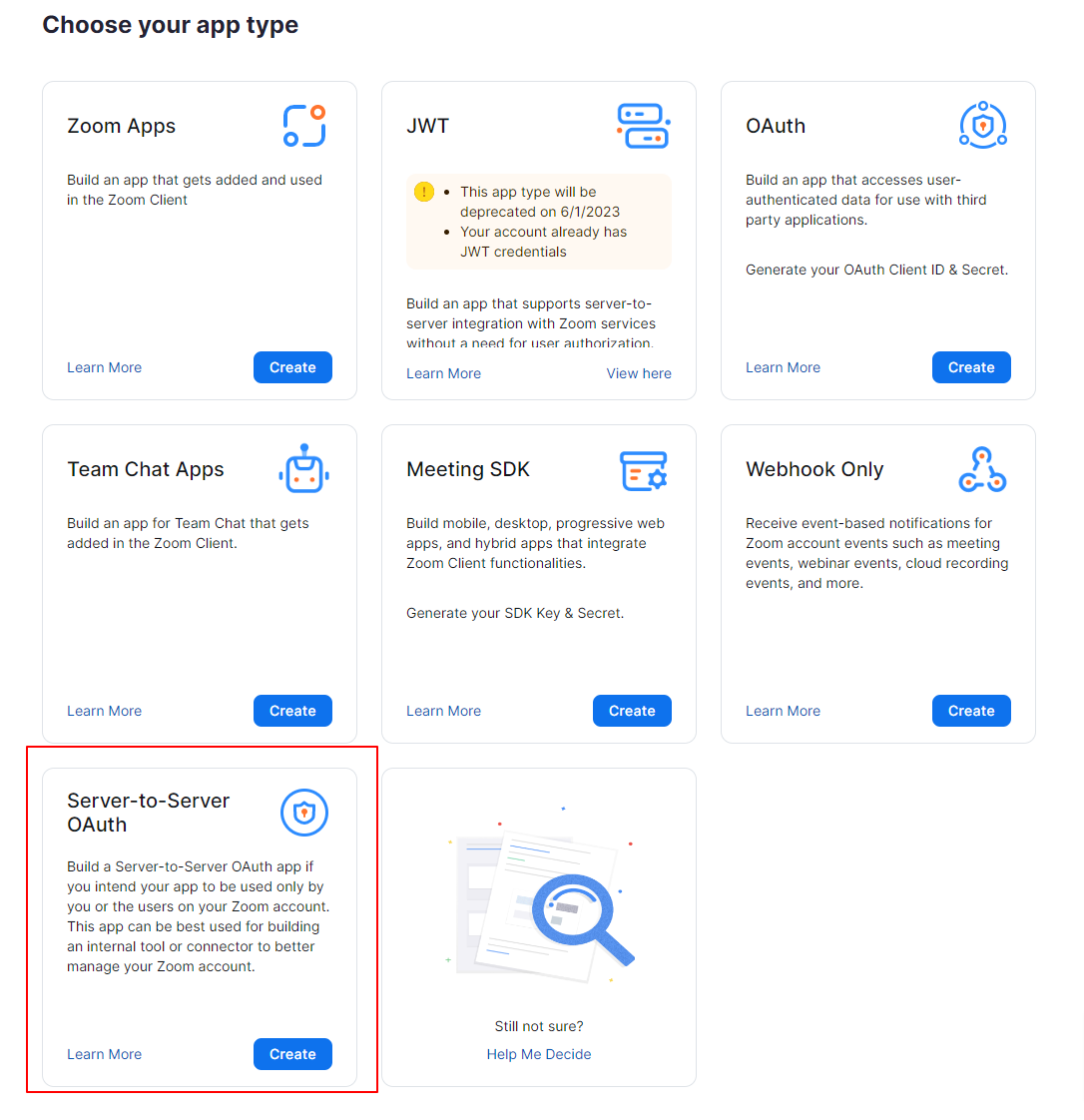
- Step3: Enter your App name
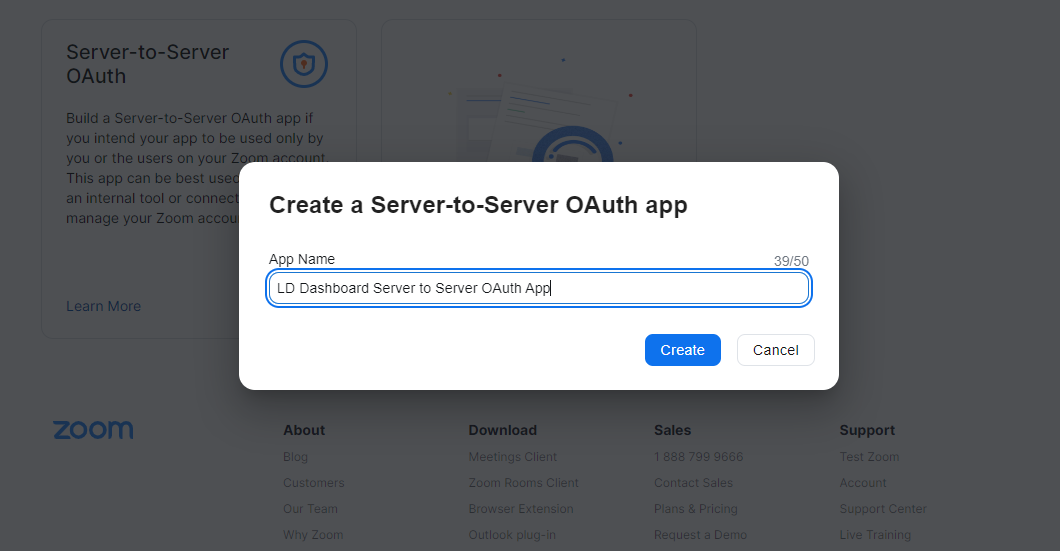
- Step4: Once your App is created – you will be redirected to an App Overview page where you can see App Credentials
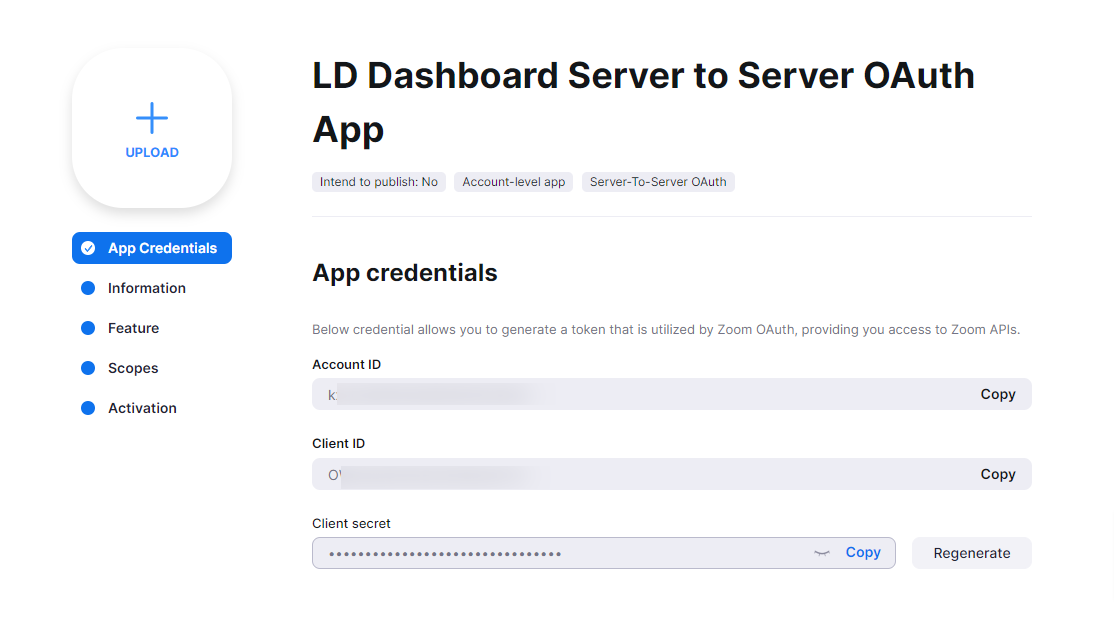
- Step5: You will need to enter your Contact name, Contact email, and Company name on the information page
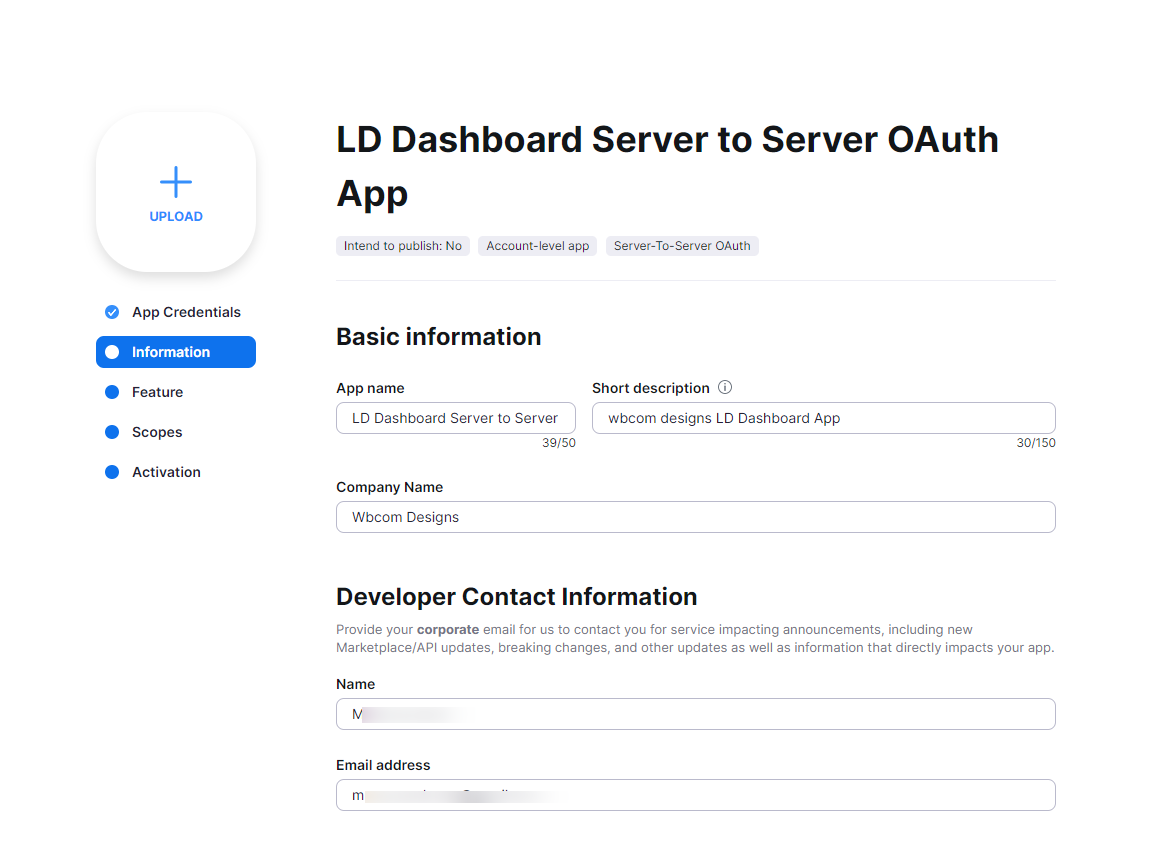
- Step 6: For the plugin to work – you will need to define the correct scopes for the App. Go to Scopes and click “Add Scopes”
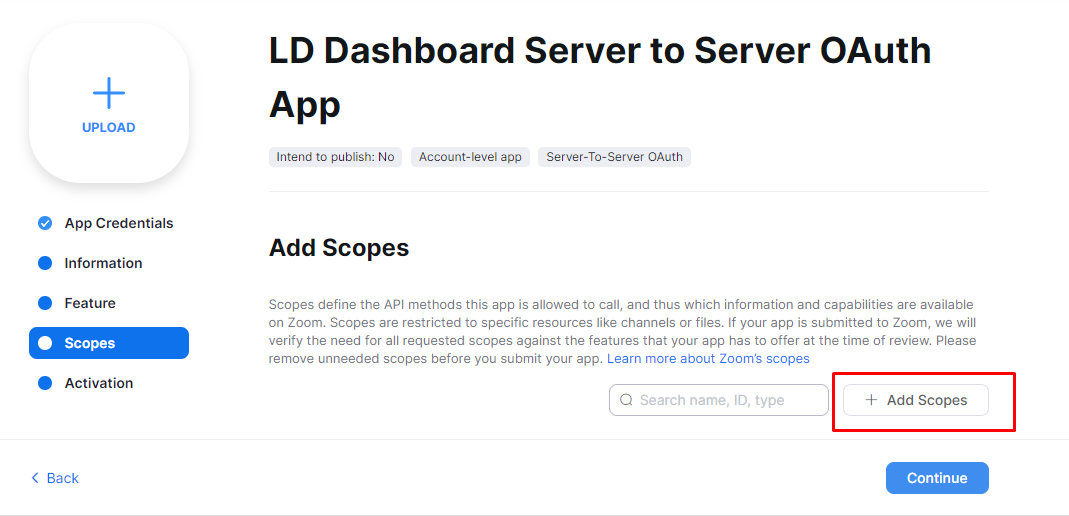
- Step 7: add Meeting, User, and Recording, and select all options on each selected scope. See the below section for the exact permissions to add.
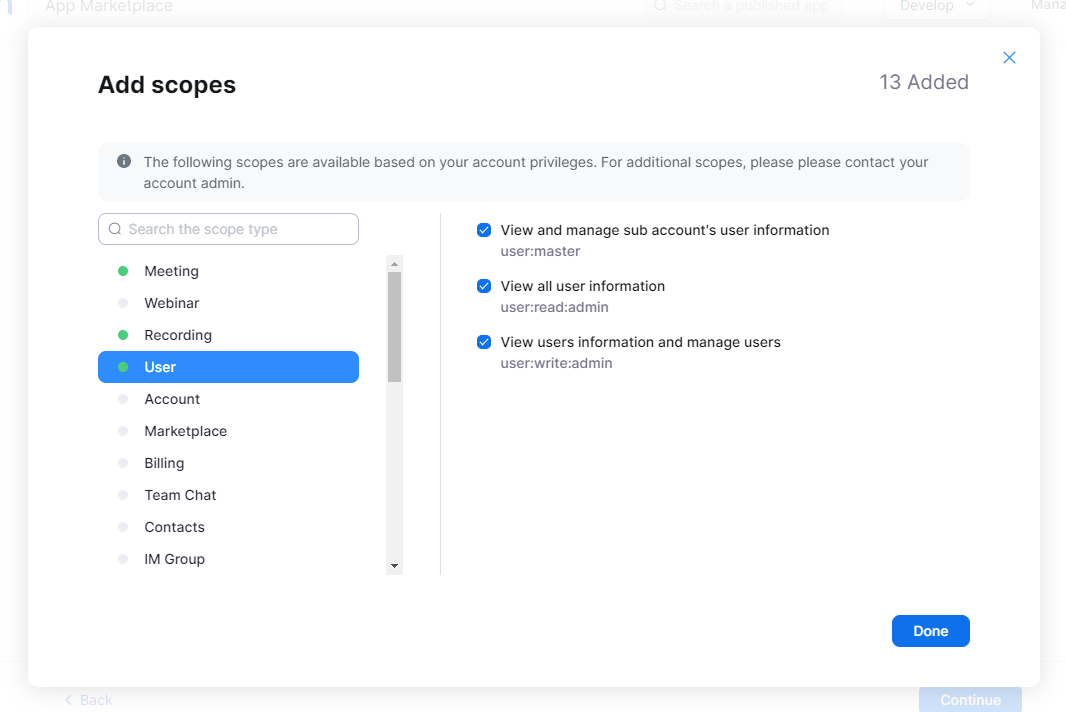
- Step 8: Now, activate the Server-to-Server App.
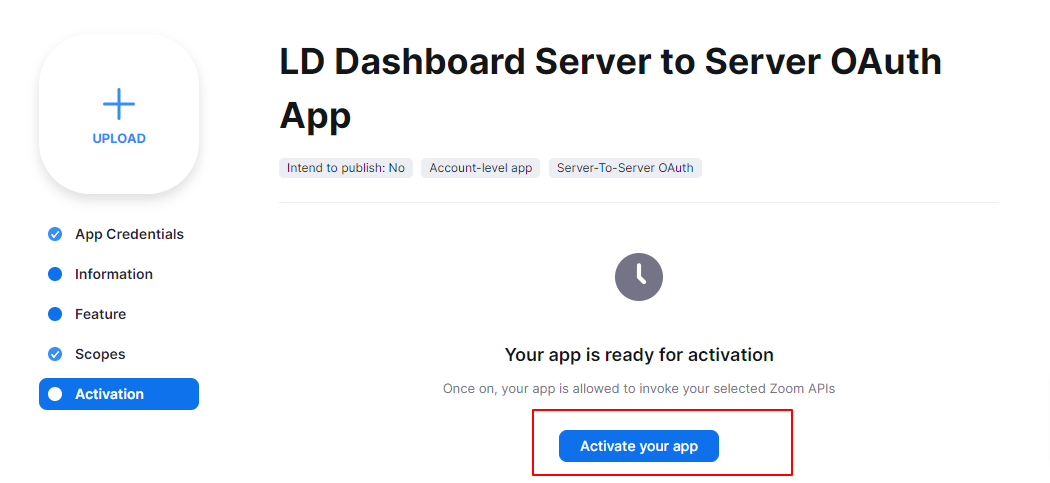
- Here you go! Your App is Activated
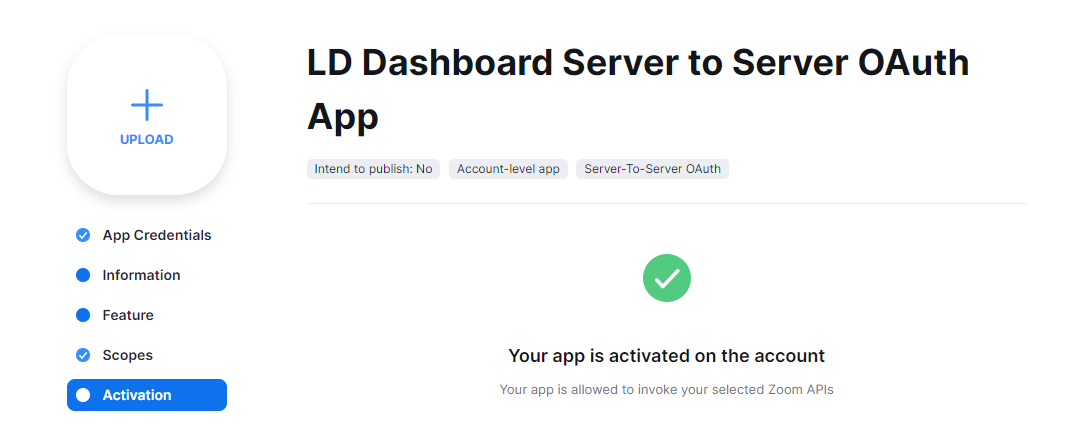
Scopes and Permissions that are Required
Below permissions are required. Not adding any of the below permissions may result in permission issue error notices when trying to create your meeting/webinars.
Meetings
- View all user meetings /meetings:read: admin
- View and manage sub-accounts user meetings /meeting: master
- View and manage all user meetings /meetings:write: admin
- View live streaming meeting token information /meeting_token:read:admin:live_streaming
- View local archiving meeting token information /meeting_token:read:admin:local_archiving
- This scope allows an app to view an account’s users’ local recording meeting token information /meeting_token:read admin:local_recording
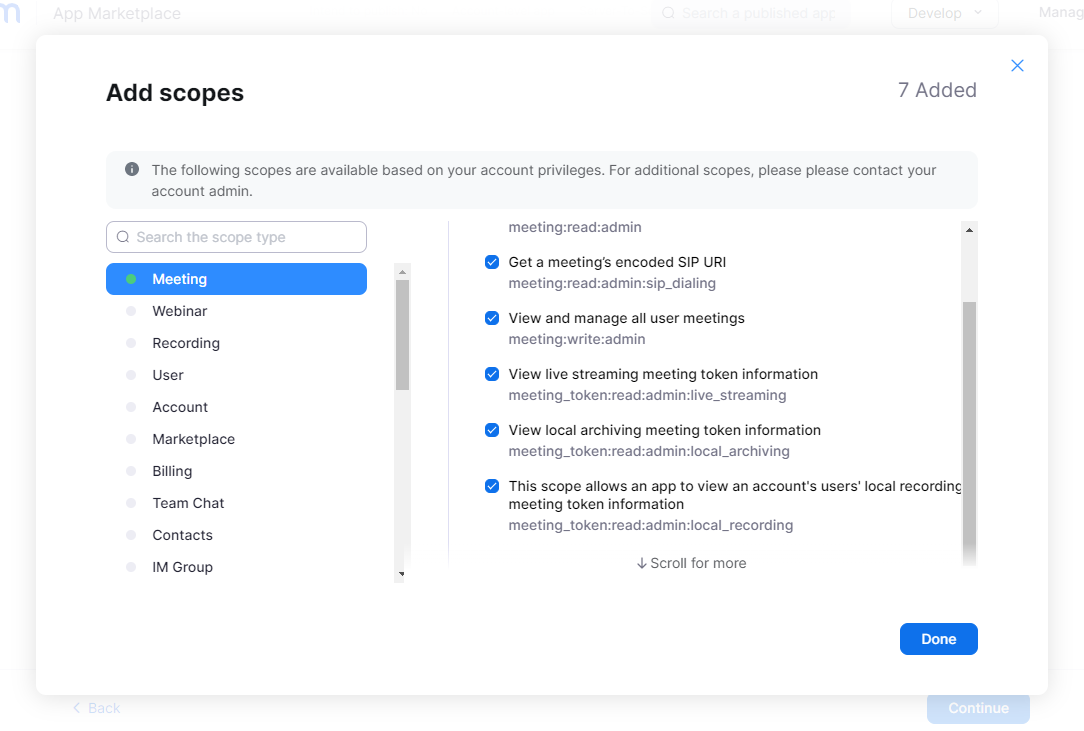
Recordings
- View and manage all user recordings /recording:write: admin
- View all user recordings /recording:read: admin
- View and manage sub-accounts user recordings /recording: master
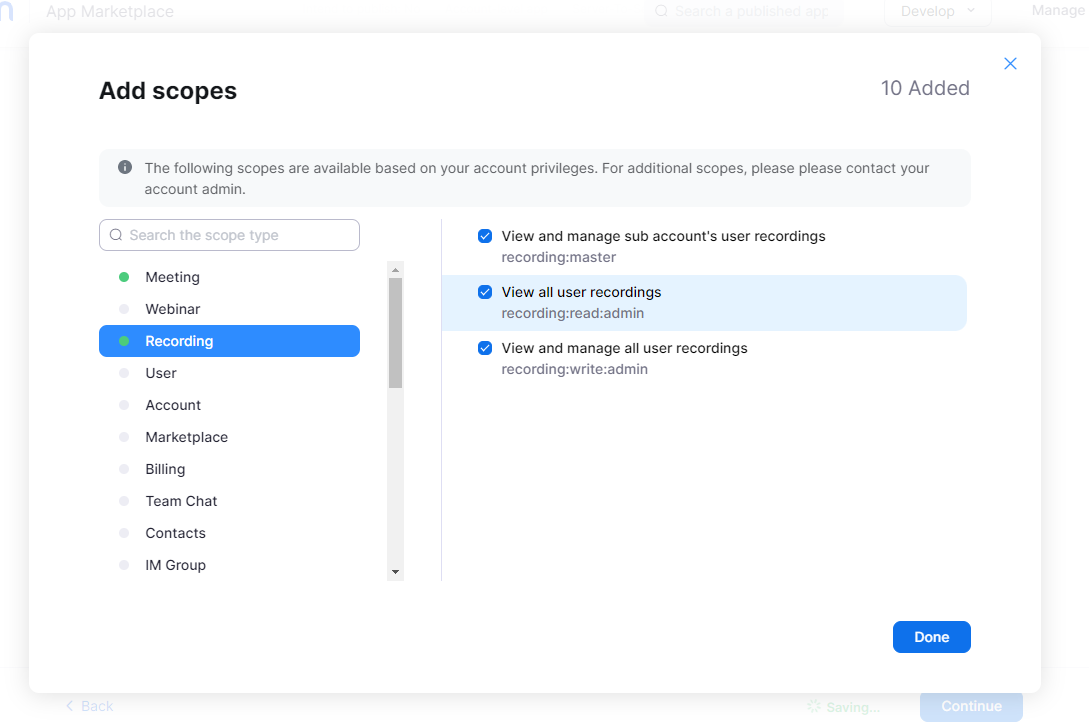
Users
- View and manage sub account’s user information /user: master
- View all user information /user:read: admin
- View users’ information and manage users /user:write: admin
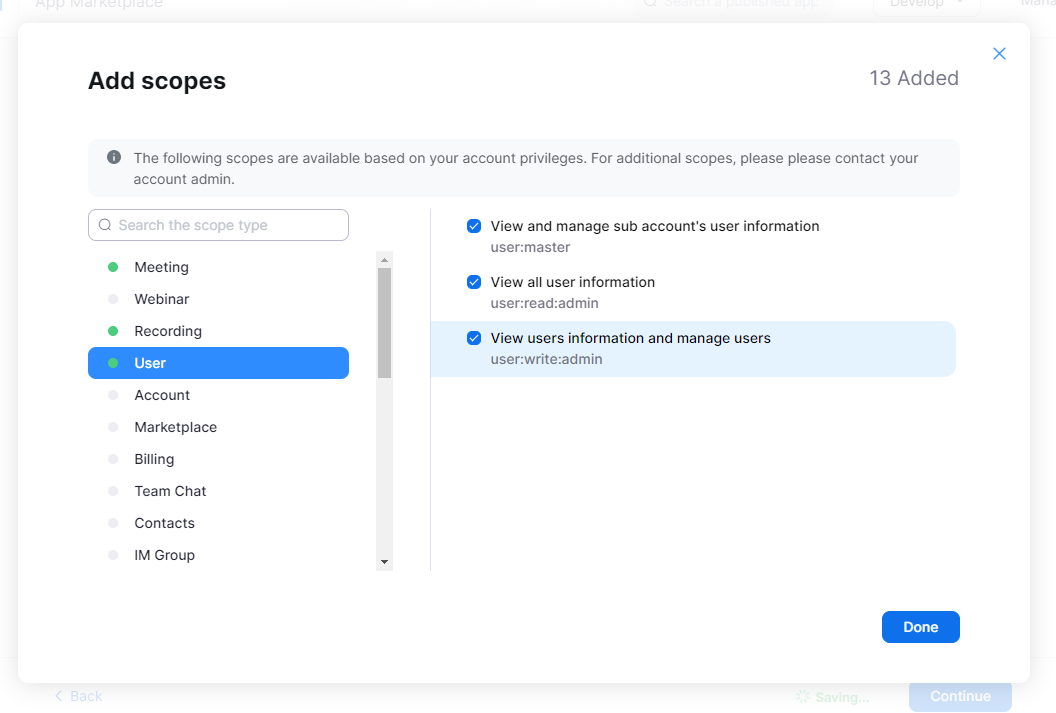
Adding Server-to-Server OAuth Credentials to the plugin Setting
- Navigate To Wb Plugins > LD Dashboard > Zoom Meeting Settings
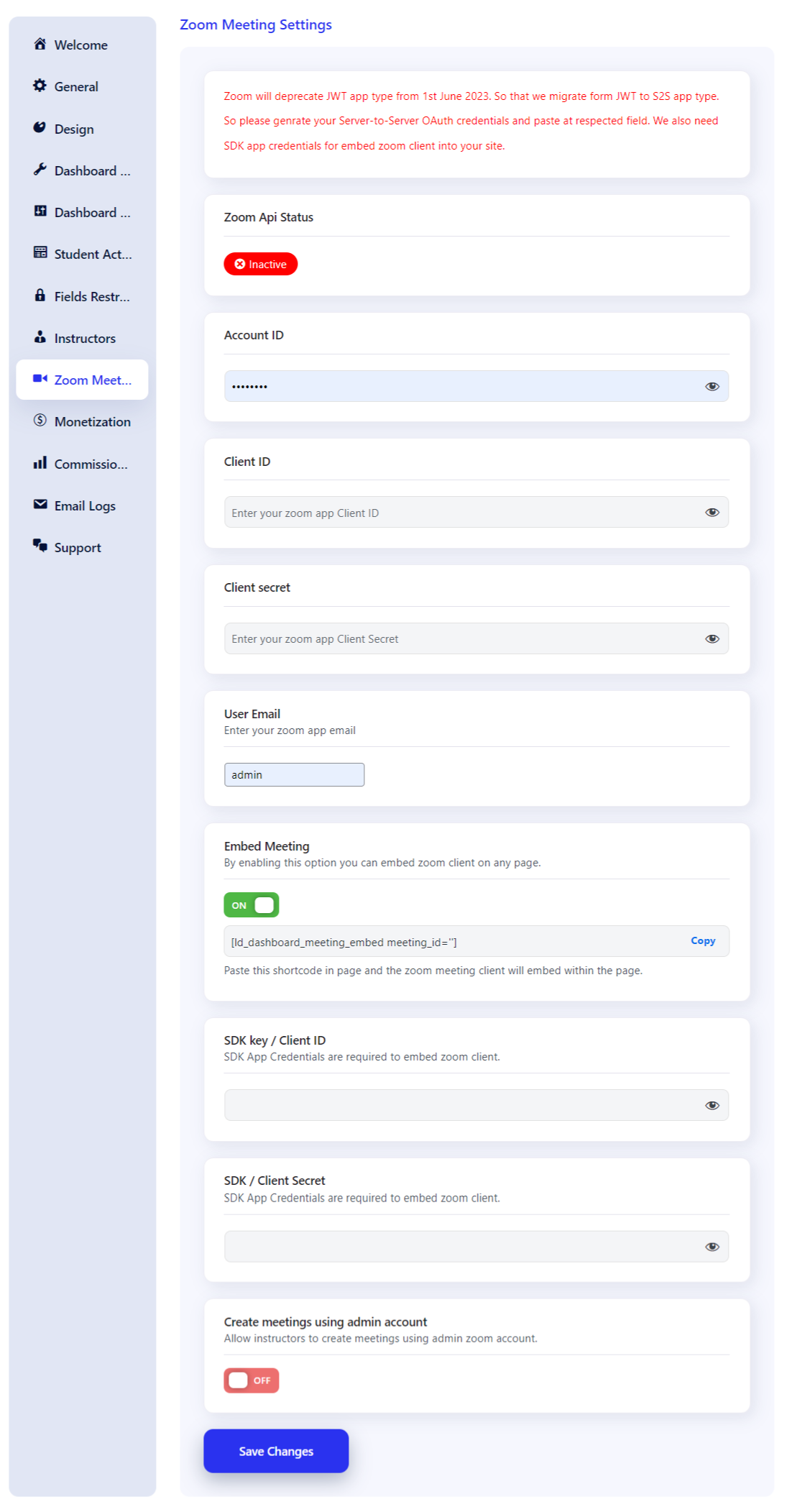
- Add the Server-to-Server credentials ( Account ID, Client ID, Client Secret ) that can be viewed in the app under credentials (see step 4 above)
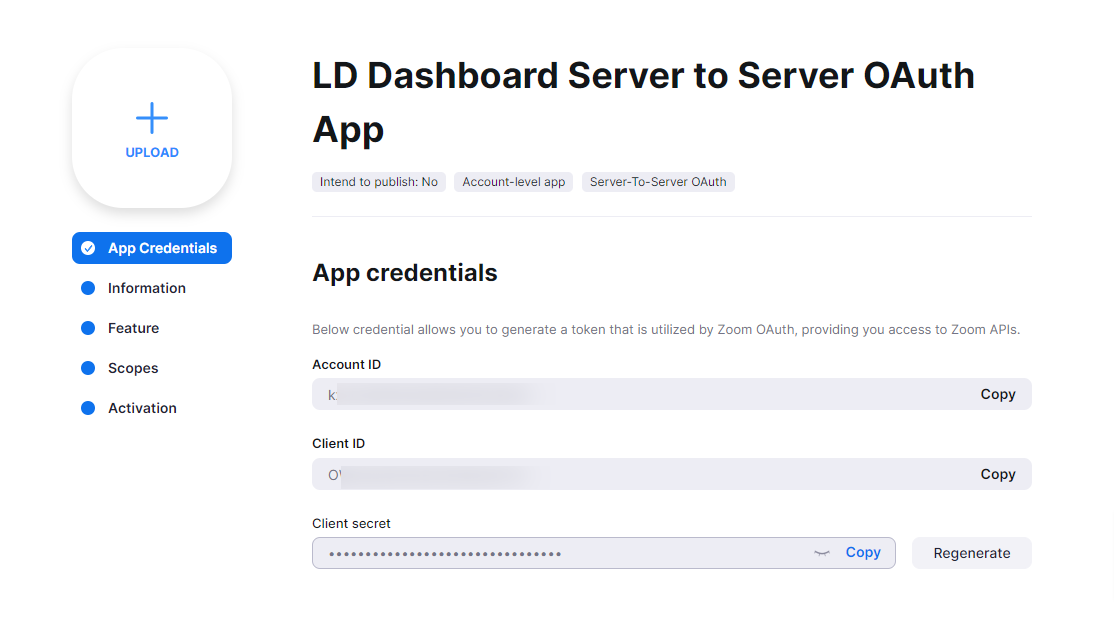
- Save the settings. You’ll see the API Status Active.