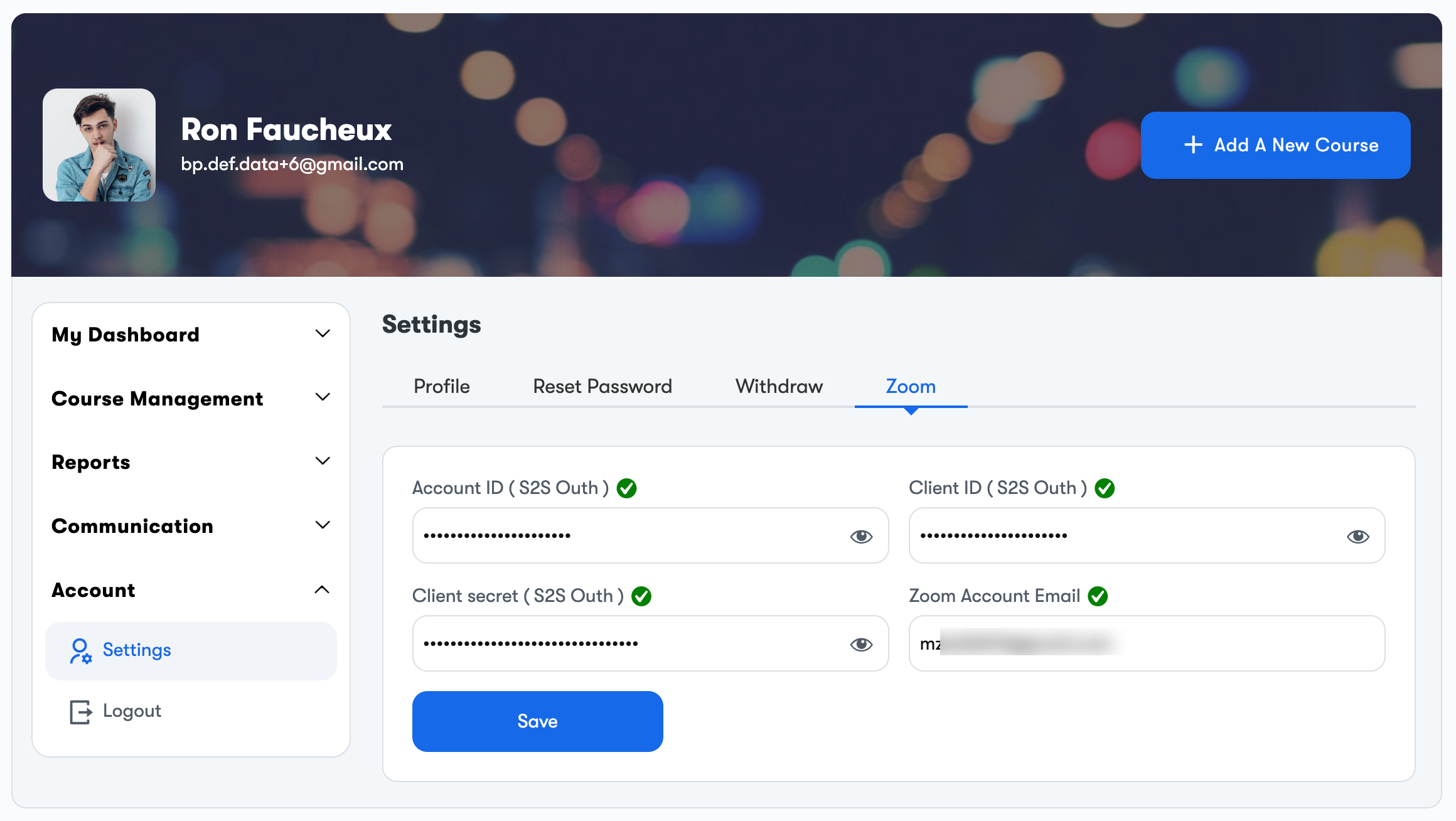You can create meetings right from your My Dashboard. To do this, go to “My Dashboard” and find “Meetings” within the Communication Section.
Here, you’ll find a tab that displays all your meetings.
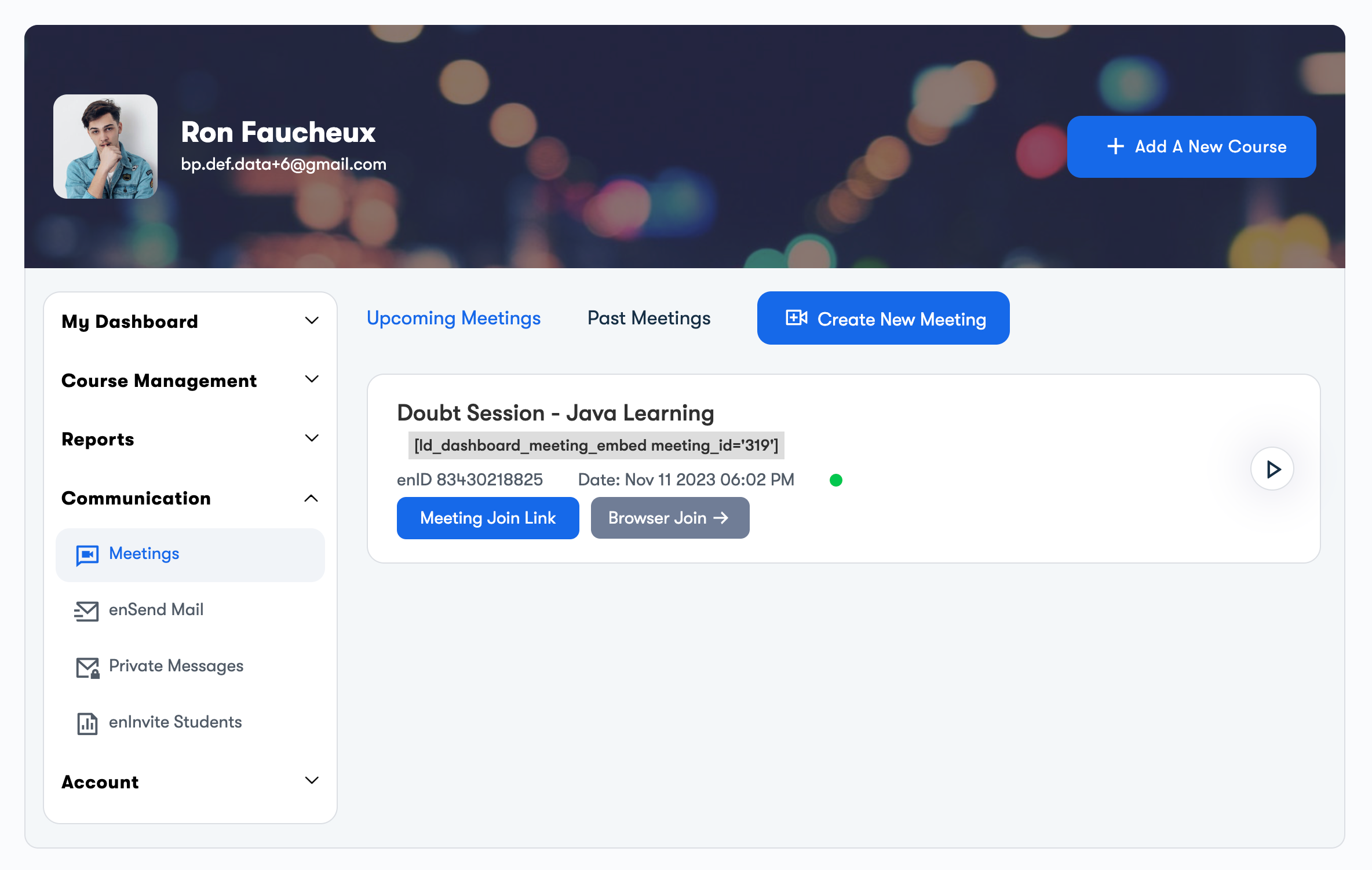
There are three tabs are available:
- Upcoming Meetings: You’ll see the upcoming meeting list here.These meetings can be edited, started, or deleted anytime by meeting creator. You just have to hover the particular meeting.
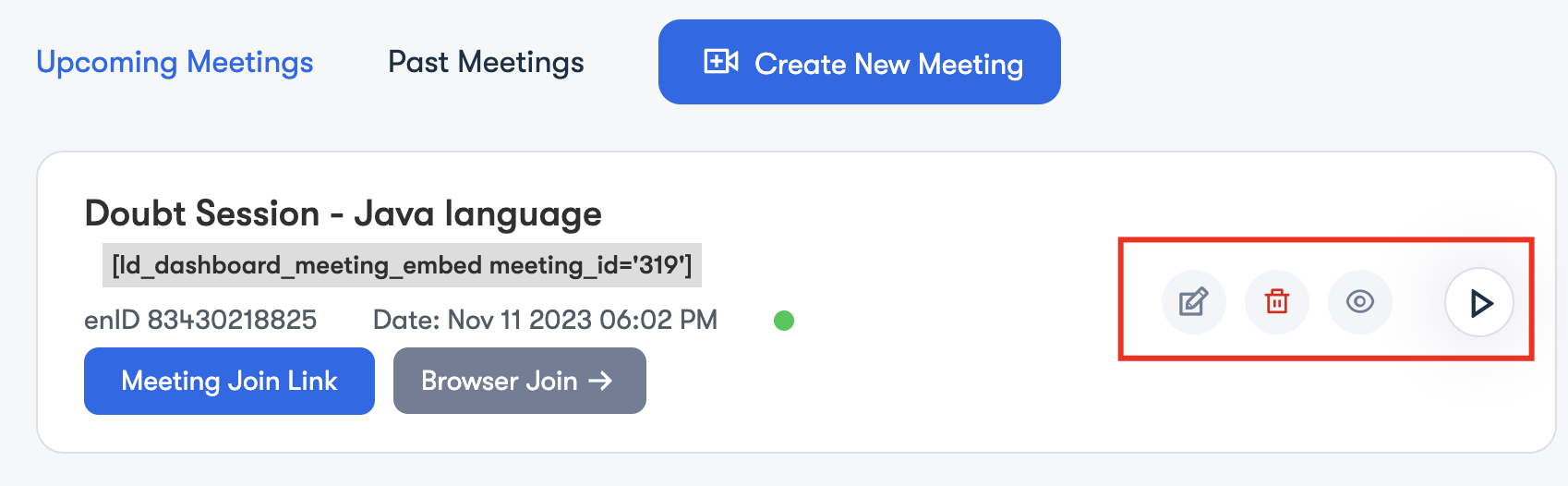
- Past Meetings: Click on this tab to view the past meetings.
- Create New Meeting: Click this tab to create a new meeting
Create a new meeting
Press the “Create New Meeting” button. When you do, a fresh form will appear. Complete this form by providing all the required information to create a new meeting.
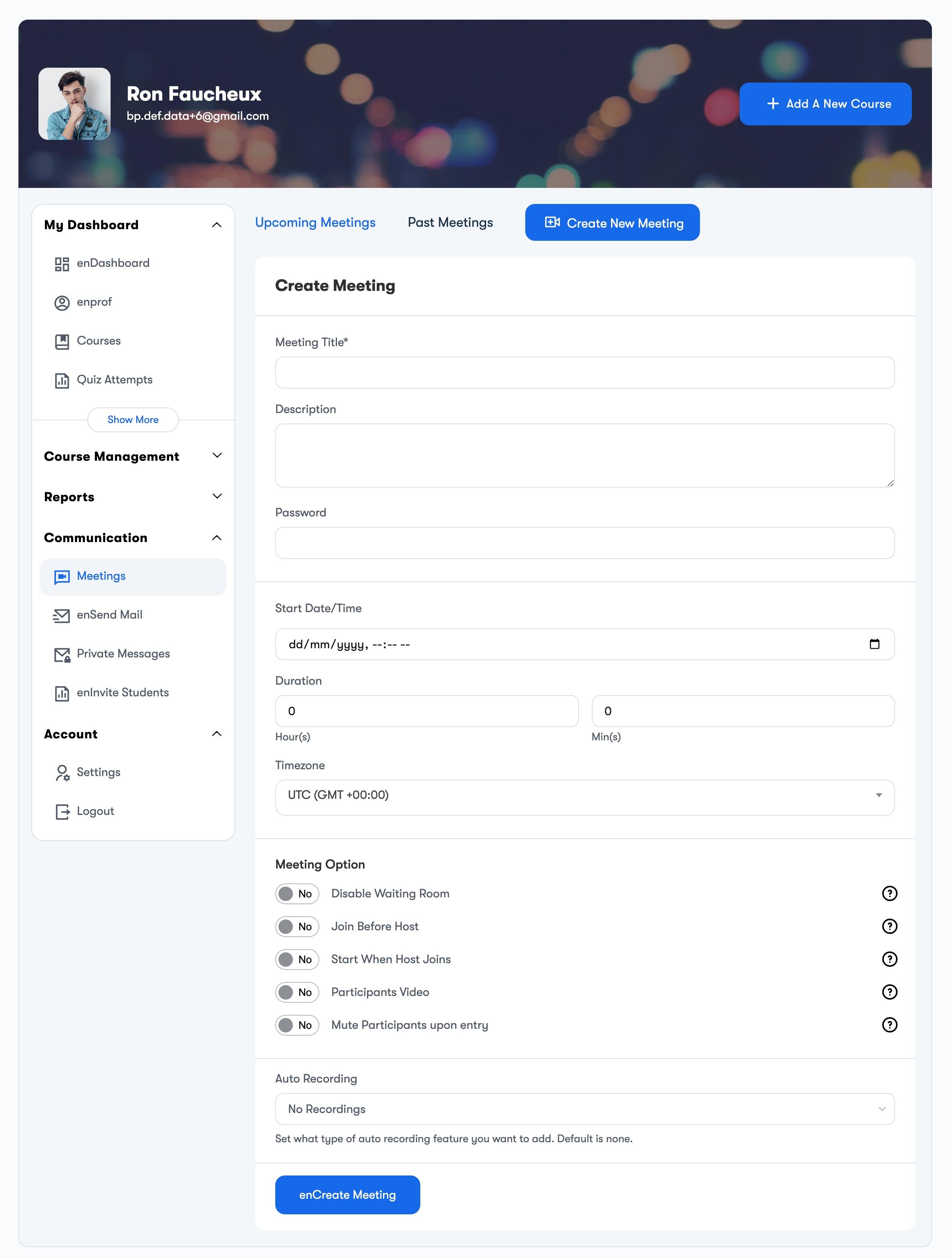
- Meeting Title: Enter the Meeting Title here.
- Description: Fill the description of the meeting.
- Password: Enter the password of your meeting.
- Start date/Time: Set the meeting Start date and time.
- Duration: Set the duration of the Meeting.
- Timezone: Choose your preferred time zone.
- meeting Options: It. is further divided into multiple options:
- Toggle this to enable waiting room
- Toggle this to Join before hot.
- Toggle this to. Start only when host joins.
- Toggle this to enable participants video.
- Toggle this to mute the participants upon entry.
- Auto Recording: Select the recording in between Local and Cloud.
Trouble in Creating Meeting
If As an instructor, you are viewing the below notice upon creation of a new meeting. This means you haven’t filled the zoom Credentials.
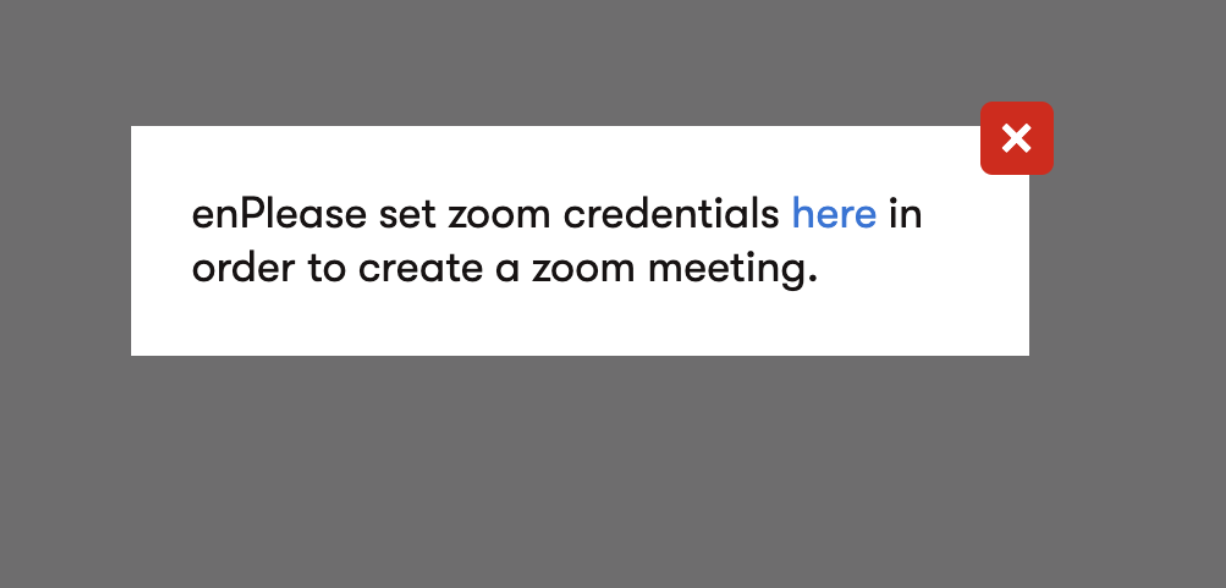
Navigate to Your Account Section. and Clock the Zoom with in the Settings tab and fill the credentials here.