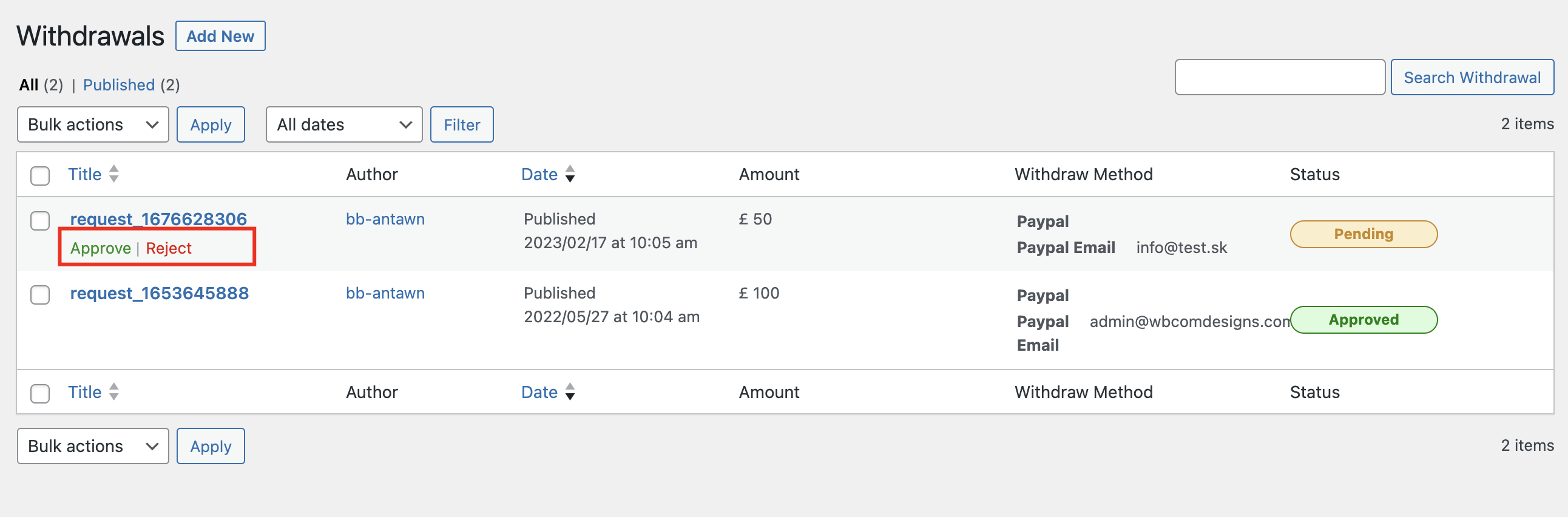This plugin offers a feature that allows instructors to request withdrawals of their earnings.
Setup the Withdrawal
To configure and manage these withdrawal settings, the site administrator should follow these steps:
- Go to your WordPress dashboard and navigate to “WB Plugins.”
- Select “LD Dashboard.”
- Scroll down to find the “Monetization” section.
- Click the Monetzation tab
- Now Scroll down to the withdrawal section
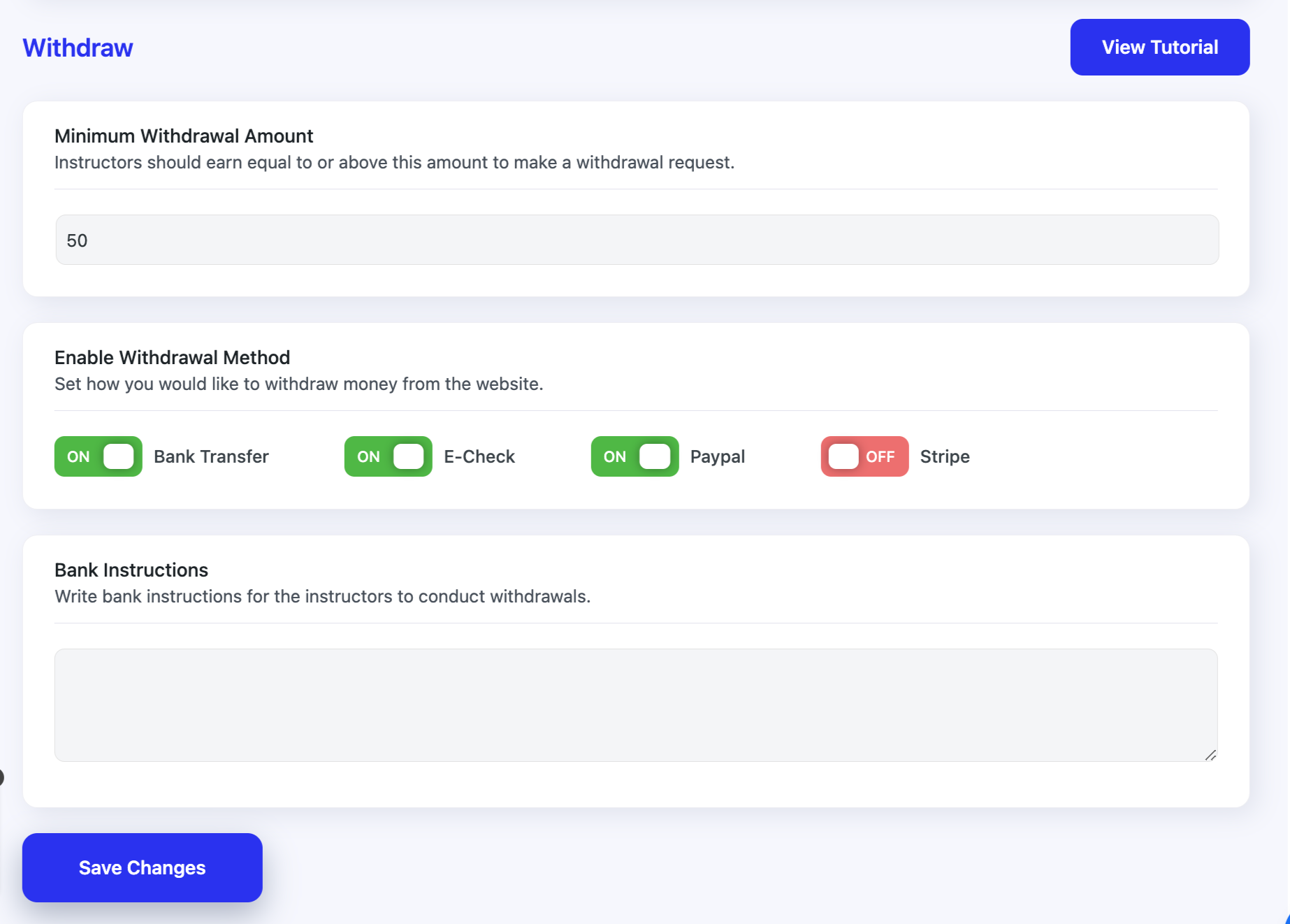
Minimum Withdrawal Amount
This setting allows you to establish a minimum amount that must be reached before an instructor can request a withdrawal. Instructors will not be able to make a withdrawal request if the amount they’ve earned is below this defined limit.
Minimum Days
Here, you can set a minimum waiting period in terms of days that instructors must fulfill before they can submit a withdrawal request. Instructors won’t be able to request a withdrawal until these minimum days have passed.
Withdrawal Method
This feature enables you to choose the methods through which instructors can receive their withdrawal amounts. You can specify which methods are available for instructors to use for receiving their earnings.
Bank Instructions
In this section, you can provide instructions related to bank transactions or any other relevant information that instructors should follow when requesting withdrawals through bank methods. These instructions can help ensure smooth and accurate transactions.
Please note that you need to enable the revenue setting first. To do this, go to “LD Dashboard” and access the “General Settings” section. Without enabling this revenue setting, you won’t see the “Monetization” option. It’s an essential prerequisite to ensure that this feature is accessible and functional.

Instructor’s Withdrawal Requests
Instructors have the capability to initiate a withdrawal request for their earnings through their “My Dashboard” page. To do this, Site Instructors should follow these steps:
- Navigate to “My Dashboard.”
- Look for the “Withdrawal” option under the “Monetization” section.
- In this section, instructors can review their total earnings and see a list of withdrawal requests they have previously made.
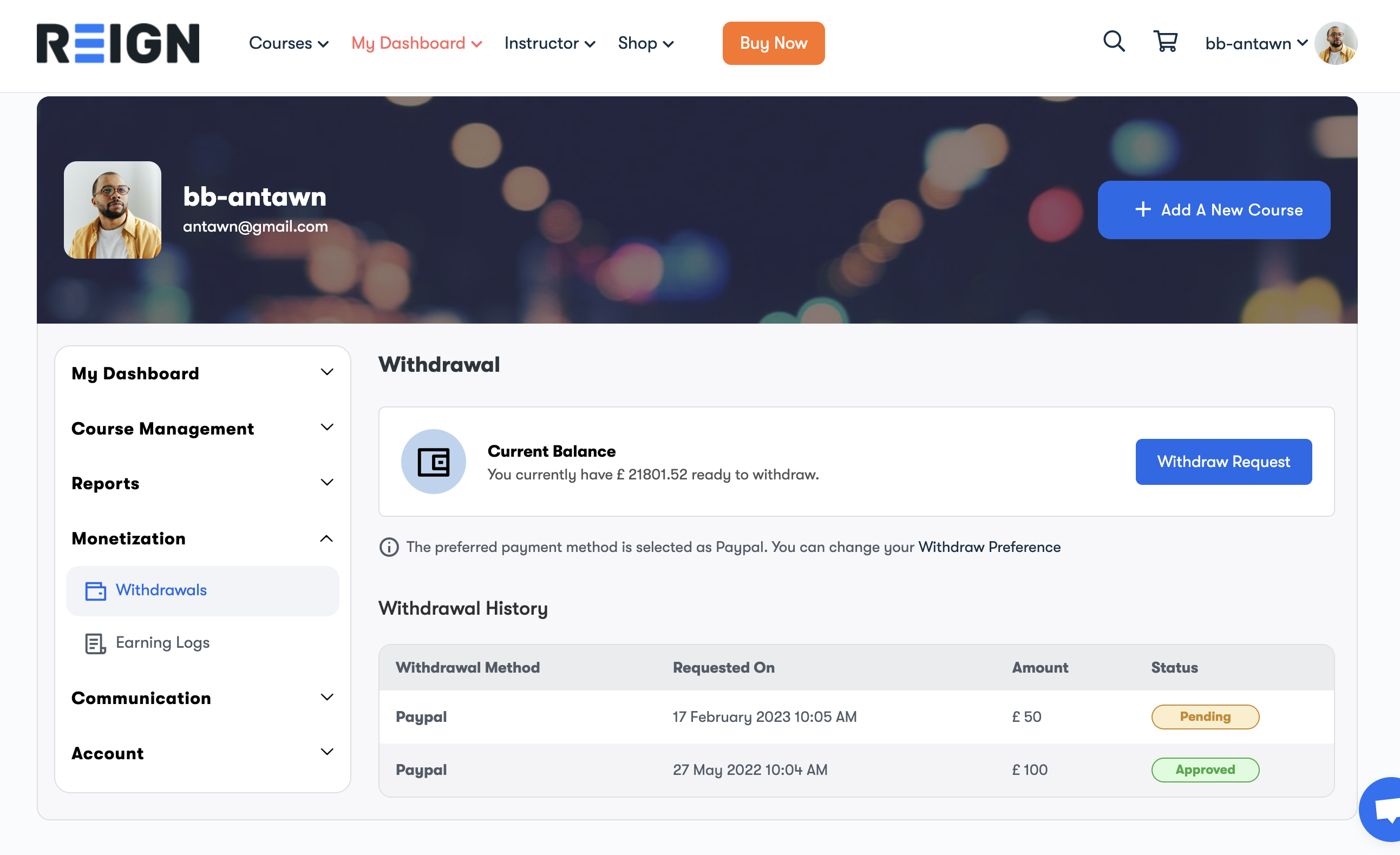
- To request a new withdrawal, instructors can click on the “Withdraw Request” button.
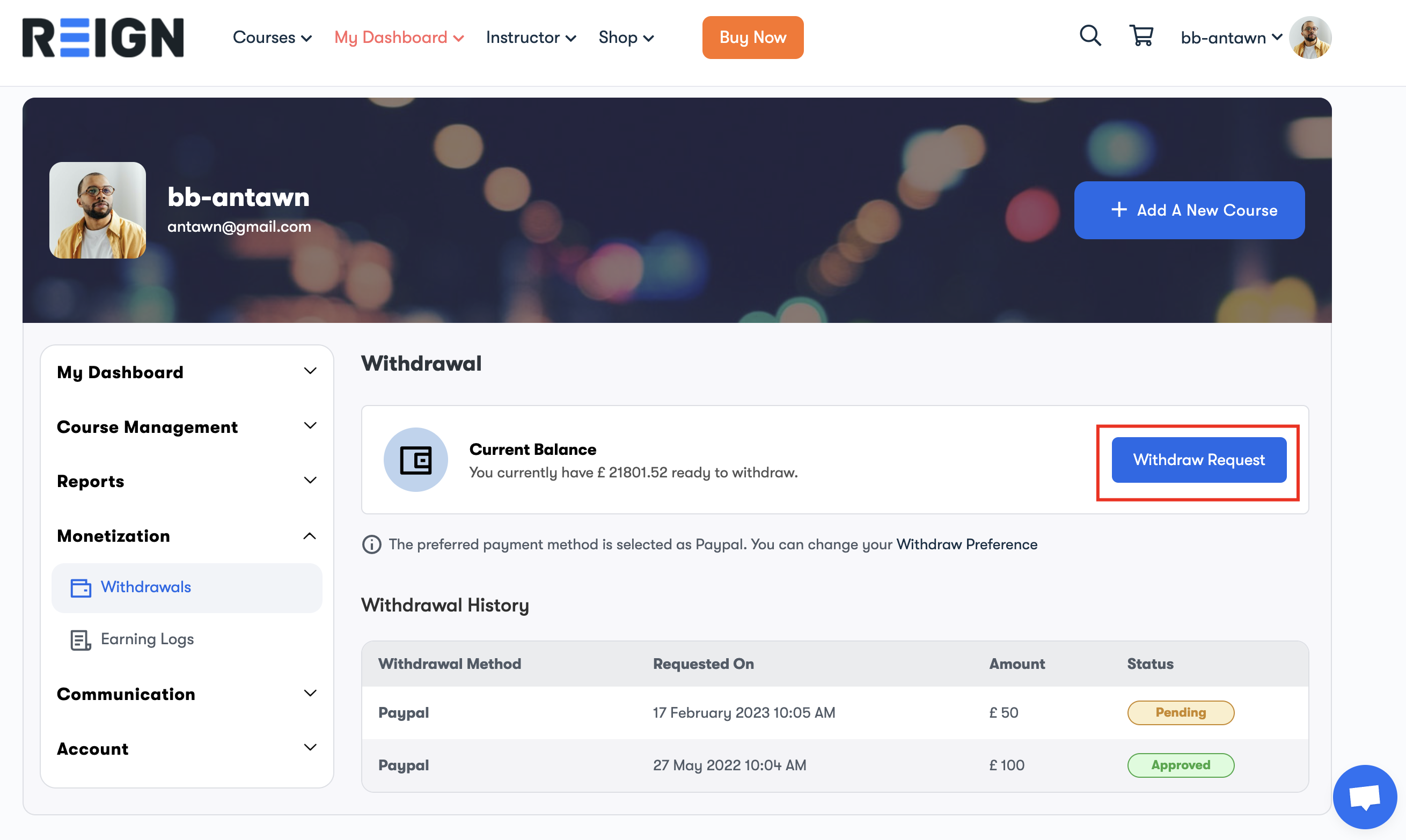
On clicking the button a new screen will be popped up, where you can enter the withdrawal amount to submit the request.
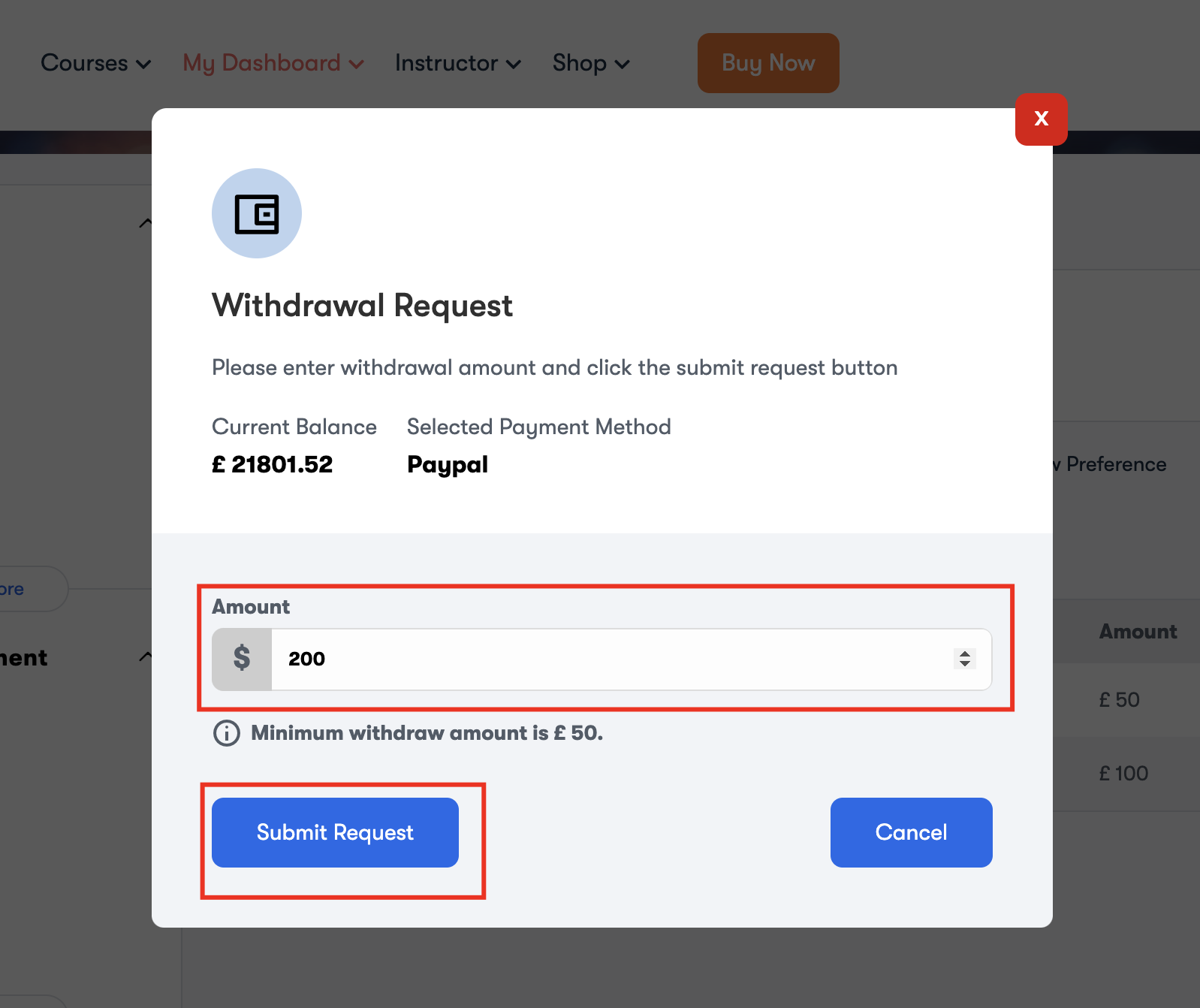
It’s important to note that if there is a pending withdrawal request, instructors won’t be able to initiate a new request until the previous one has been approved by the administrator. This ensures that withdrawal requests are processed one at a time, maintaining a clear and orderly withdrawal process.
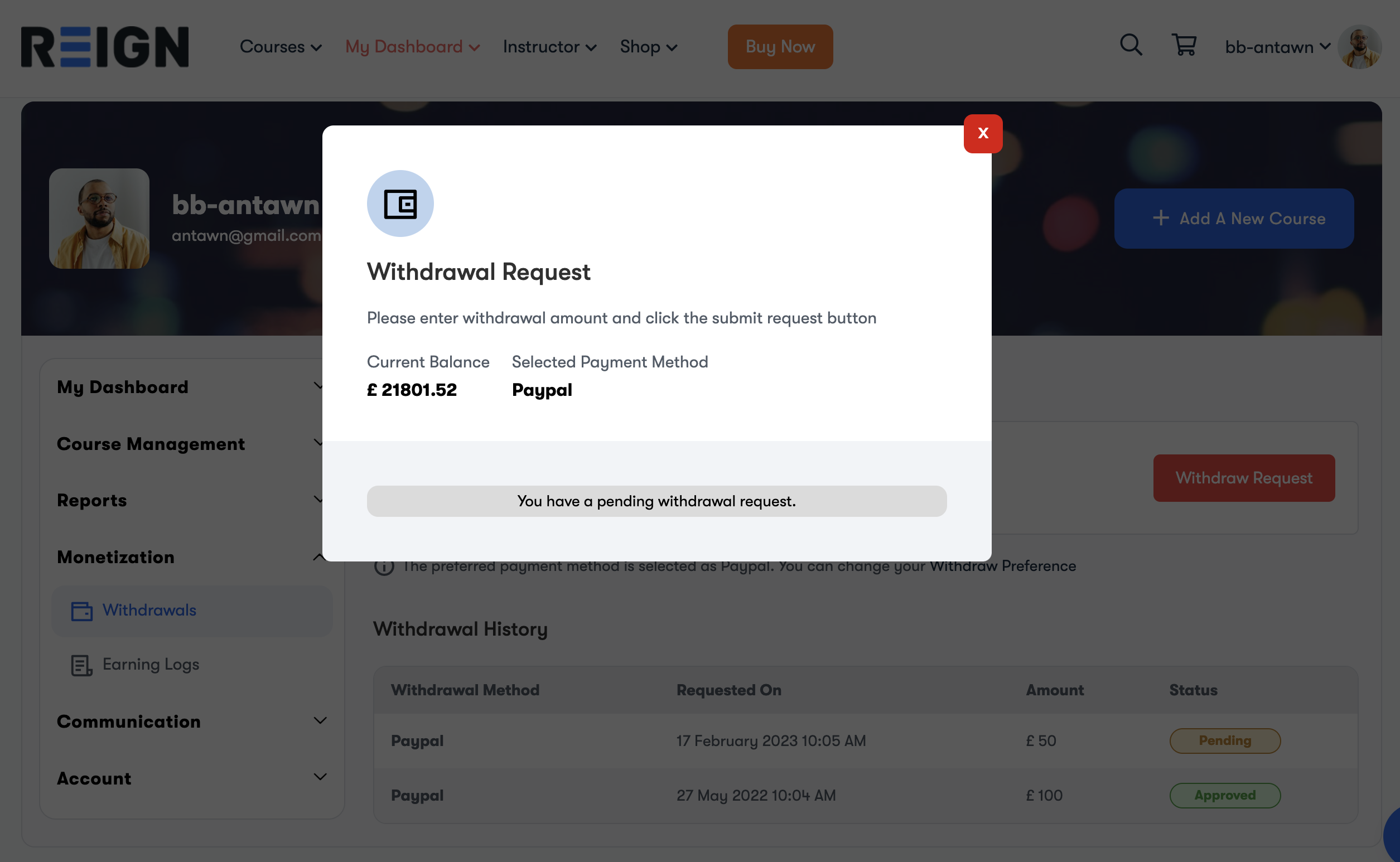
Admin’s Approval
Once an instructor has submitted a withdrawal request, it is now in the hands of the administrator to either approve or reject it. To take this action, the admin should follow these steps:
- Access the WordPress Admin Area.
- Navigate to the “All Withdrawals” section.
In the “All Withdrawals” section, the administrator can review all the withdrawal requests that have been made. From there, the admin can choose to approve or reject each request, ensuring that the withdrawal process is managed and controlled from the administrative side. This step is crucial for maintaining financial transparency and ensuring that withdrawals are processed accurately and securely.
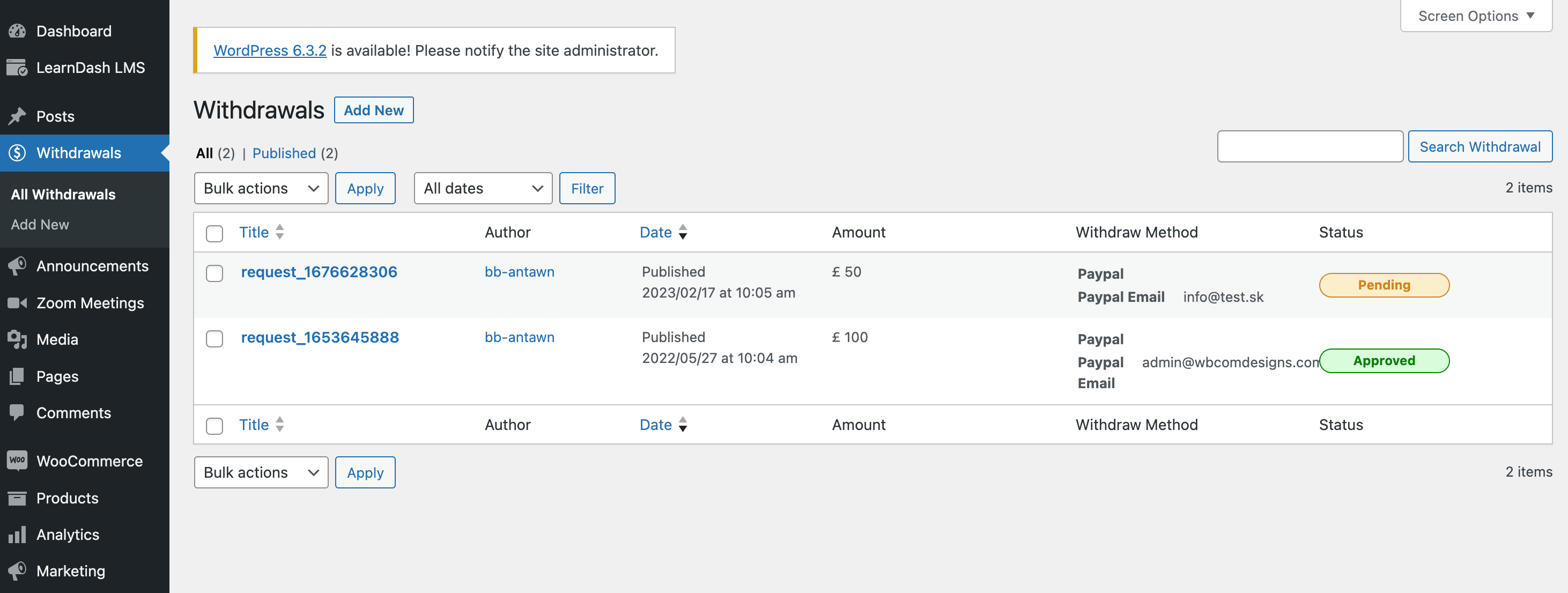
The administrator has the option to approve or reject a request by simply hovering over the specific request.