Site admin can enable the invite student feature by navigating to WB Plugins > LD DashbOard > Dashboard Menu.
You’ll find the user roles dropdowns on this tab.
Invite student feature is available for:
- Admin
- Instructors
- Group Leaders
Toggle the dropdown of the role for whom you want to enable the Invite Student feature.
Scroll down to the communication section and enable Invite Students option
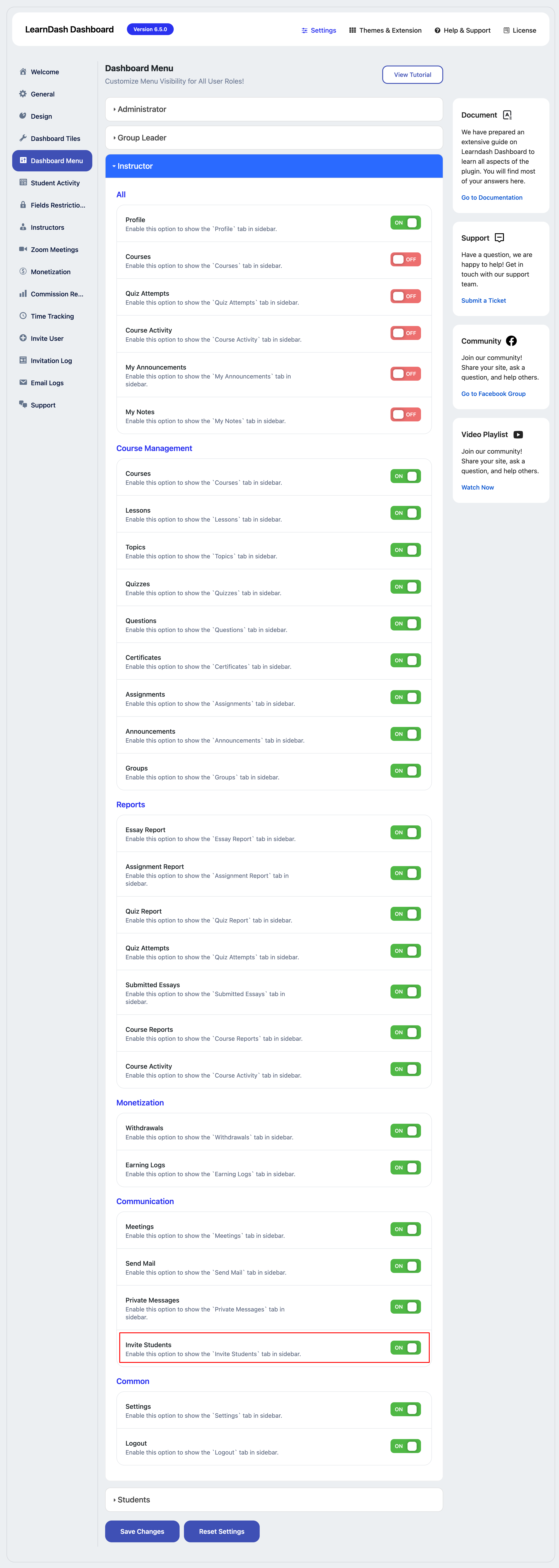
Invite User(Manage the Mail Content)
This tab allows the site admin to manage the content of Mail Subject and Mail Body.
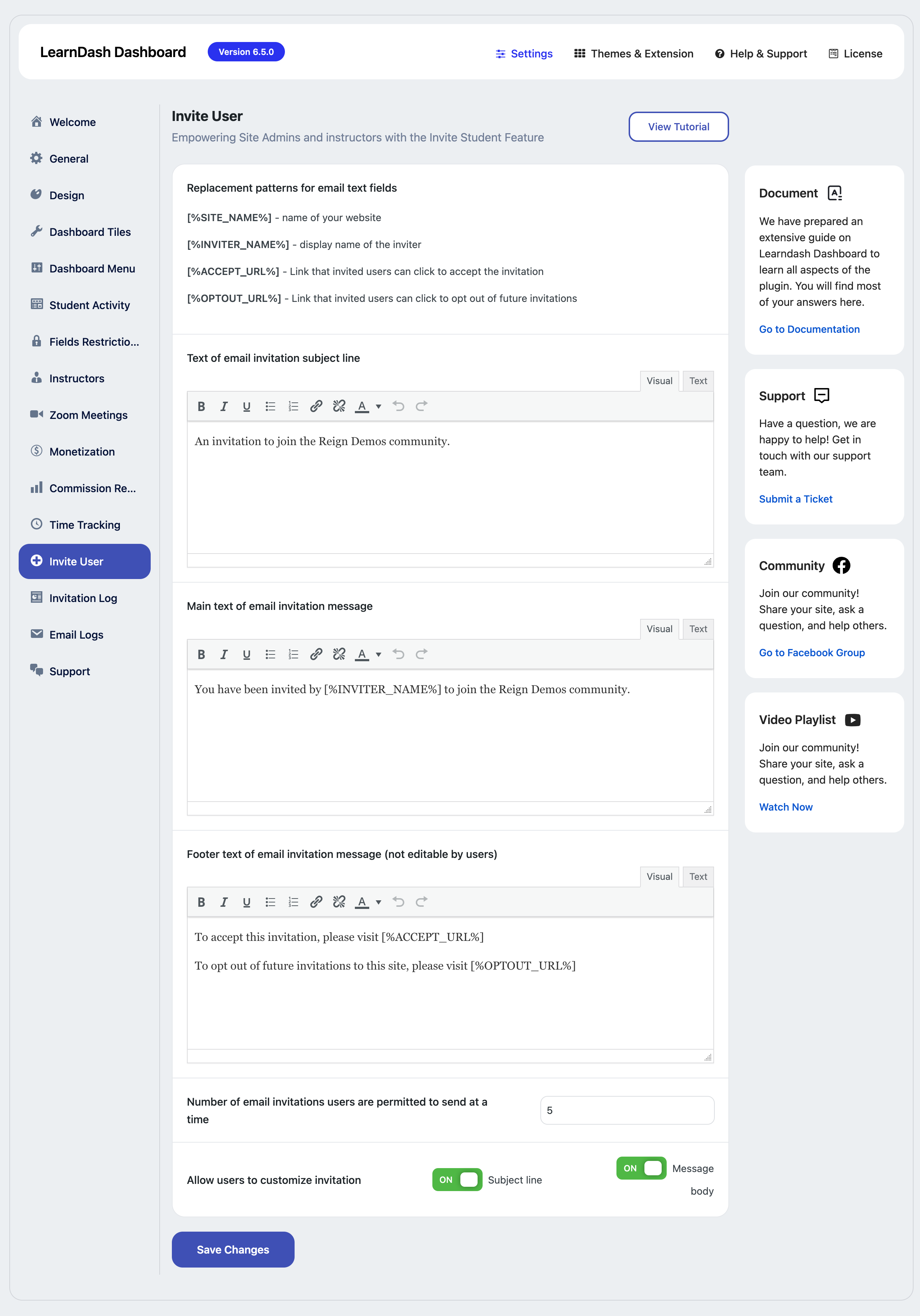
This page will have the following options:
Replacement Patterns For Email Text Fields
These replacement patterns can be added to the mail subject and mail body.
[%SITE_NAME%] – the name of your website
[%INVITER_NAME%] – display the name of the inviter
[%ACCEPT_URL%] – Link that invited users can click to accept the invitation
[%OPTOUT_URL%] – Link that invited users can click to opt out of future invitations
Text Of Email Invitation Subject Line
This field can be used to customize the text of the email subject line. This subject line can be edited by the user role from the front end if subject line editing is allowed by the admin.
Main Text Of Email Invitation Message
This field can be used to customize the text of the email body. This Email body can be edited by the user role from the front end if Message body editing is allowed by the admin.
Number Of Email Invitations Users Are Permitted To Send At A Time
Users could not be able to send more than the specified number.
Allow Users To Customize Invitation Text
Enable the below options if you want the users to customize the mail body and text.
