Instructors have the capability to communicate with their students through email integration. This feature allows for various forms of communication, including sending alerts to students about upcoming deadlines or providing motivational quotes and daily messages. Instructors can also send emails to multiple students simultaneously.
Send Email
This feature enables instructors to send emails to their students. They can use it for different types of communication and notifications.
To use this email interaction feature, instructors need to follow these steps:
- Navigate to My Dashboard Page: Instructors start by going to their dashboard page, where they access various tools and features related to their courses and students.
- Search for the Send Email Tab: Within the communication section of their dashboard, instructors will find a tab or option labeled “Send Email.” This tab allows them to compose and send emails to their students.
By following these steps, instructors can easily initiate communication with their students, providing important updates, motivation, or any other information relevant to the course. This feature facilitates efficient and direct communication between instructors and their students.
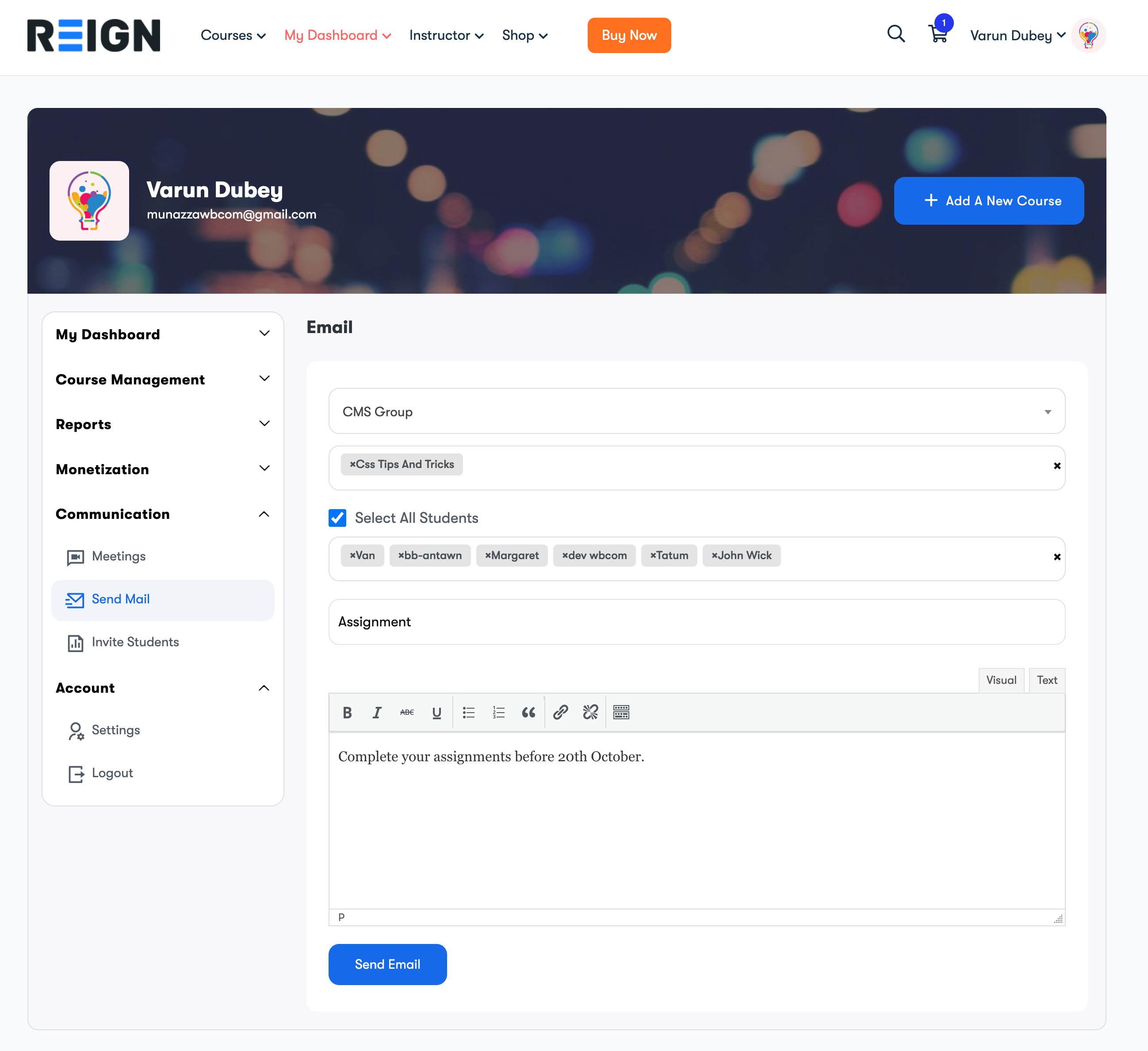
Select Course
- This option allows you to choose a specific course from your available courses.
- You can send an email to the students who are enrolled in the course you select here.
Select Students
- In this dropdown menu, you will see a list of all the students who are enrolled in the course you selected in the previous step.
- You have the flexibility to either select all the students at once or choose a specific student if you wish to send the email to an individual.
Email Subject
- Here, you should write the subject line of your email.
- The subject line gives the recipient a quick idea of what the email is about.
Email Message
- This is where you enter the content of your email message.
- You can compose your message here, providing any necessary information, announcements, or other communication with your students.
- After composing the message, you can click the “Send” button to deliver the email to the selected students.
These steps guide you through the process of selecting a course, choosing the students within that course, writing the subject line, and composing the content of your email to communicate with your students effectively.
