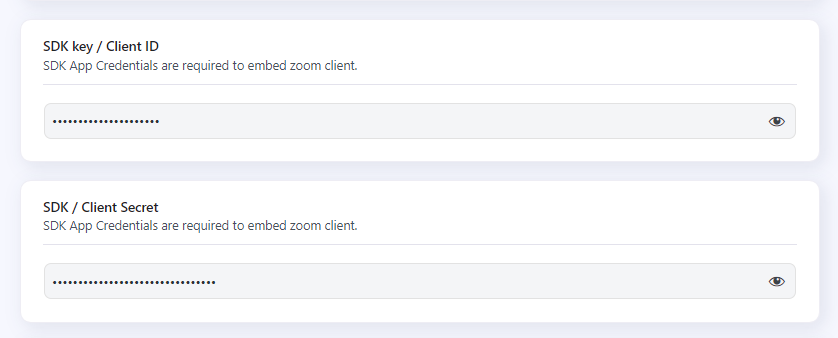App SDK credentials are required for Zoom Web SDK and embed web meetings in courses, Lessons, Topics, or any WordPress post and pages
Generating SDK APP Credentials
- Step 1: Go to Create Page
- Step 2: Find SDK and click create
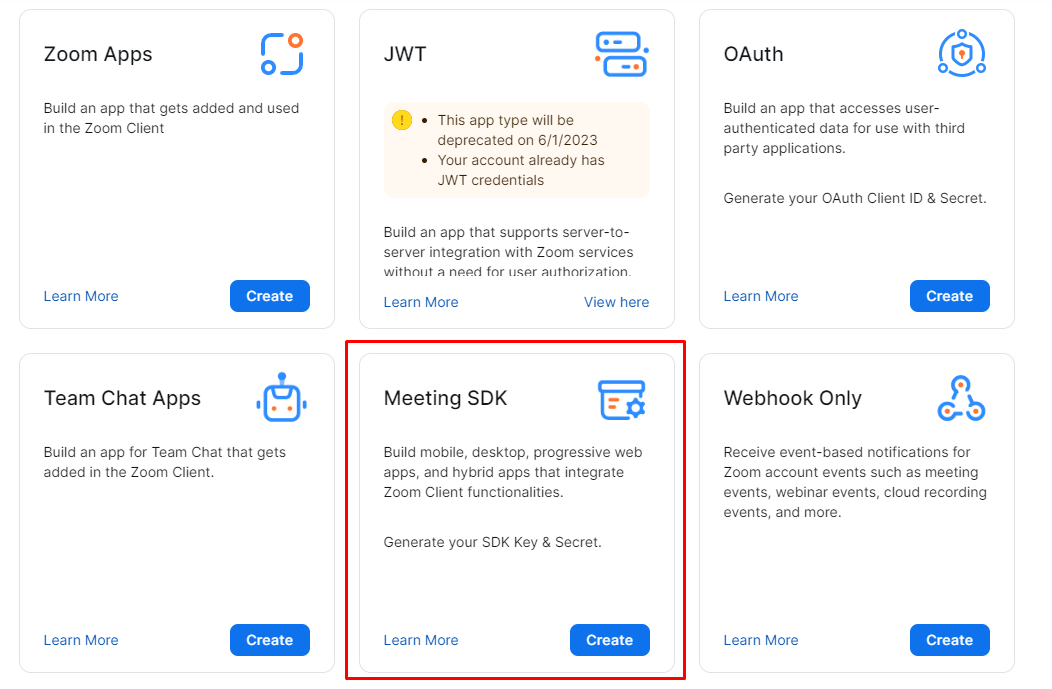
- Step 3: The next screen will ask you for the name of the app and will ask you whether you want to publish this app on the Zoom App Marketplace. Add a name and toggle Publish to off.
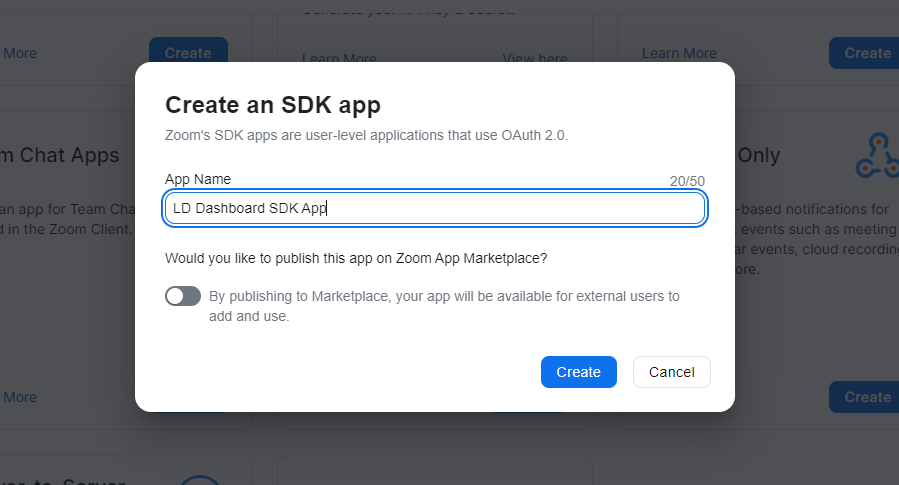
- Step 4: Once the App is created – you will be redirected to an information page where you need to add the following:
- Company name,
- Developer Name,
- Contact email
- Short Description
- Long Description
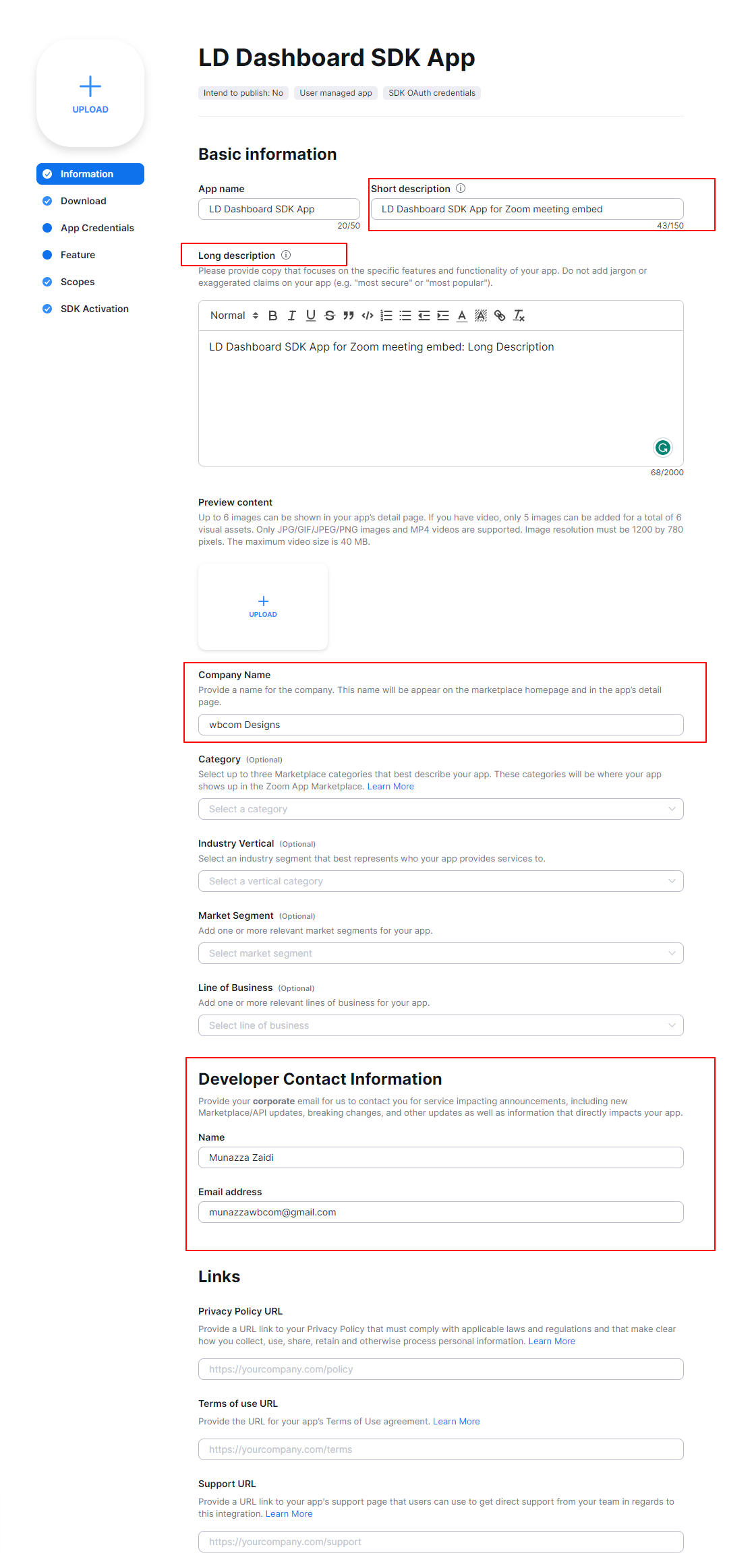
- Step 5: Once the information has been added go to the App Credentials and you’ll find the SDK key(Client ID) and SDK Secret(Client Secret).
- On the same page, you’ll need to set the redirect URL. The Redirect URL is the explicit URL you provide to redirect to upon OAuth authorization. The allowlist section should include your exact redirect URL, as well as any other domains your app may need to access.
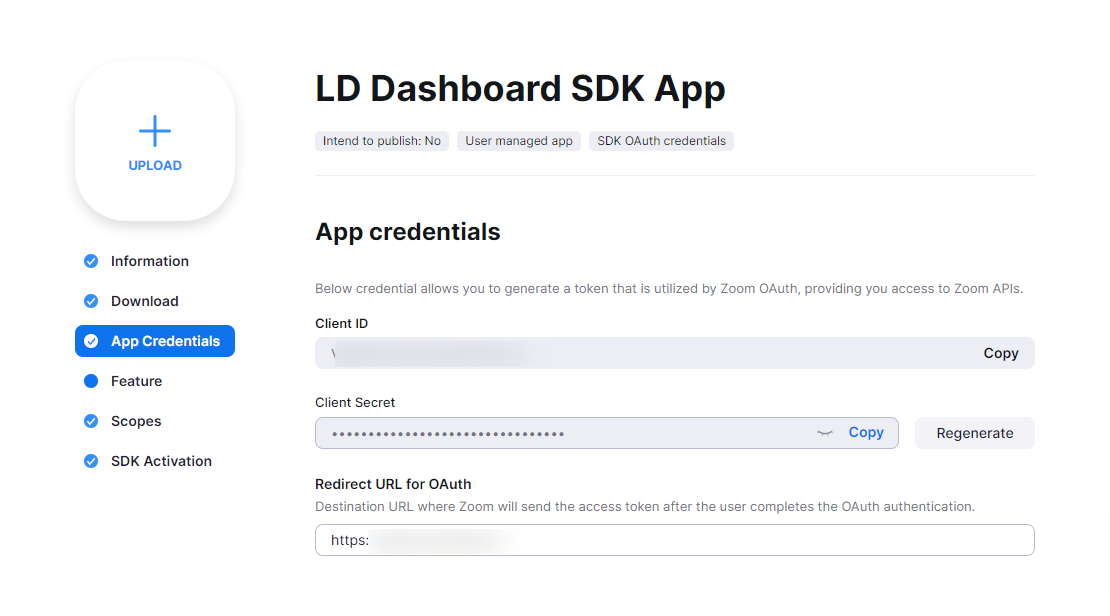
- Step 6: Nou will need to define the correct scopes for the App. Go to Scopes and click “Add Scopes”
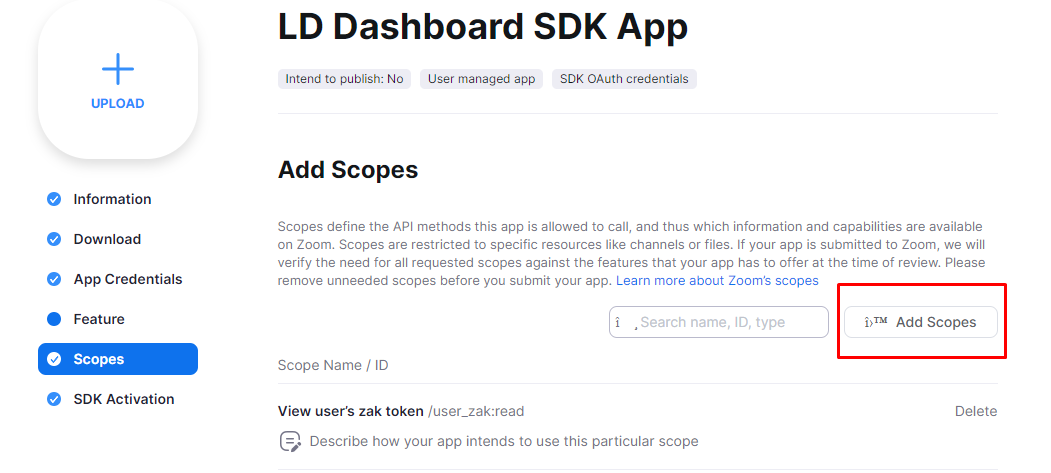
- Step 7: add Meeting, User, and Recording, and select all options on each selected scope. See the below section for the exact permissions to add.
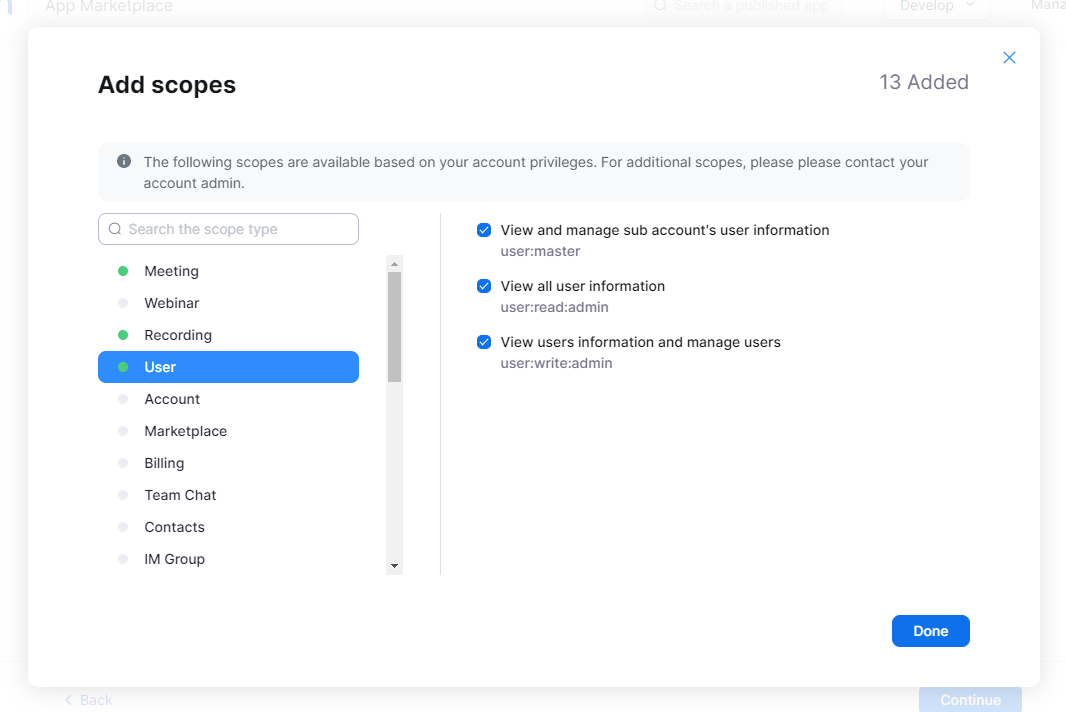
- Step 8: Now, Your client SDK is activated and you are good to go.
Scopes and Permissions that are Required
Below permissions are required. Not adding any of the below permissions may result in permission issue error notices when trying to create your meeting/webinars.
Meetings
- View your meetings /meeting: read
- Get a meeting’s encoded SIP URI /meeting:read:sip_dialing
- View and manage your meetings /meeting: write
- View live streaming meeting token information /meeting_token:read:live_streaming
- This scope allows an app to view a user’s local recording meeting token information /meeting_token:read:local_recording
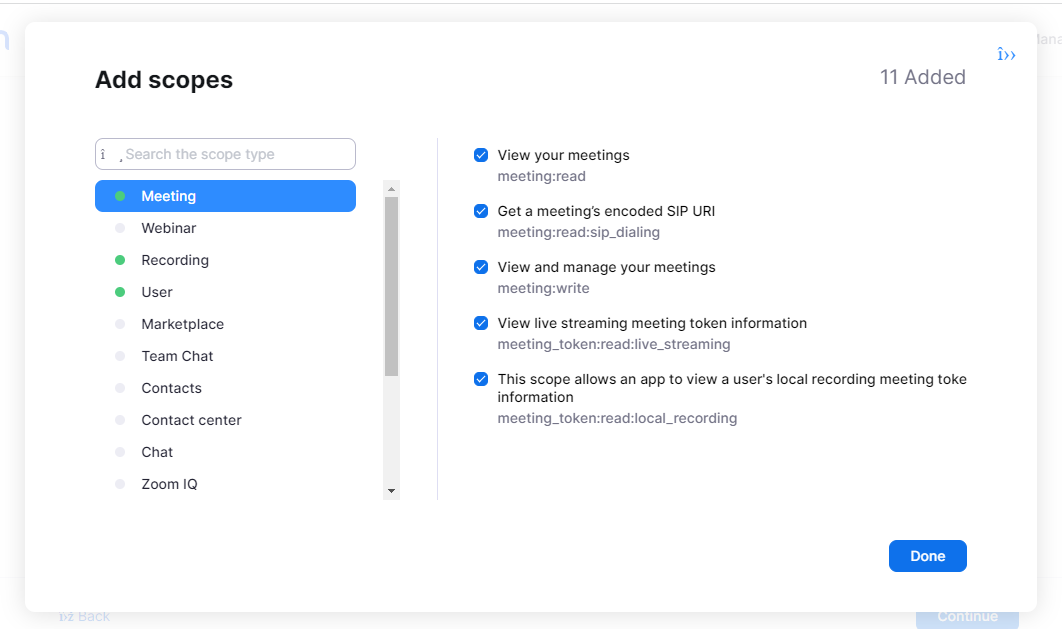
Recordings
- View your recordings /recording:read
- View and manage your recordings /recording:write
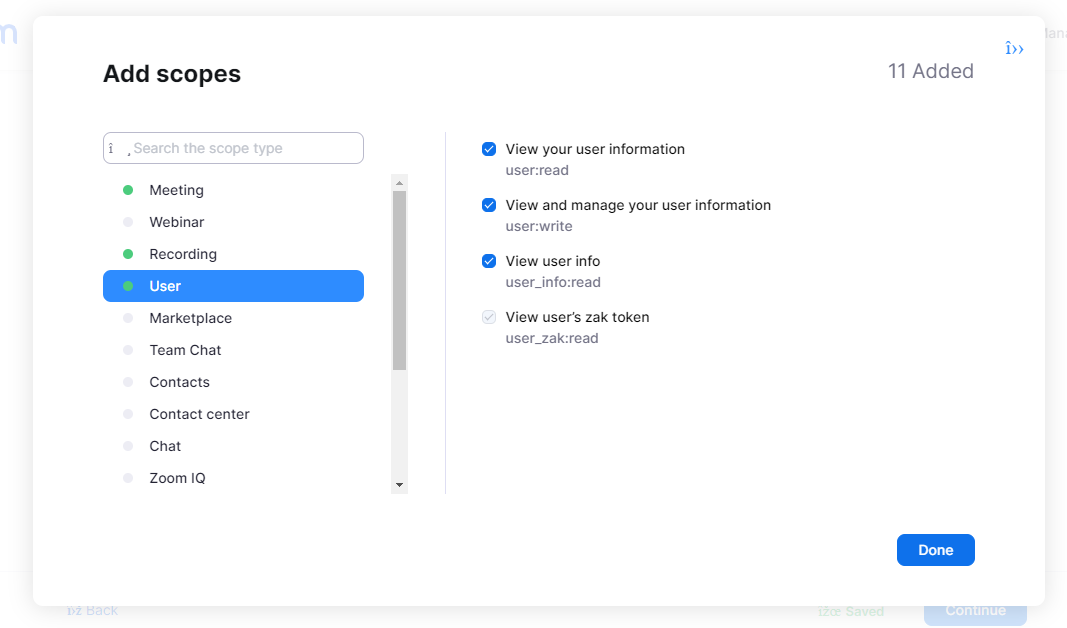
User
- View your user information /user: read
- View and manage your user information /user: write
- View user info /user_info: read
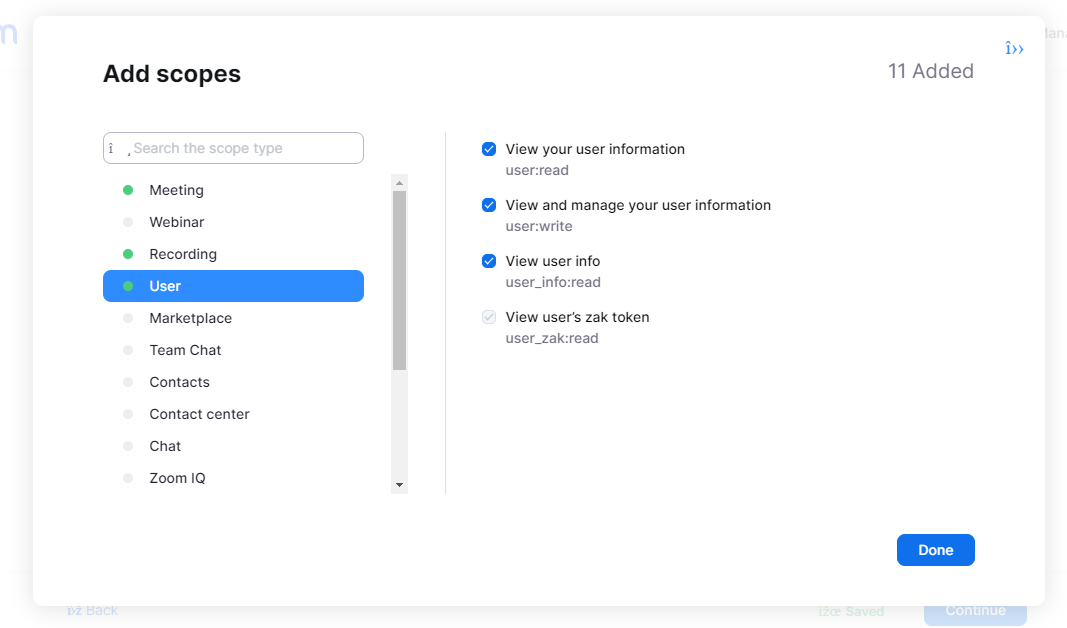
Adding Client SDK Credentials to the plugin Setting
- Navigate To Wb Plugins > LD Dashboard > Zoom Meeting Settings
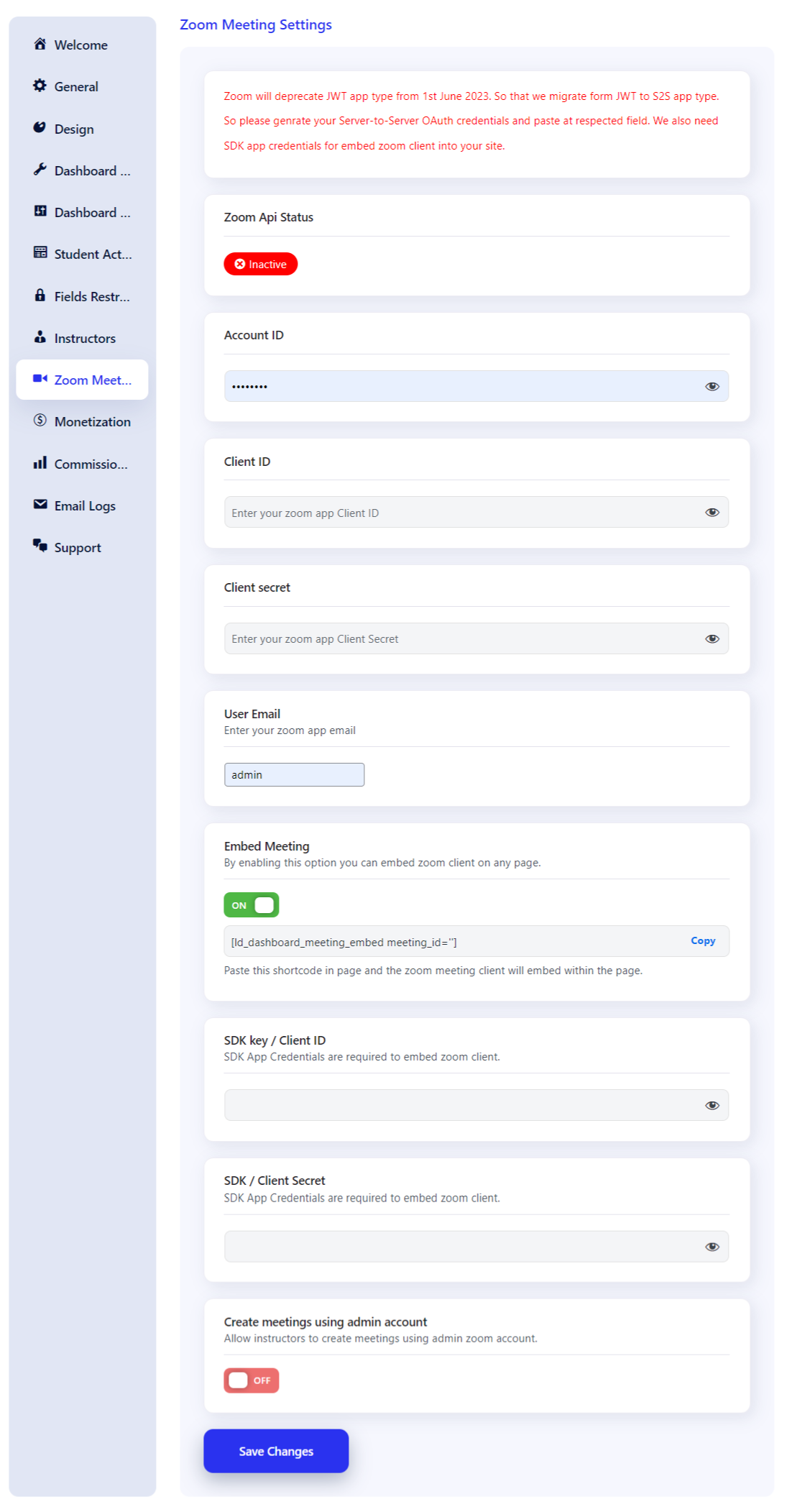
- Scroll down SDK key /Client id s and enter the credentials( Client ID, Client Secret ) that can be viewed in the app under credentials (see step 4 above)