Buddypress provides you with an option to create an unlimited number of Extended Profile (xProfile) Fields and/or groups of Extended Profile Fields custom-made for your social network.
To start creating xProfile fields, go to the administration menu Users > Profile Fields. If you have a multisite installation with BuddyPress activated network-wide via Network Admin > Plugins, you’ll find the Profile Fields admin screen via Network Admin > Users > Profile Fields.
You will have the following options:
- Add New xProfile Field.
- Add New xProfile Field Group.
- Rearranging xProfile Fields or Field Groups.
Add New xProfile Field
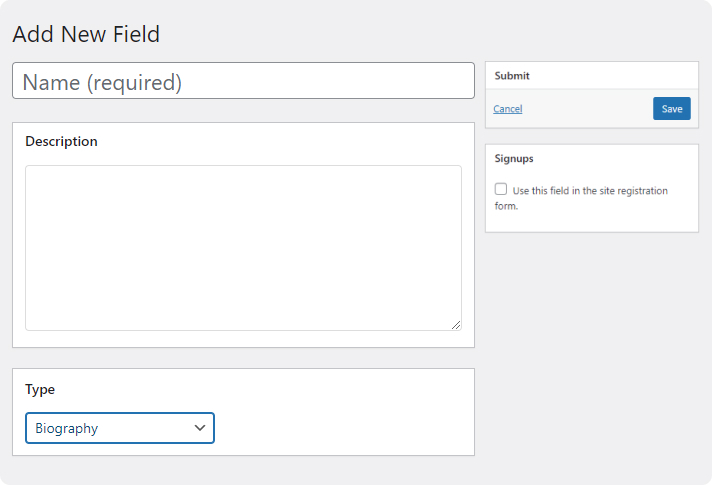
You can hit on button “Add New Field” to create a new field.
Fields marked * are required.
Fields in the “Base” (Primary) group will appear on the signup/register page.
To create a new field you will get the following input fields:
1. Field Title*
2. Field Description
3. Is this field required? – Provides you with a select box having options:
- Not Required
- Required
4. Field Type – Provides you with a select box having options:
- Multi Fields
- Checkboxes
- Drop Down Select Box
- Multi-Select Box
- Radio Buttons
- Single Fields
- Checkbox Acceptance
- Date Selector
- Multi-line Text Area
- Number
- Phone Number
- Text Box
- URL
- WordPress Fields
- Biography
- Text field
5. Default Visibility – Provides you with a select box having options:
- Anyone (default)
- Logged In Users
- Admins Only
- My Friends
- Per-Member Visibility
- Let members change this field’s visibility {default)
- Enforce the default visibility for all members
- Per-Member Visibility
6. Autolink – Option to enable or disable – On user profiles, link this field to a search of the Members directory, using the field value as a search term.
7. Signups – Use this field in the site registration form.
Add New xProfile Field Group
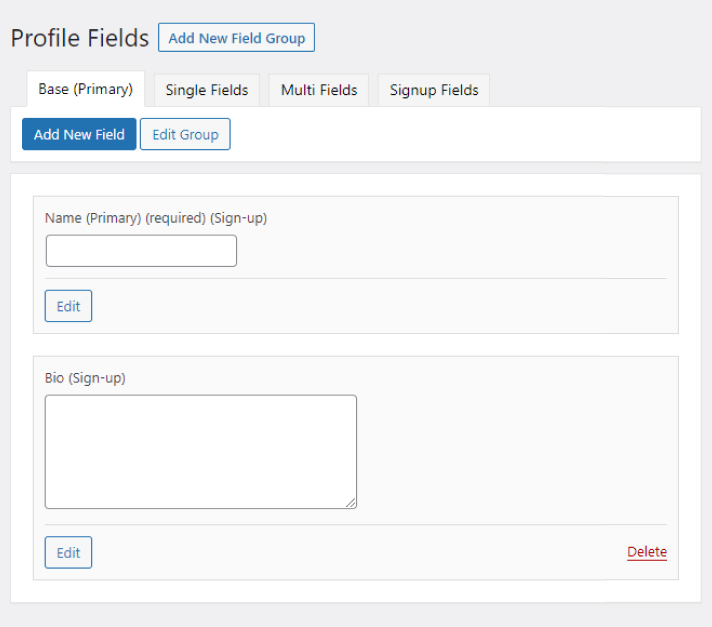
The Add New Field Group button is located beside the Profile Fields component title. Click on the button to create a new Profile Group where you can later add more xProfile Fields
Title of xProfile Field Group
(Field) Group Description
Update the Field Group button or delete the link
Rearranging xProfile Fields or xProfile Field Groups
A. Change the order of xProfile Fields within a Profile Field Group:
You can change the order by which xProfile Field/s show up in the Registration Form or the Member’s Profile area by dragging the field up or down within the field group to the preferred location.
B. Change order of xProfile Field Groups:
You can change the order by which your xProfile Field Groups show up in Member’s Profile area by dragging the Group Tab to the left or right in the Users > Profile Fields screen. Remember that only the Base (Primary) Field Group shows up in the Registration Form.
C. Move an xProfile Field from one xProfile Field Group to Another:
1. Click on the xProfile Field Group tab to open the panel where the xProfile Field you want to move is located.
2. Drag that xProfile Field to the xProfile Field Group tab where you want to move the xProfile Field.
3. You can then rearrange the position of the xProfile Field in the new field group by dragging it up or down to where you want to position the xProfile Field within the new group.
Signup Fields
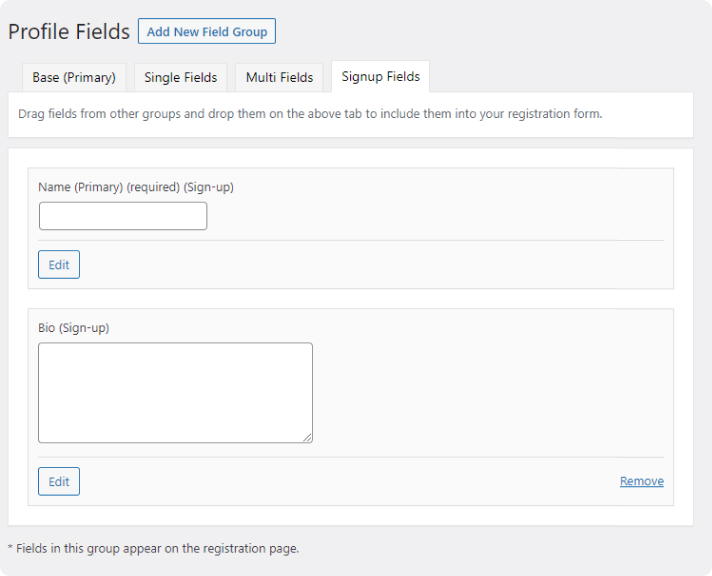
Drag fields from other groups and drop them on the above tab to include them in your registration form.
If there are no registration fields set. The registration form uses the primary group by default.
