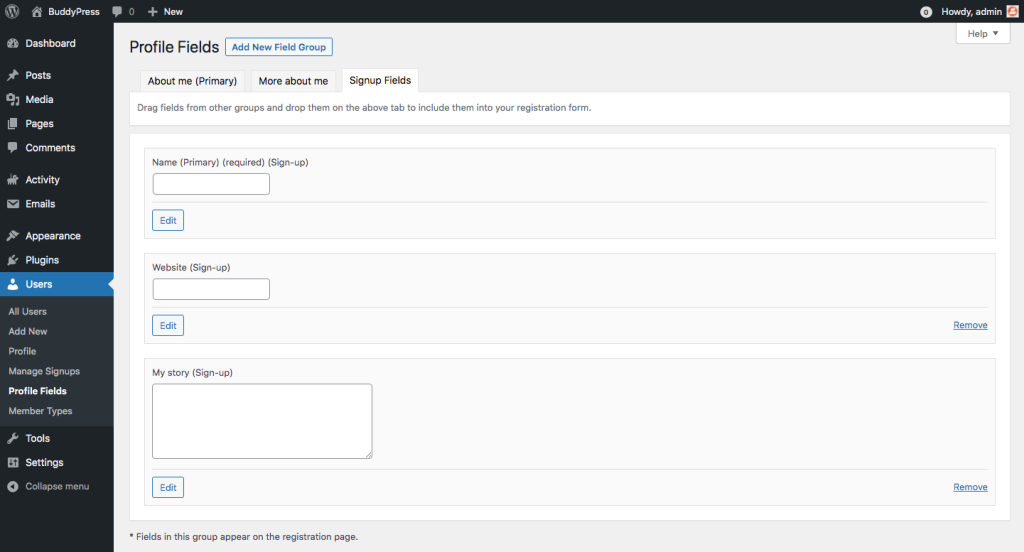On a fresh & new install, the “Profile Details” section of the sign-up form will only include the Name field of the Primary xProfile field group.
If you upgraded BuddyPress from a previous version, the fields you included in the Primary xProfile field group will all be used as the default ones in the “Profile Details” section of the sign-up form.
Manage xProfile Sign-up Fields
To manage the fields to use in the “Profile Details” section of your sign-up form, head over to the Users > Profile Fields Administration screen. You’ll discover a new tab named “Signup fields” at the last position of the xProfile Groups navigation.
Once you activate this tab and just under it, you’ll find a message explaining how to use drag and drop to pick the fields you want to use in the sign-up form. You can select any fields from any other xProfile field groups.
There’s another way to add fields to the sign-up form thanks to a specific metabox into the xProfile single Field edit screen.
You can also activate the Signups metabox checkbox to include a field in the registration form.
Signup fields have added the ones under the others. If you need to change this order, you can do it at any time using drag and drop inside the Signup Fields tabbed area.

Finally, If you need to remove a field from the signup form, you can do it using the corresponding “Remove” link (displayed at the bottom right of the Field’s box) in this tabbed area or from the xProfile single Field edit screen deactivating the Signups metabox checkbox.
Watch the Video!