The BuddyPress xProfile component gives you the power to create as many profile fields as you wish quickly and to organize these fields into groups of fields. An important step when creating a new profile field is to select the Field Type that best suits your need to display the information.
The Checkbox Acceptance field type is a new type of field we will introduce into our next major release (8.0.0). Thanks to it you’ll be able to easily create a new field to manage the Terms of Service of your site (which is often mandatory nowadays to follow compliance) or any other acceptance page (eg: code of conduct, good behavior rules, etc…). As it’s a profile field, it’s very easy to include it into your registration form to be sure to have your new members agree to your linked acceptance page.
Add a new field using the Checkbox Acceptance type.
When you’ll create a new xProfile field once you upgraded to BuddyPress 8.0.0, you will find a new field type option – Checkbox Acceptance.

After selecting the Acceptance field, you can map your terms of service page to field options and include it in your registration form using the checkbox of the new Signup metabox (also introduced in 8.0.0).
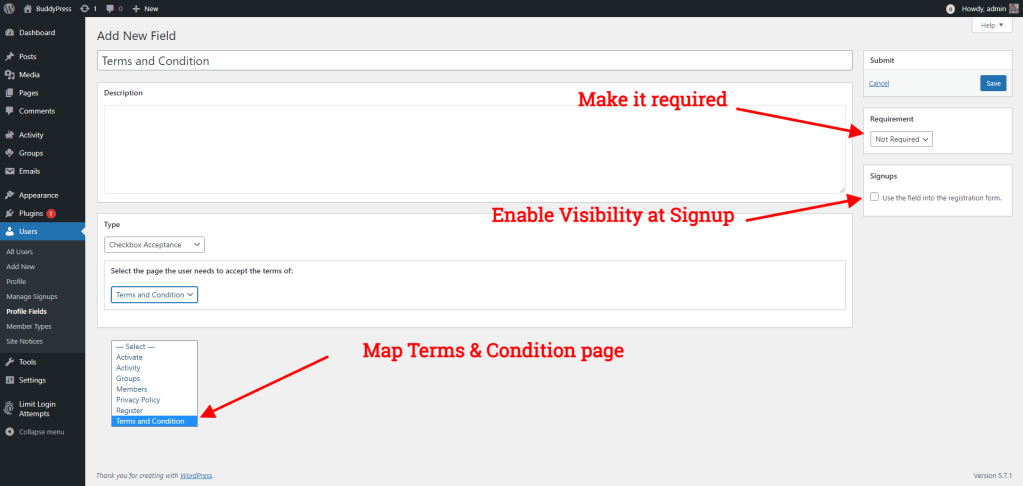
Save your profile field, and log out to preview the result on your registration page.

It will be visible as in the above screenshot, mapped terms & condition page link on the register page with a checkbox. Of course, new users will be able to click on the “Terms and conditions” link to acknowledge it.

Existing members can also agree to your acceptance page. Tell them to log in and visit their edit profile screen to submit their Acceptance from there. Once submitted, it will be a read-only field; members can not uncheck the value for the Acceptance field.

The acceptance field will only be visible to the logged-in member (viewing their self profile) and the admin. It will not be visible to members visiting any other one’s profile.
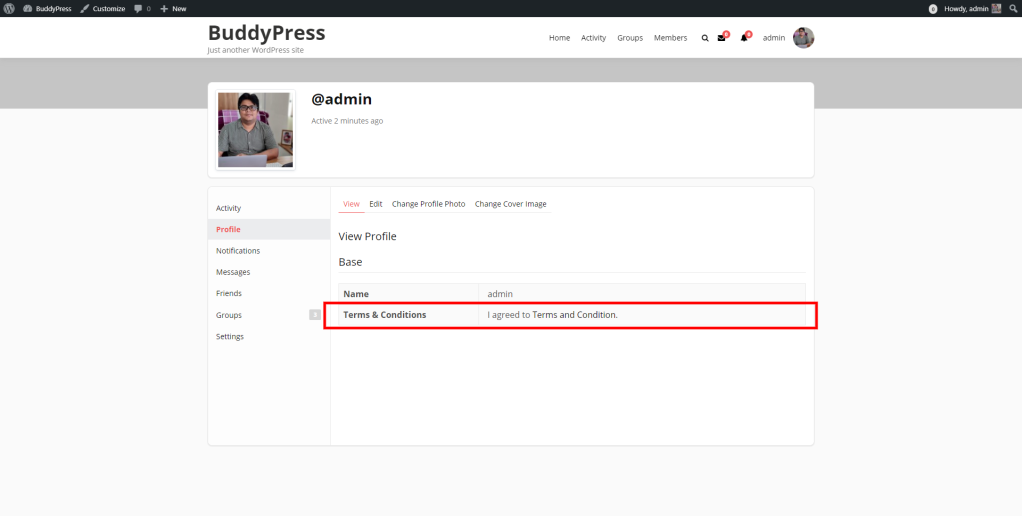
Watch the Video!
The video below will show you how to create a new Acceptance field.
