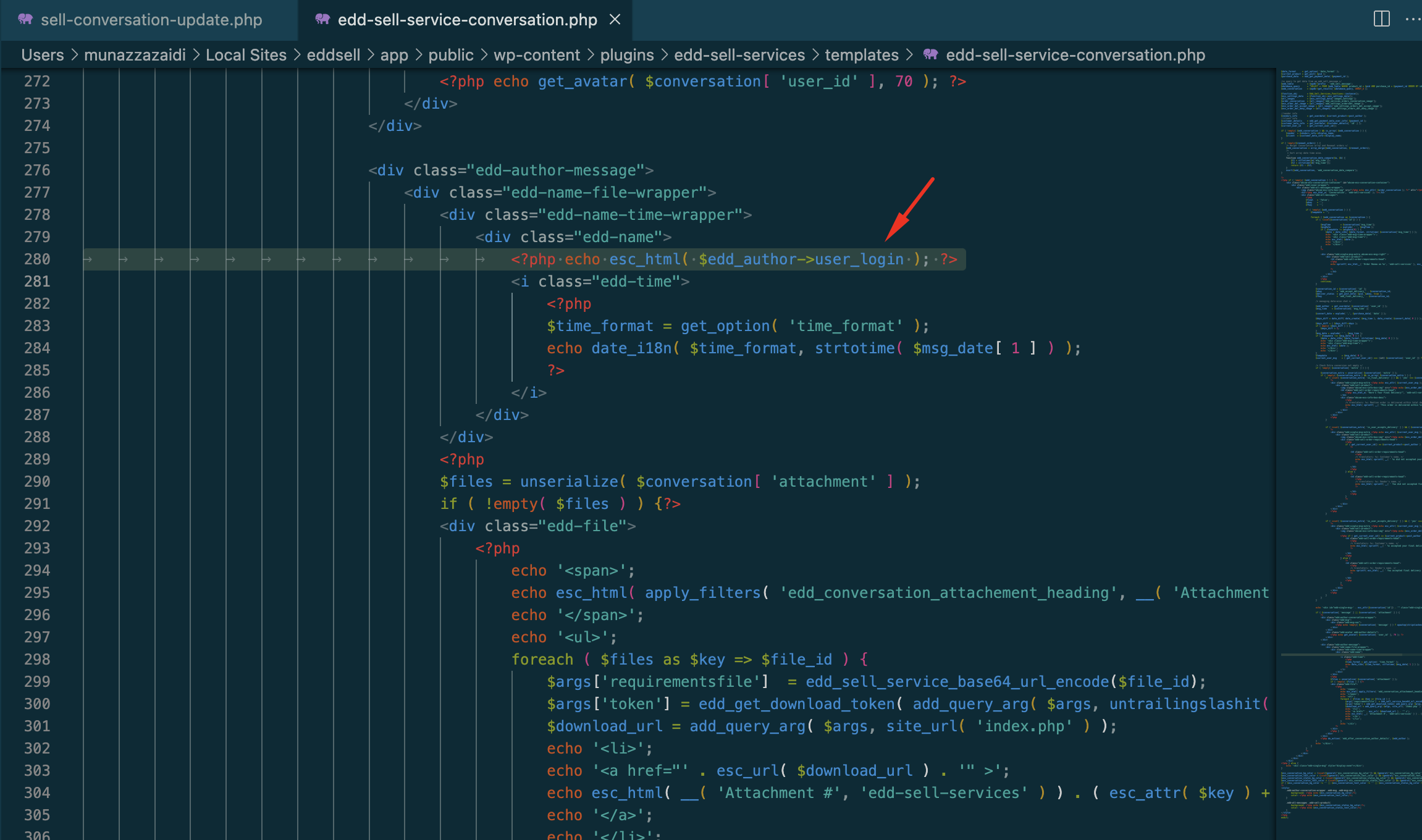Here’s a step-by-step explanation of the process:
1.Override the Conversation Section in Your Child Theme:
This means that you want to make custom changes to the conversation section of your website while preserving the original theme files. You’re doing this in a child theme to avoid altering the parent theme directly.
2. How to Override: Check This Link:
This link likely directs you to a web page or resource that provides more detailed instructions or code examples related to overriding the conversation section. You should follow the guidelines on that page.
3. Copy the Code of edd-sell-service-conversation.php and Paste It in the Same File of Your Child Theme:
You should locate the “edd-sell-service-conversation.php” file from the parent theme, copy its content, and then paste it into a file with the same name in your child theme’s directory. This allows you to work with a copy of the original file, which you can modify without altering the parent theme.
4. Go to Line Number 280:
Open the “edd-sell-service-conversation.php” file that you’ve copied to your child theme directory using a code editor. Navigate to line number 280 in that file.
5. Replace “user_login” with “display_name”:
– At line number 280, you should find a piece of code that includes the text “user_login.” This is likely a variable or data attribute used in the conversation section. You should replace “user_login” with “display_name” to modify how the user’s name is displayed in that section.
By following these steps, you’re making a specific code change to the conversation section in your child theme, which will override the corresponding code in the parent theme, and it will display the user’s display name instead of their login name. This customization allows you to tailor the conversation section to your preferences while keeping your website’s theme intact.