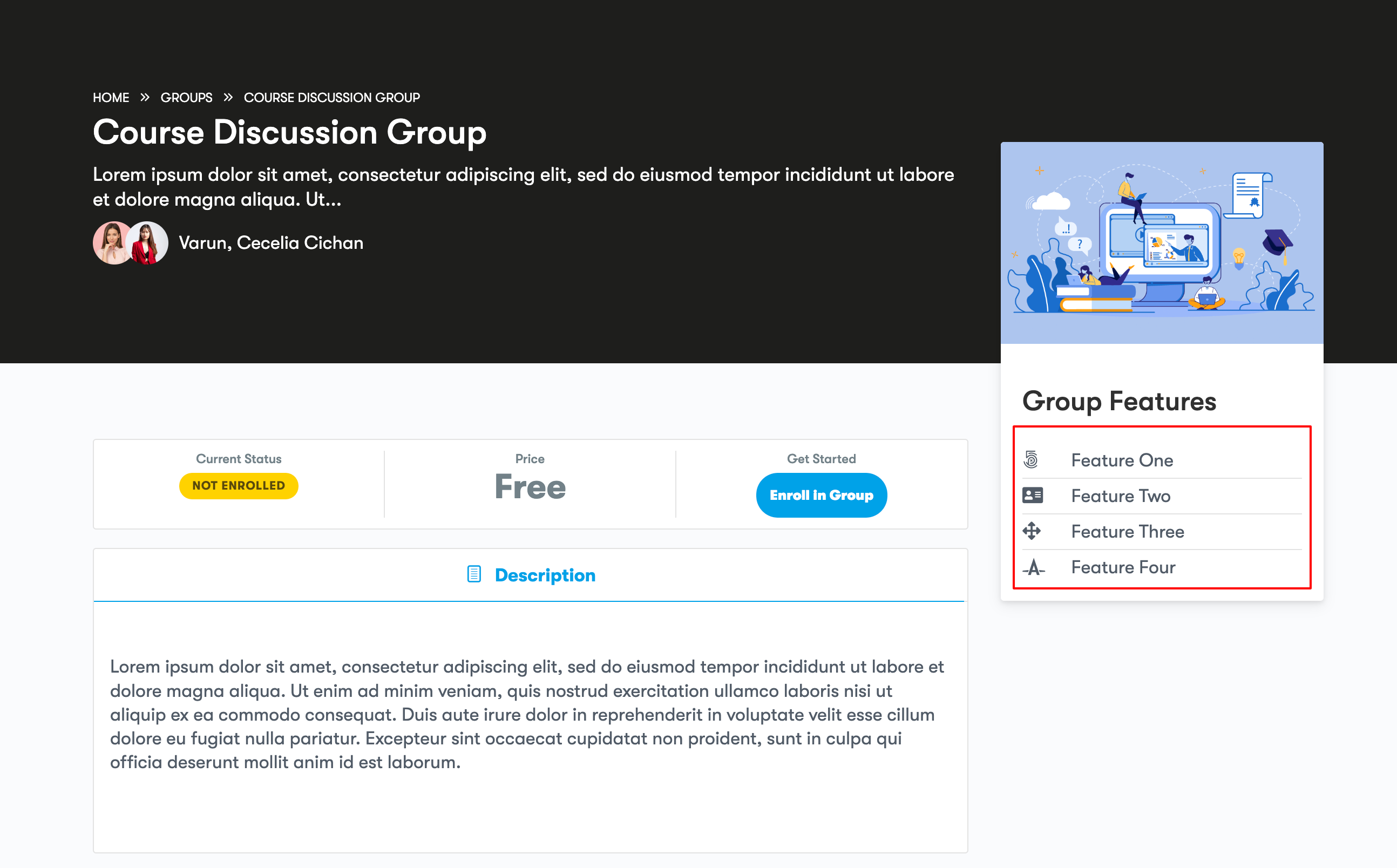Website administrators have the ability to customize and control the display of certain aspects of their individual Groups. This process allows administrators to tailor the group experience by adding unique features and icons to individual Groups. It enhances the group’s visual appeal and functionality while making it more engaging and informative for students. These customizations are accessible through the backend of the website by enabling the “Custom Group Feature” setting for the specific Group in question.
Here’s a step-by-step explanation of how this customization works:
- Accessing Settings from the Backend: To customize group features, you need to access the Singe Group edit page, and this can be done from the backend of your website. Typically, this involves logging into your website’s admin panel.
- Editing a Group: Once you’re in the backend, navigate to the specific Group for which you want to customize the features. You can do this by going to the Learndash > Groups . Find the Group you want to modify and click on the “Edit Group” option.
- Enabling “Custom Group Feature” Setting: Within the Group settings, there is an option called “Custom Group Feature.” To enable customization, you need to check or enable this setting. Enabling it essentially unlocks the ability to add and manage custom features for that specific Group.
- Adding Features and Icons: After enabling the “Custom Group Feature” setting, you can start adding custom features and icons to your Group. These features could include things like additional resources, special content, or unique functionalities that are specific to that Group. Icons are typically small graphics or symbols that represent these features and make them visually identifiable.
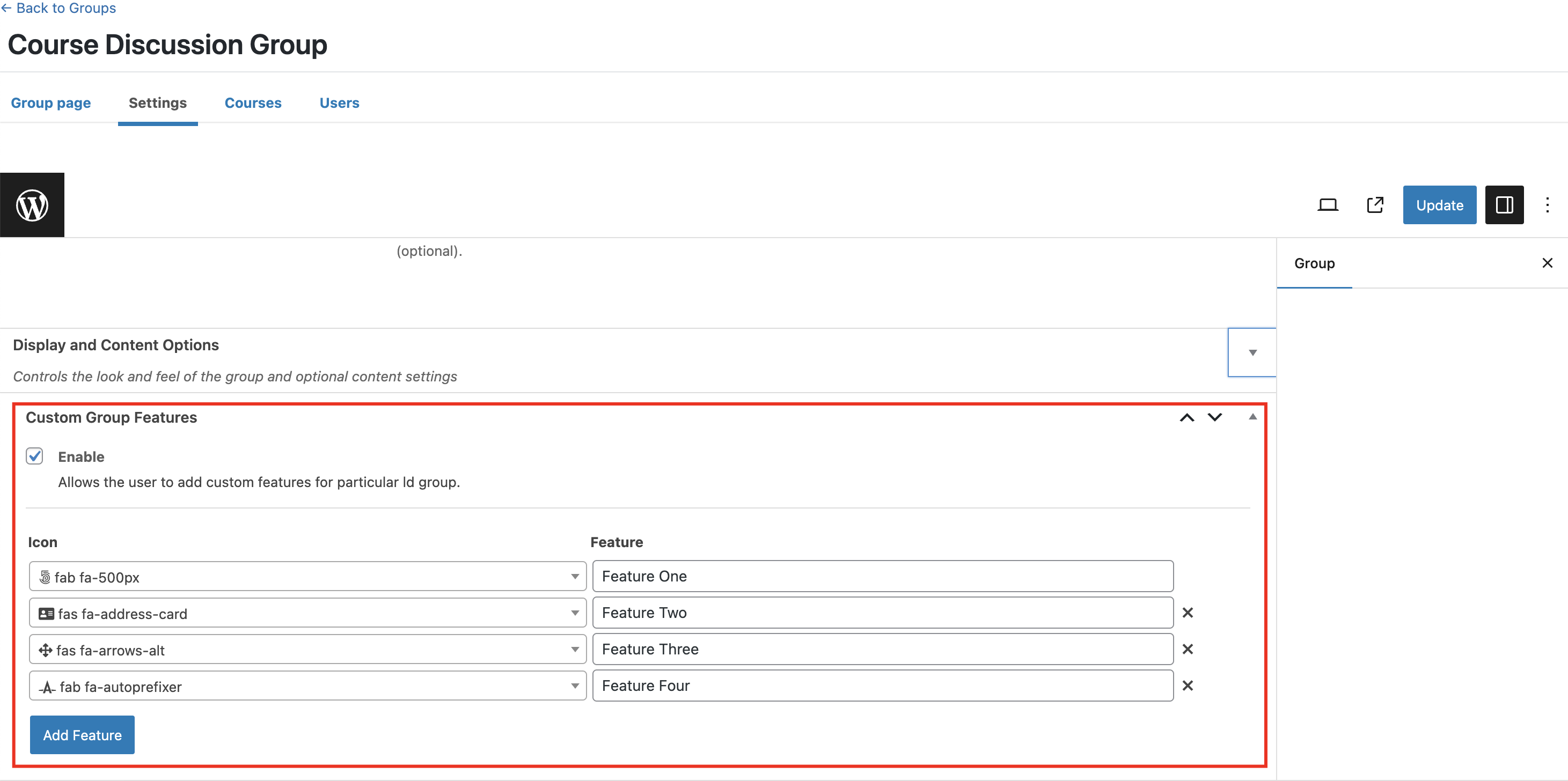
- Displaying on the Group Page: Once you’ve added these custom features and icons, they will be displayed on the Single Group page for that particular Group. This means that when a student or user visits the Group page, they will see these customized elements that have been added by the admin or instructor.