These features enable you to seamlessly integrate BuddyPress groups within LearnDash groups.
This functionality empowers you to create distinct social communities for each of your LearnDash groups, facilitating student interactions for discussions, issue resolution, and doubt clarification.
Furthermore, you have the flexibility to configure group privacy settings and control moderator access based on your preferences.
This feature allows you to seamlessly link a new LearnDash group with a corresponding BuddyPress Social group automatically upon its creation. Alternatively, you can opt to associate an existing BuddyPress Group with the LearnDash group if you prefer.
Access the Related settings
To access the settings of the Learndash Group Sync, simply follow these steps:
- Navigate to your dashboard, then proceed to “Reign Settings.“
- From there, click on “LearnDash,”
- and finally select “Learndash Group Sync.”
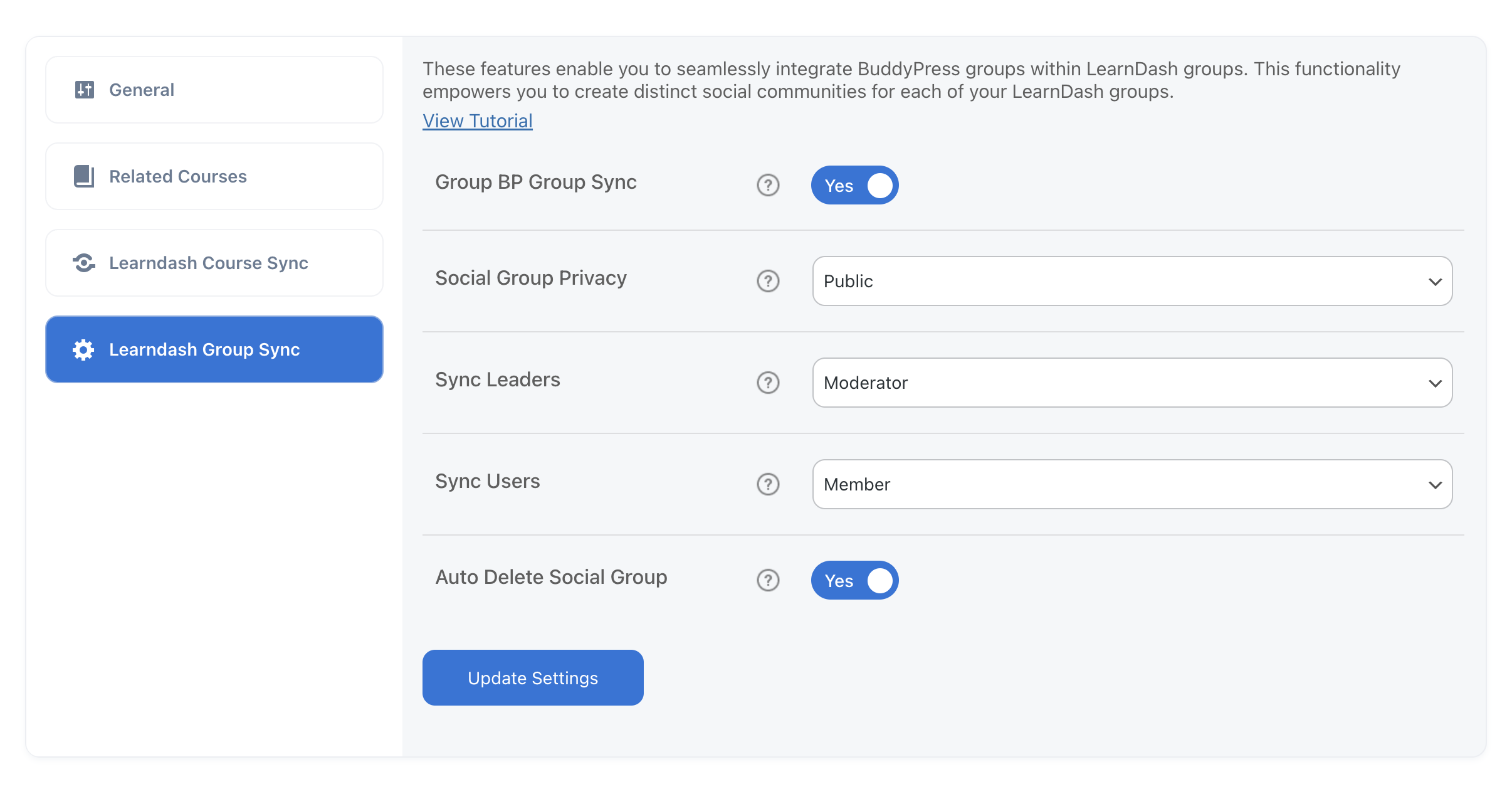
This page will have the following options:
Enable BP Group Sync
This feature enables LearnDash groups to have their own dedicated BuddyPress Group specifically designed for the students enrolled in that LearnDash group. It essentially creates a separate community space within BuddyPress where members of the LearnDash group can engage and interact.
When creating a new group, you’ll encounter a meta box labeled “Associated BuddyPress Group.” Within this section, you have two options: you can either check the box that says, “Yes, I want this group to have a BuddyPress group,” or you can select an existing group from the dropdown menu.
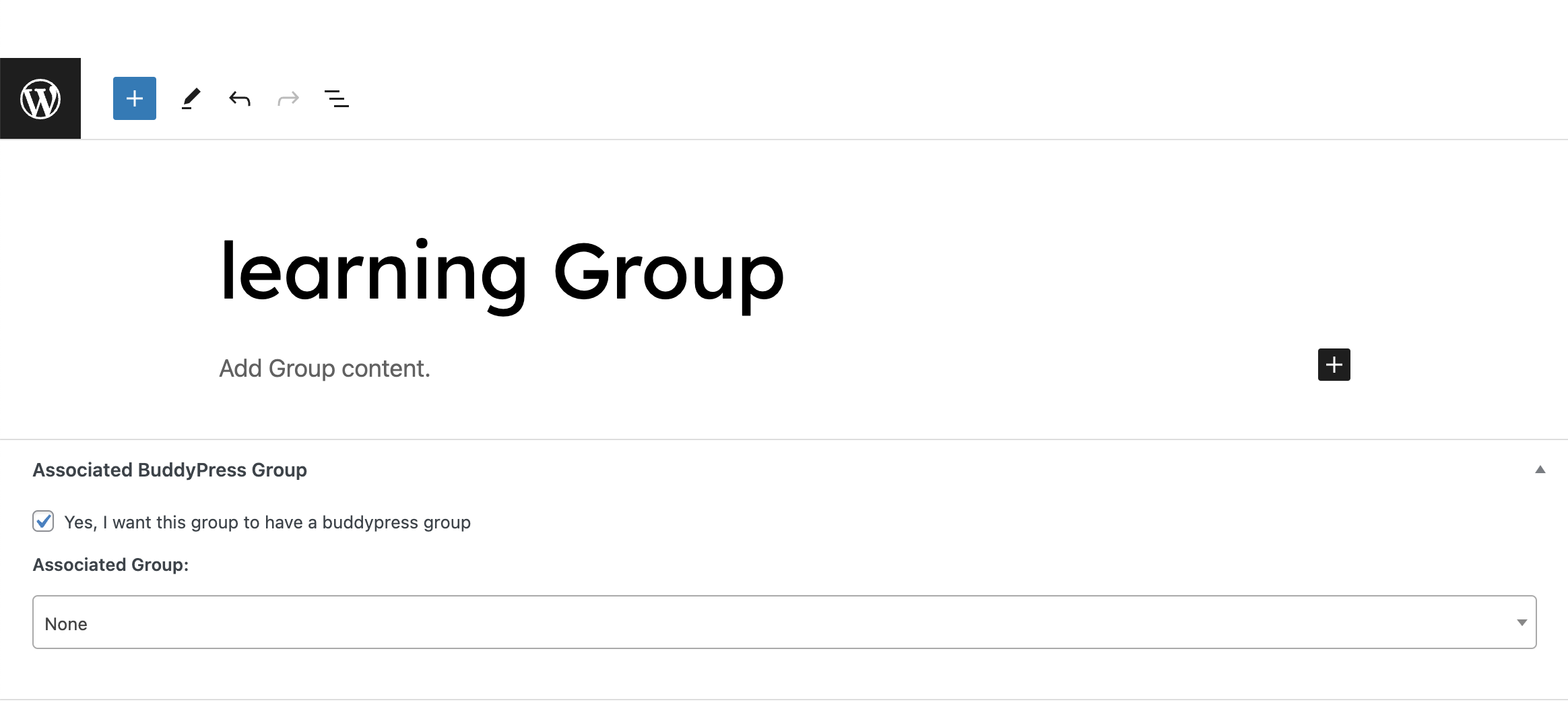
Social Group Privacy
When creating a social group, you can choose the initial privacy setting for the group. Social group privacy settings typically fall into three categories: public, private, and hidden.
– Public: Anyone can see and join the group without restrictions.
– Private: The group is visible, but only members can view its content and participate.
– Hidden: The group is not visible to non-members and requires an invitation or approval to join.
Selecting the default privacy setting determines the initial level of access and visibility for the newly created social group.
Sync Leaders
In LearnDash, individuals designated as “Group Leaders” will assume a specific role within social groups. They will be assigned either the role of “Administrator” or “Moderator” in these social groups. This means that Group Leaders will have the authority and responsibilities associated with the Administrator or Moderator role within the context of social groups, allowing them to manage and oversee group activities and interactions.
Sync Users
In LearnDash, individuals identified as “Group Users” can be assigned to one of three roles within social groups: member, moderator, or administrator. This flexibility allows you to select the role that best suits your preferences and requirements for each user within the social groups associated with LearnDash.
Auto delete Social Group
This feature ensures that when a LearnDash group is deleted, the associated Social Group linked to it will also be automatically removed. It streamlines the management process by preventing orphaned or unused Social Groups from cluttering your system after their corresponding LearnDash groups have been deleted.
