To configure the backend settings, navigate to the Dashboard > WB plugins > Woo pin code checker. Now here you can find the general setting of the plugin.
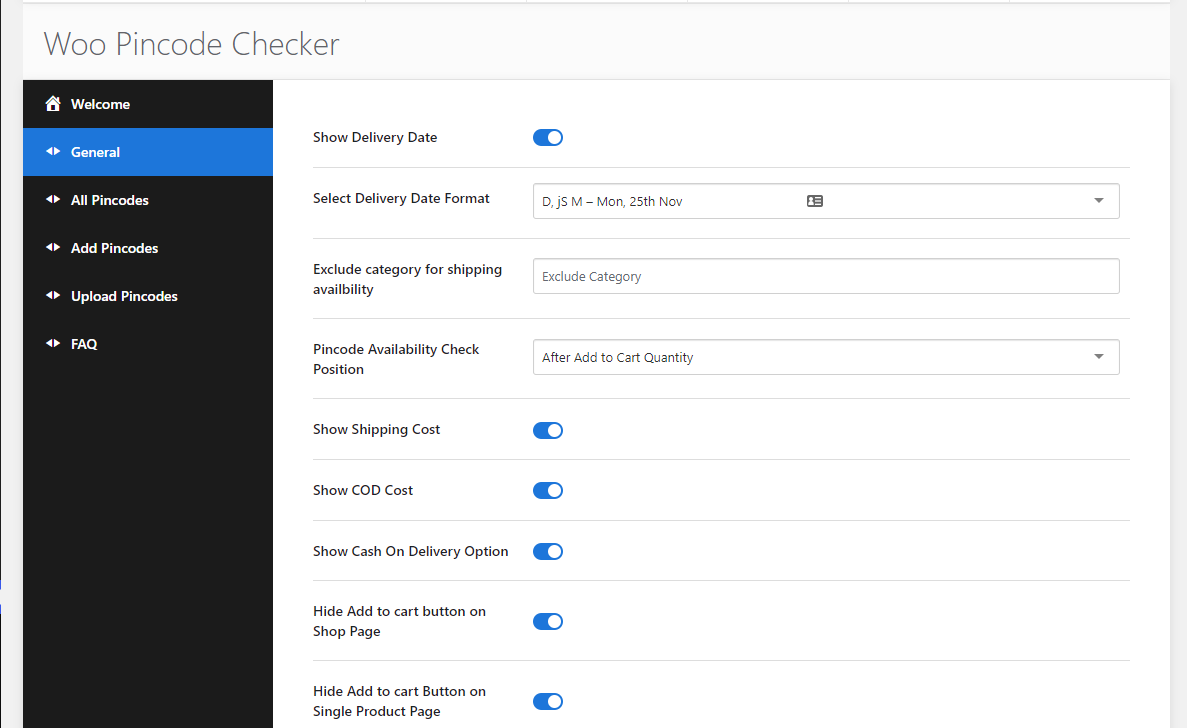
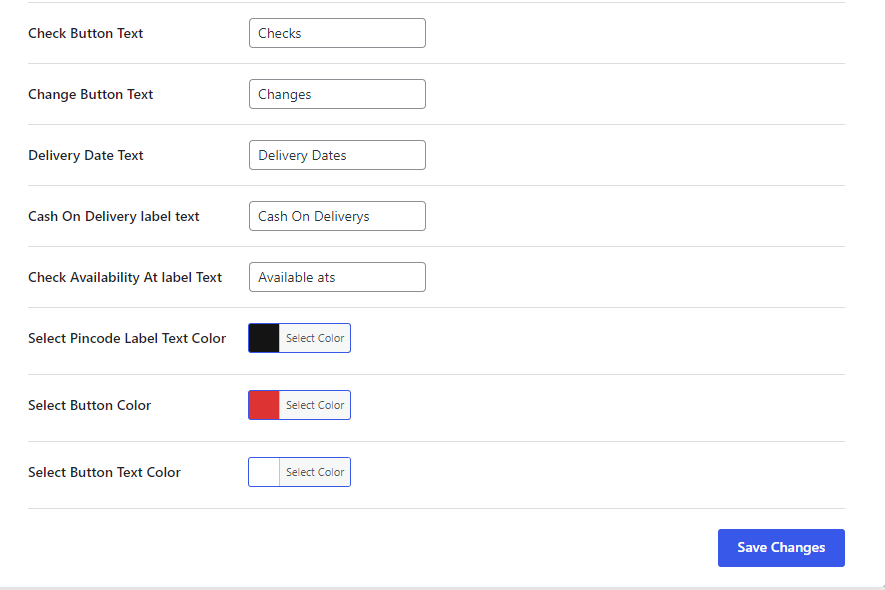
General Settings of Plugin:
Show Delivery Date: Enable this option to display the delivery date on the product page.
Select Delivery Date Format: This option allows you to select any date format from the dropdown list to display on the product page.
Exclude Catagory for shipping availability: Choose those categories, you want to exclude the shipping availability to them.
Select Delivery Date Format: This option allows you to select any date format from the dropdown list to display on the product page.
Pincode Availability check position: Set the position to display the availability check.
Show shipping cost: If this option is enabled, the shipping cost for that Pincode will display on cart and checkout page.
Show COD cost: If this option is enabled, the shipping cost for that Pincode will display on the cart and checkout page.
Show cash on delivery option: Enable this setting, If you want to show cash on delivery.
Check Button Text: Using this setting you can change the “check button” label.
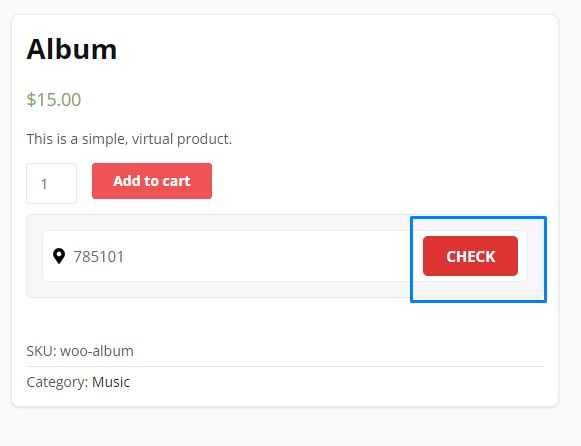
Change Button Text: Using this setting you can change the “Change button” label.
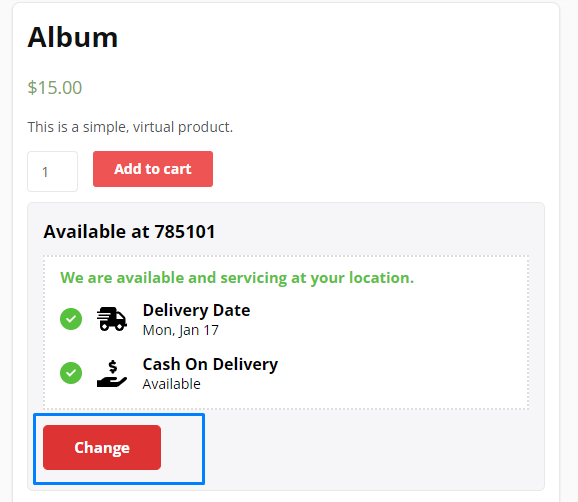
Delivery Date Text: Using this setting you can change the “Delivery Date” label.
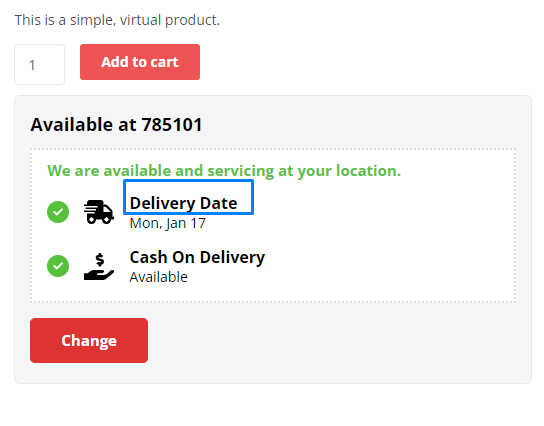
Cash on Delivery label text: Using this setting you can change the “Cash On Delivery ” label.
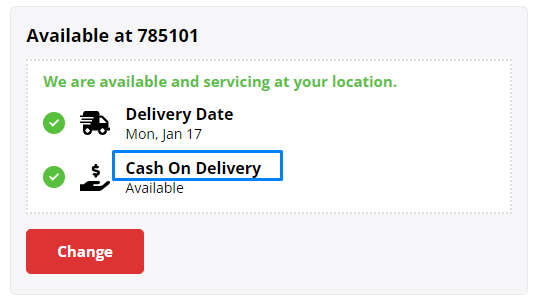
Check Availability At: Using this setting you can change the “Available At ” label.
Select Pincode Label Text Color: Allow you to select Pincode Label Text Color
Select Button Color: Allow you to select the “check” button color.
Select Button Text Color: Allow you to select Button Text Color
All pin codes: click here to view the Pincode list
Add Pincodes: Click here to add new pin codes
Upload pin codes: Click here to upload the bulk pin codes in the form of a CSV file.

Hey I am using this plug-in how can I make it non mandatory on product page