Jobmate provides users a plugin to import the demo data. Follow the steps to import the demo content:
- Visit Dashboard.
- Navigate to Appearance > Install Plugins.
- Click on Install below Wbcom Demo Installer plugin.
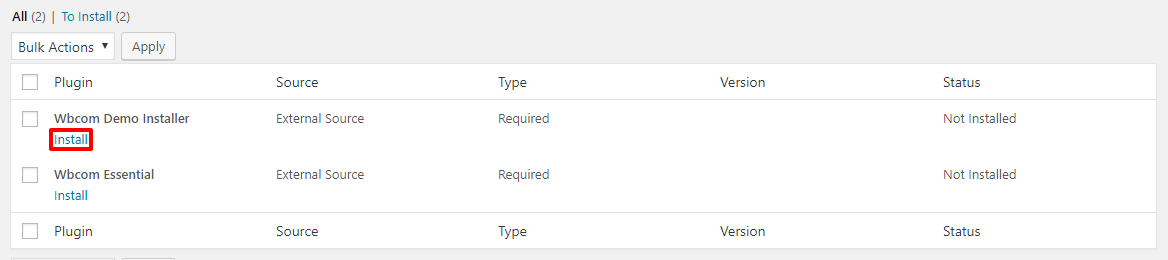
- Once the plugin is installed and activated, click on Theme Installer from the Dashboard admin menu.
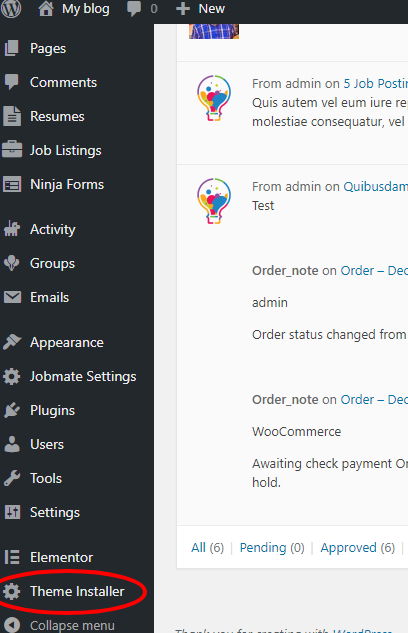
- Click on the Import button of any demo you wish to install.
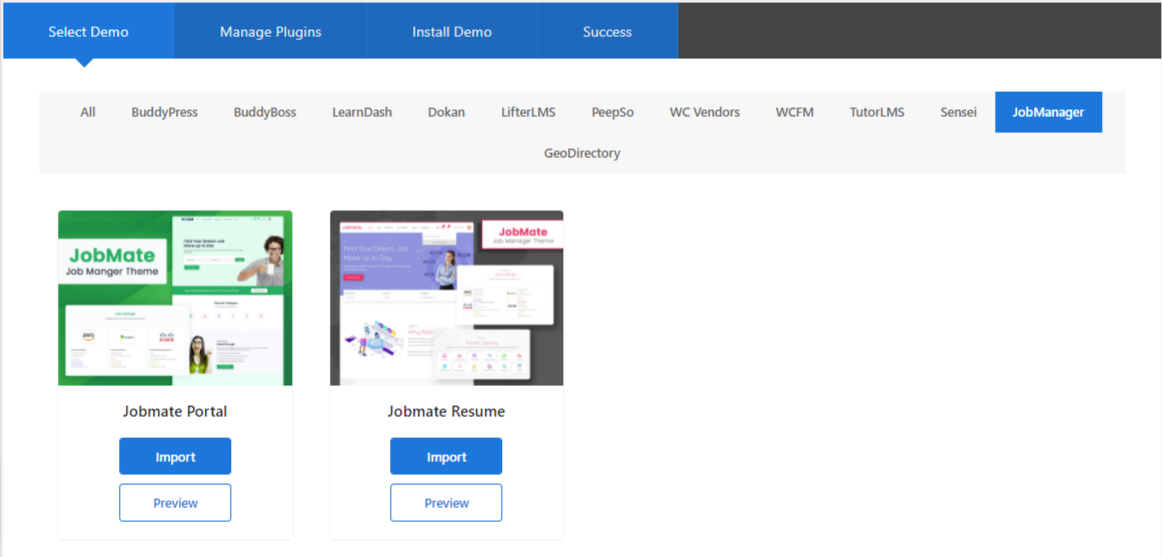
- Next, you’ll be redirected to the Manage plugins section, where you’ll be asked to install and activate the required plugins. Once you’re done with all the plugin installation and activation, scroll to the top and click on Go to Demo Installation button.
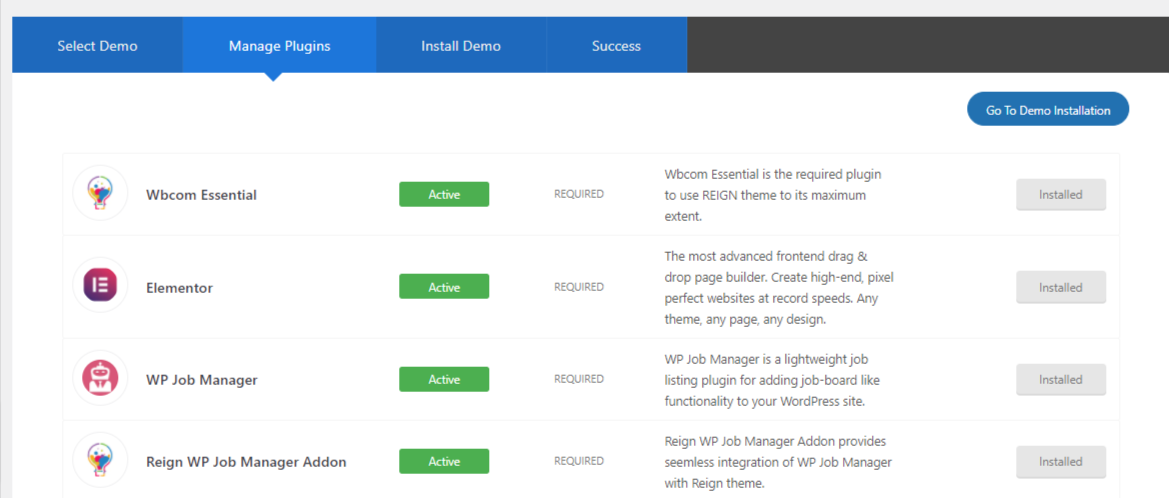
- Next, you’ll be redirected to the Install Demo section. Click on the Install Demo button and wait till the progress bar reaches 100%.
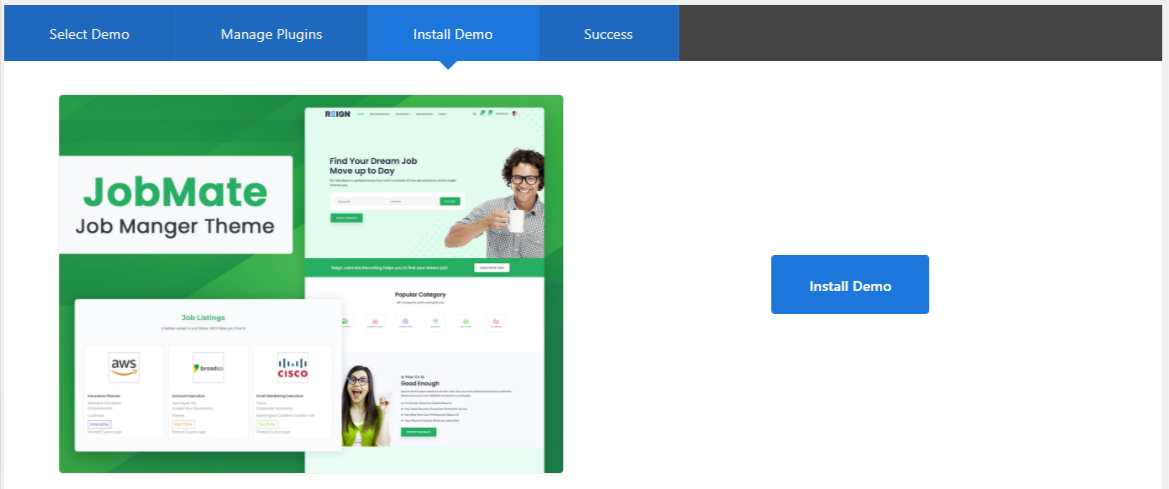
- You’ll get a success message once your data is successfully imported.
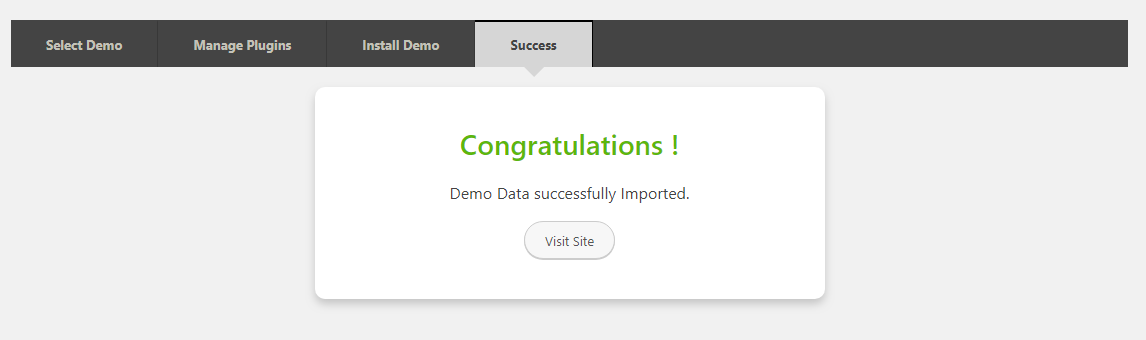
- Visit the site and Enjoy!!
