This setting provides you with the following options:
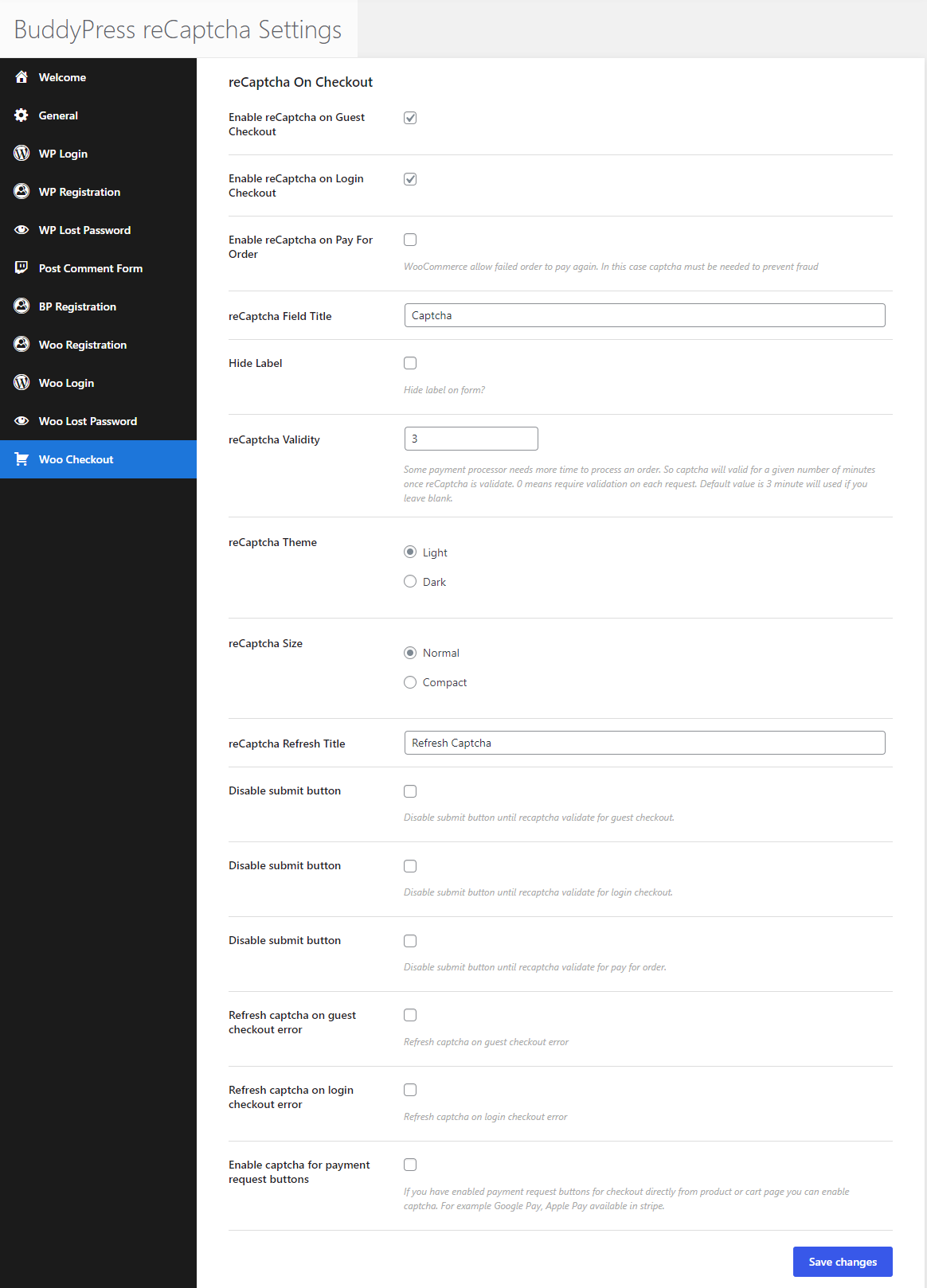
Enable reCaptcha on Guest Checkout: This allows you to enable/disable the reCaptcha on the Guest Checkout.
Enable reCaptcha on Login Checkout: This allows you to enable/disable the reCaptcha on the login checkout.
Enable reCaptcha on Pay For Order: This allows you to enable/disable the ReCaptcha on pay for order as WooCommerce allows failed orders to pay again. In this case, a captcha must be needed to prevent fraud.
ReCaptcha Field Title: This allows you to set the field title.
Hide Label: This allows you to hide the label on the form.
Recaptcha Validity: Some payment processor needs more time to process an order. So captcha will be valid for a given number of minutes once reCaptcha is validated. 0 means require validation on each request. The default value is 3 minutes will be used if you leave it blank.
ReCaptcha Theme: This allows you to set light and dark mode
ReCaptcha Size: This allows you to set the normal/compact size
ReCaptcha Refresh Title: This allows you to set the refresh title.
Disable submit button: This allows you to disable the submits button until Recaptcha validates for guest checkout.
Disable submit button: This allows you to disable the submits button until Recaptcha validates for login checkout.
Disable submit button: This allows you to disable the submits button until Recaptcha validates for pay for the order.
Refresh captcha on guest checkout error: Refresh captcha on guest checkout error.
Refresh captcha on login checkout error: Refresh captcha on login checkout error.
Enable captcha for payment request buttons: If you have enabled payment request buttons for checkout directly from the product or cart page you can enable captcha. For example Google Pay, Apple Pay is available in stripe.
