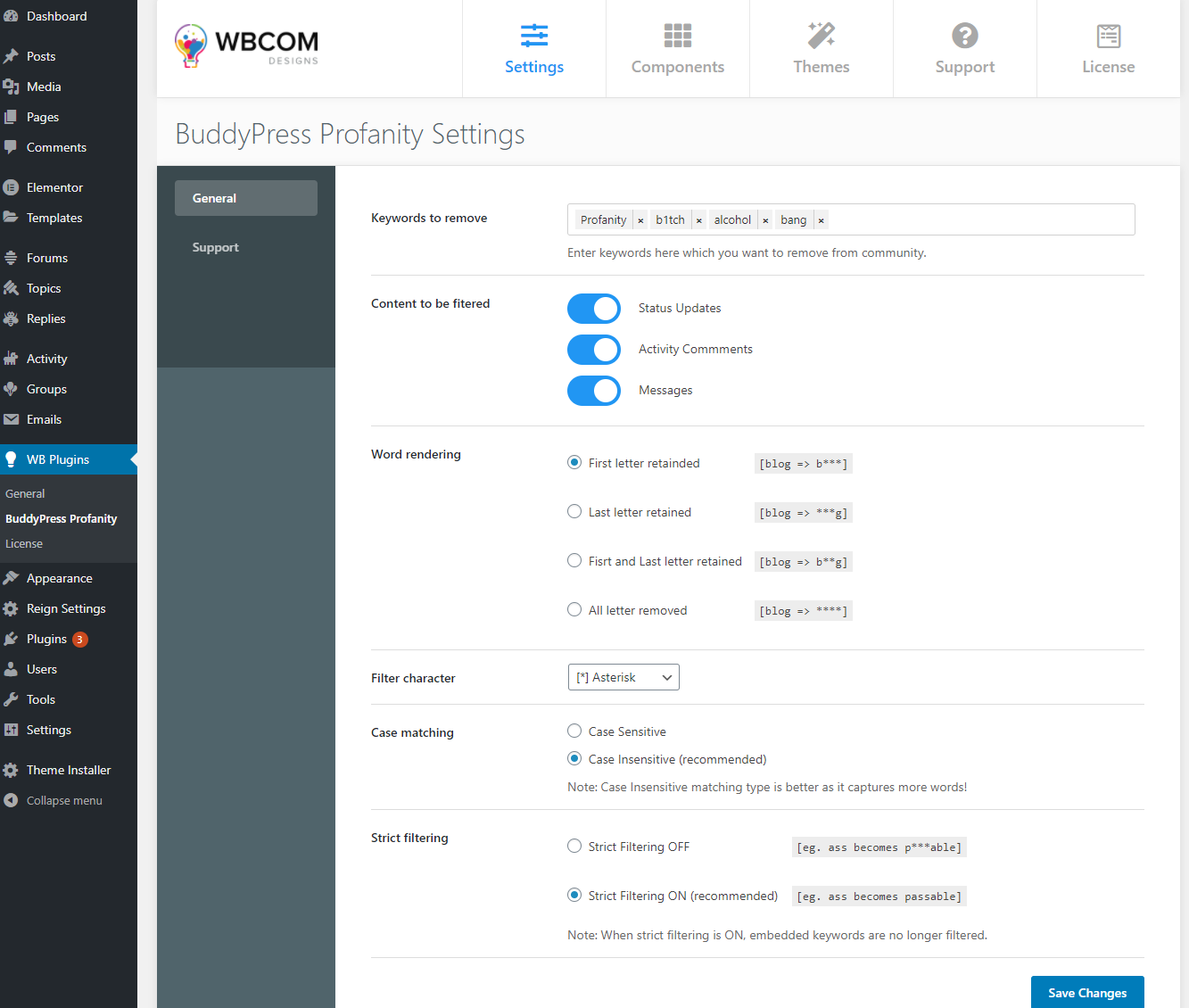Settings–
Go to Dashboard > BuddyPress Profanity > General.
- Keywords to remove: Enter the keywords which you wish to remove from the community.
- Content to be filtered: You also have the option content to be filtered to enable and disable filter of bad languages for the following: Status Updates, Activity Comments, and Messages.
- Word rendering: Word Rendering option allows you to select the pattern in which the profanity will be displayed in the community’s posts or comments.
- Filter character: This option allows you to select the character which will replace the letters of keywords and will be displayed in community’s posts or comments.
- Case matching: Case Matching setting provides two option Case Sensitive and Case Insensitive. Case Sensitive filters keywords with strict case matching and are not recommended while Case Insensitive setting capture more words while filtering. We recommend users to use Case Insensitive matching.
- Strict filtering: The Strict Filtering with strict mode does not filter embedded keywords. We recommend users to use Strict Filtering ON mode.