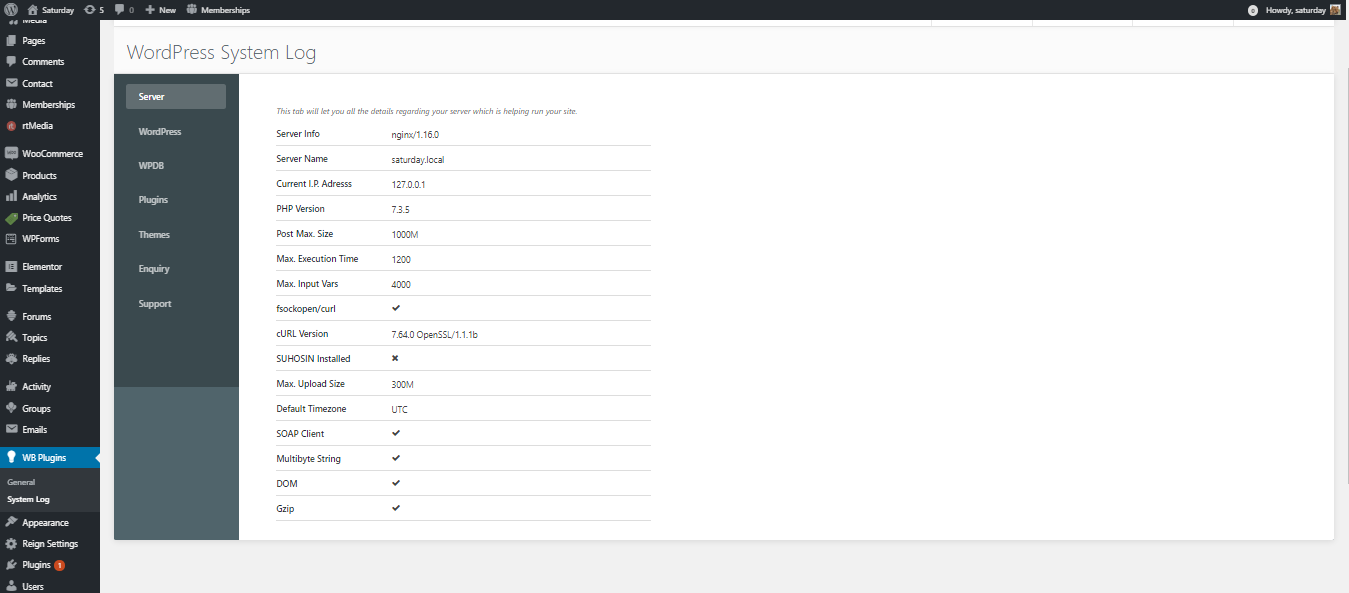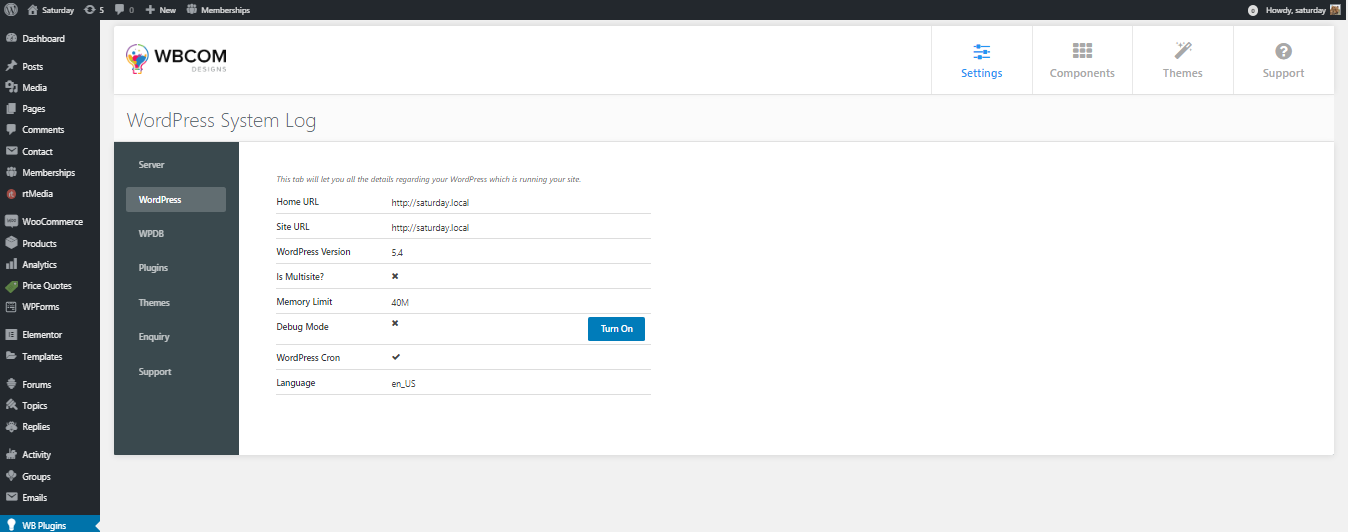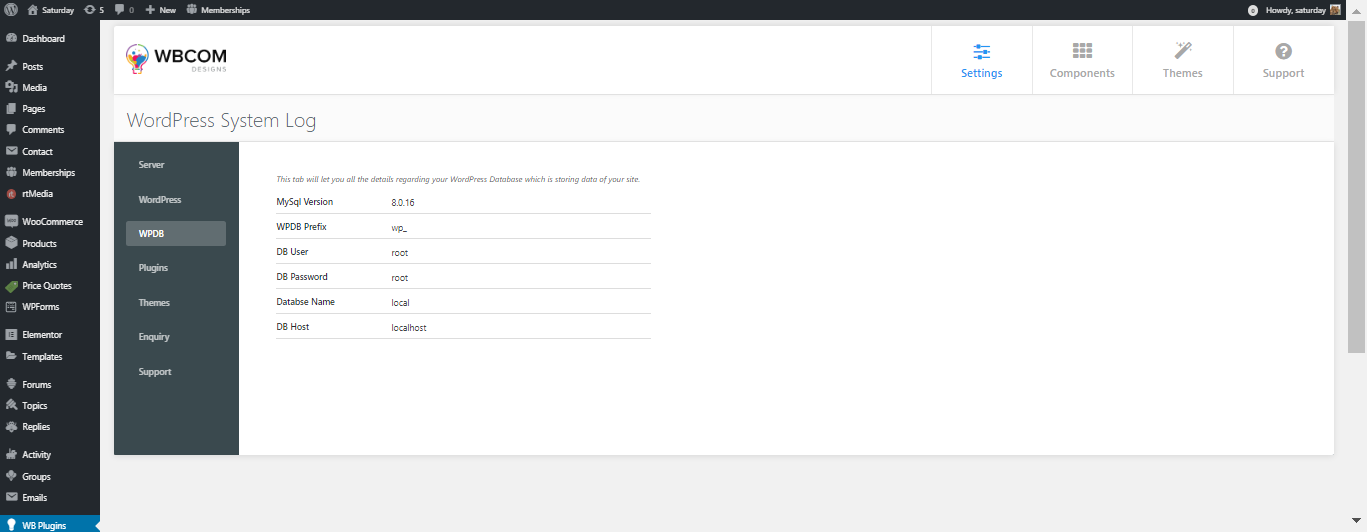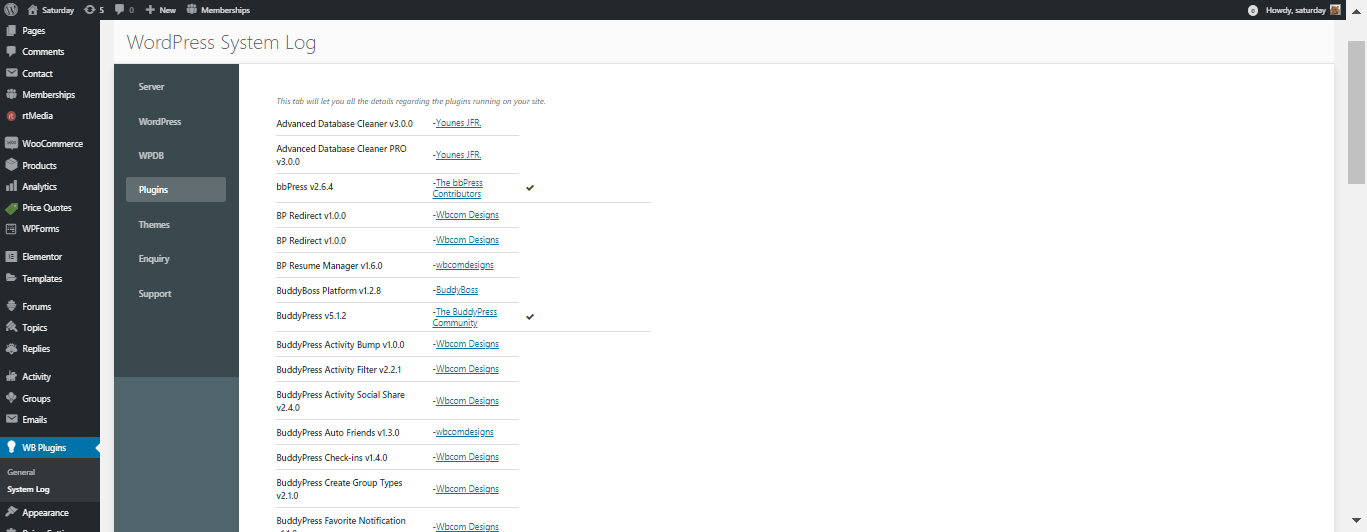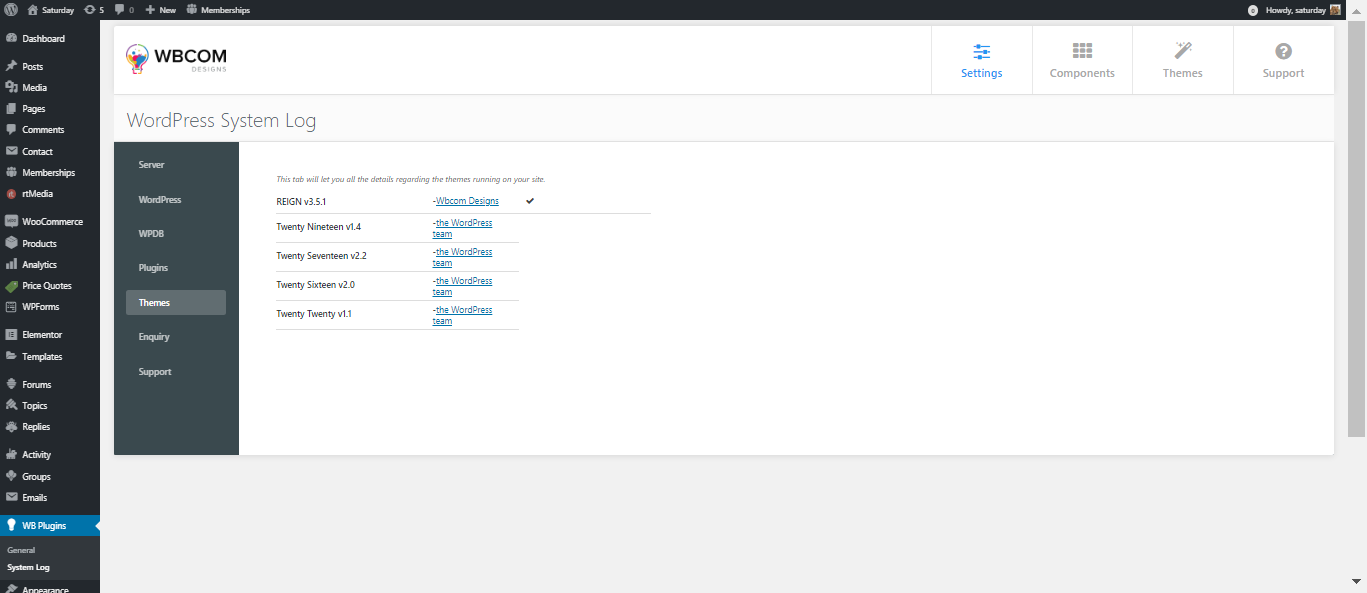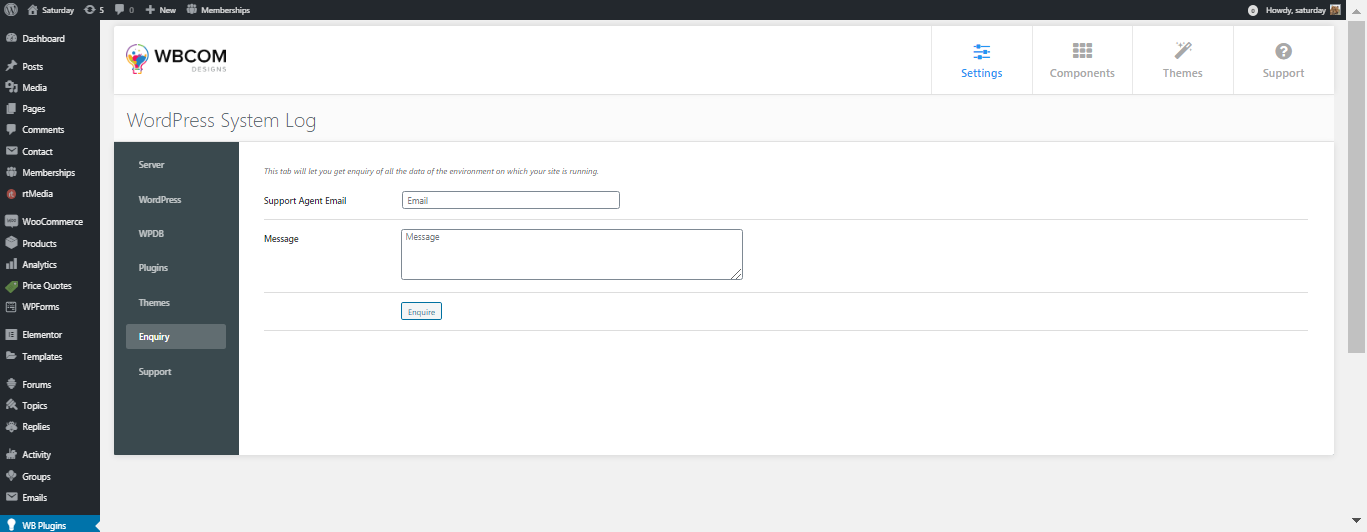WordPress System Log shows you useful information about your websites like PHP version, MySQL version, Server OS, Server IP and many more. This plugin summarizes your website information for better site optimizations and enhancements.
Installing the plugin
Get The Plugin
- Here is the plugin purchase link. If you have already purchased the plugin, Login to Wbcom Designs go to MyAccount >> Downloads
- Download the latest version of the plugin zip file.
Install Plugin
- Upload the “WordPress System Log” plugin to the “/wp-content/plugins/” directory via FTP.
- Activate the plugin through the “Plugins” menu. Alternatively, you can use WordPress Plugin installer from Dashboard >> Plugins >> Add New to Upload the plugin zip file. Click install and activate.
Setting up the plugin
No further setup is required.
Using the plugin
- Navigate to wp-admin > WB Plugins > System Log. Here you can see the various information about various components of your website like Server, WordPress, Themes, Plugins, and Database, etc.

Server Information - Here, the debug mode can be turned on or off

WordPress Tab 
Database Information 
Plugins Information 
Themes Information - Other than this, a new enquiry form can also be submitted.

Enquiry Tab