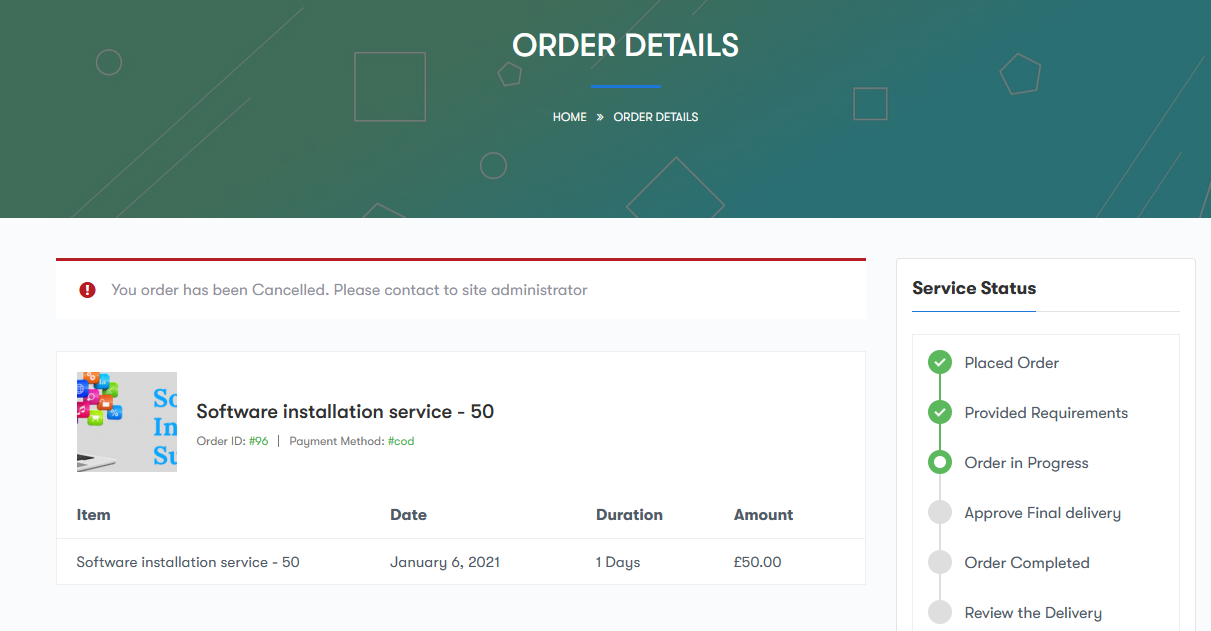Introduction
This plugin supports Dokan Multivendor to allows sellers to sell their services to customers/users and add ability to sell services just like a product is sold. This plugins allows vendor to create the service and assign support agent from the frontend using Dokan Multivendor plugin.
Feature Highlights
Following are the features of Woo Sell Services plugin:
- Allows vendors to add questions from the vendors dashboard that will be required to process service.
- Allow vendors to assign support agent to customer from the vendors dashboard.
- Allow vendors to create variable product from the vendors dashboard.
Add services to sell online
Vendor can easily add the service from the Vendors Dashboard in the frontend.
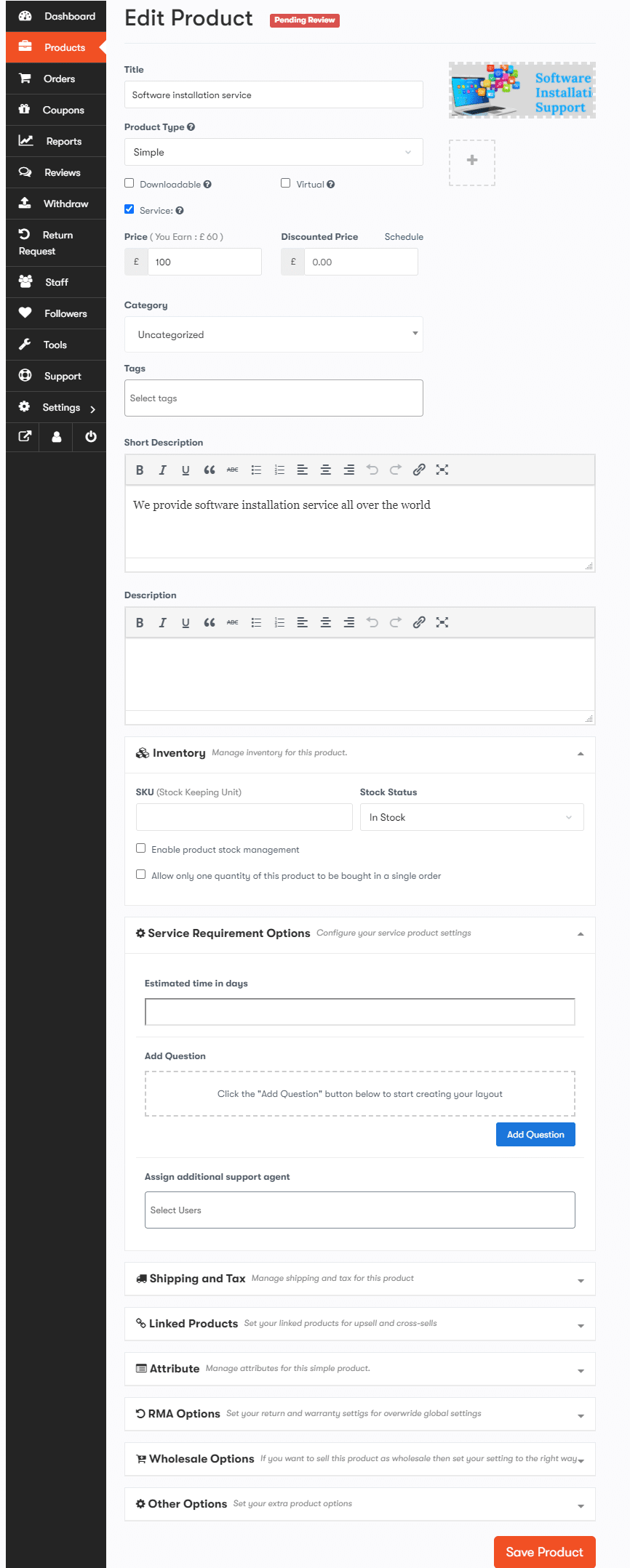
Enter the following details:
Title – Enter the title of your service
Description – Allows you to enter the short description of your service.
Product type option – Select the product type ‘service’ here to enable the “Woo sell services widget“.
Product data– Allow you to add variable product by adding attributes and variations.
First add attributes by adding name and attribute value and then add variations in both the value with estimate deliver dates
REQUIRMENTS-
Estimate Delivery Time – Delivery in days. Delivery time is your deadline for delivering an order. Be sure to set a delivery time that you can easily meet! Late deliveries can result in cancellations or affect your reputation.
Add Your Question – Allows you to add relative questions to be asked from the client in order to proceed further. Here you will get five options in which you can format your questions, these are:
- Text Box
- Text Area
- Drop Down
- Checkbox
- Radio Buttons
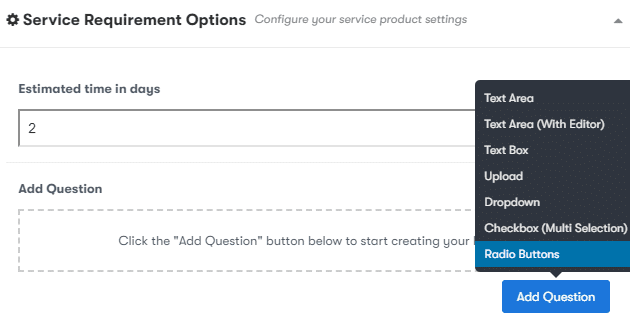
Click on any of these option so that you can add questions. If you have selected radio buttons or checkbox for multiple options then click on Add row.
Assign additional support agent- Allows you to select additional support agent from the dropdown list.
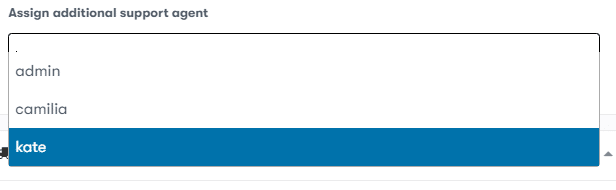
Product data– Allow you to add variable product by adding attributes and variations. First add attributes by adding name and attribute value and then add variations in both the value.
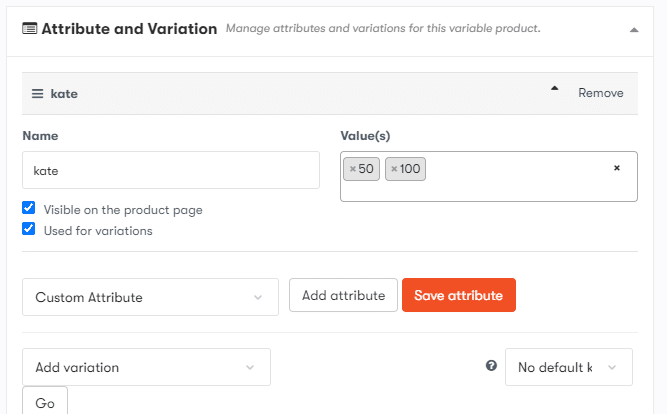
For adding an attribute, click on add attribute button and fill up the name, values and check the used as variation checkbox. Now your attribute will be save.
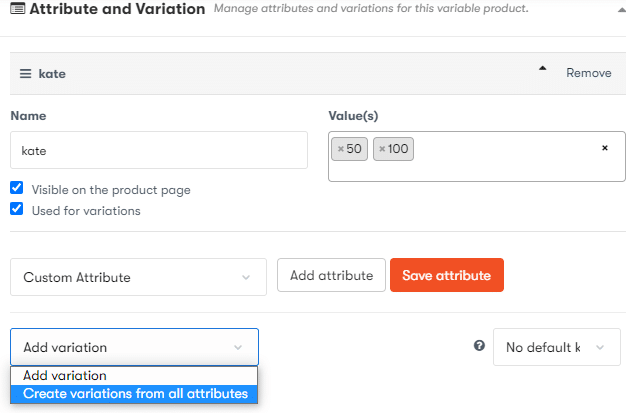
For adding variations, click on variation tab and choose the option ‘ create variation from all attributes’. Now you variations will be create. Click on the particular variations and set the price.
As a customer
After placing the order, customer will automatically redirect to the order detail page( conversation page) for order requirements to get started with the service. If customer forgets to fill up the requirements then he will recieve the notification. There is easy live conversation between a vendor and customer so that customer can give order details to vendor or support agent. Here customer can track his order status by viewing the service status widget and there is live notification related to their conversation. Vendor sends ” final delivery” request and customer can accept or reject it. If customer do not accept the final delivery after certain period of day then Service Order will Auto complete. Customer can also submit product review and rating which automatically sync with woo reviews.
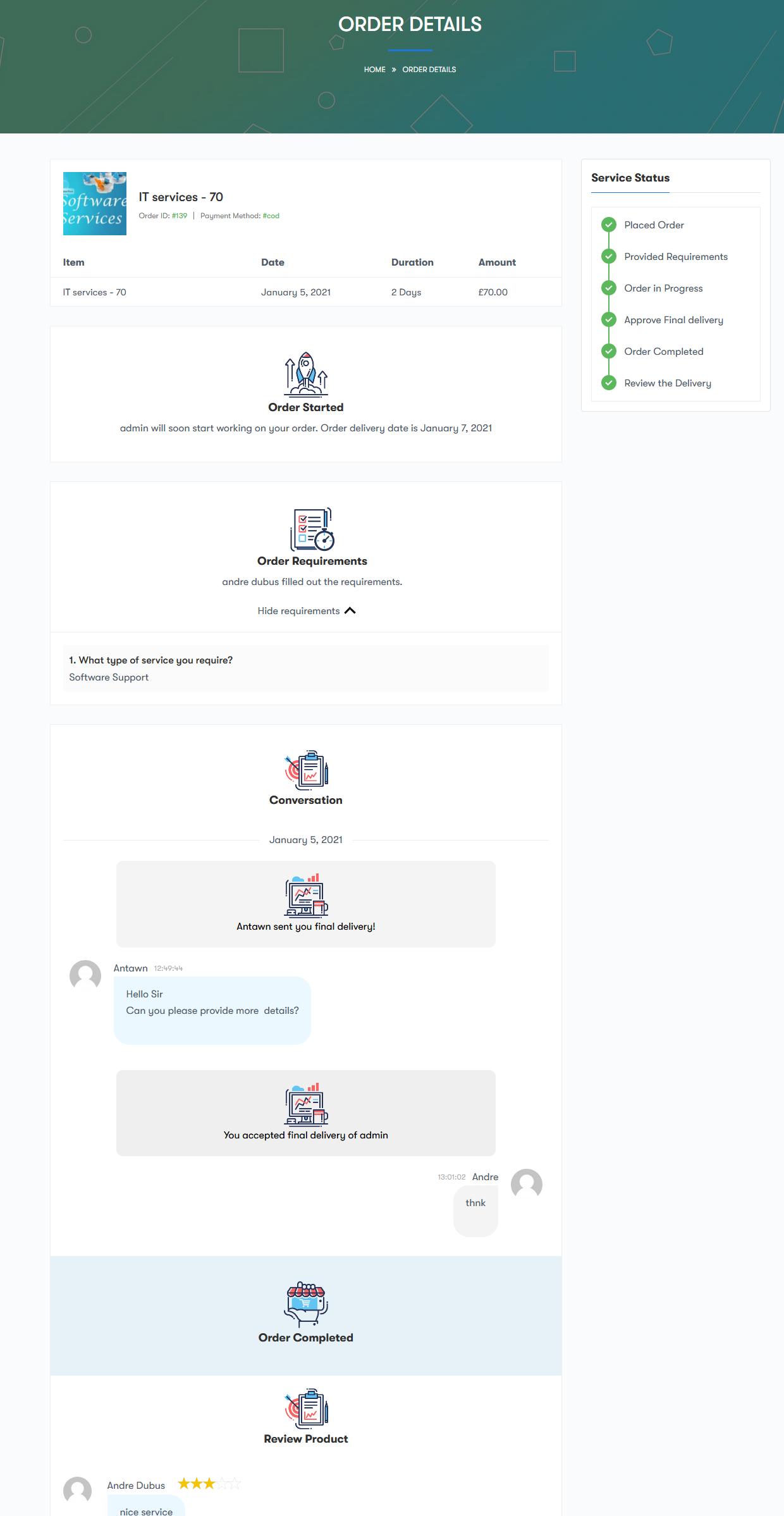
As a Support agent
If vendor has assign support agent while creating service, then in services tab in my account page, support agent will get the service order and after clicking on ‘ VIEW ‘ he will navigate to conversation page. Here support agent and customer can have live chat with each other for furthers details and support agent can also update the delivery date. There is checkbox for sending ” final delivery ” so from here he can send the request for final delivery.|
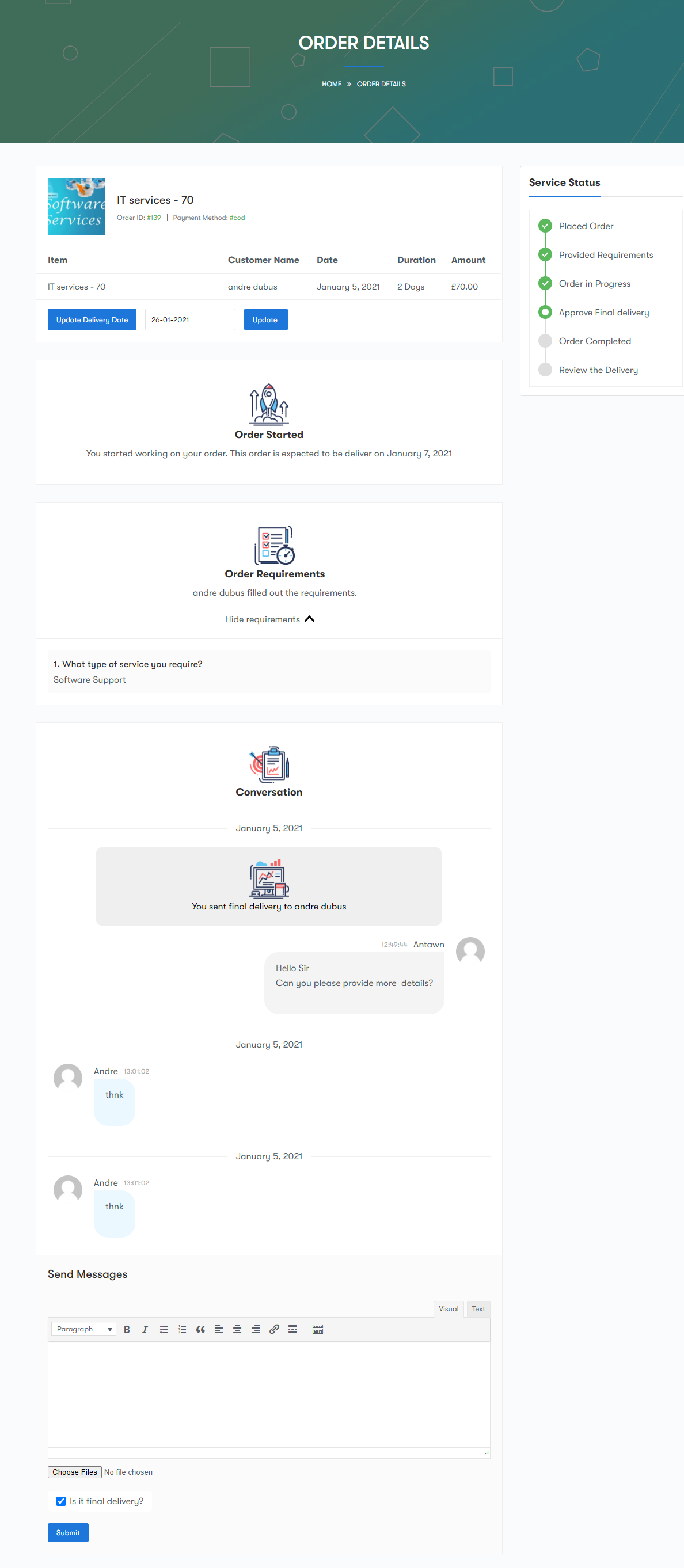
Customer and vendor can see all the conversation notification within a tab of woo-commerce my account page.
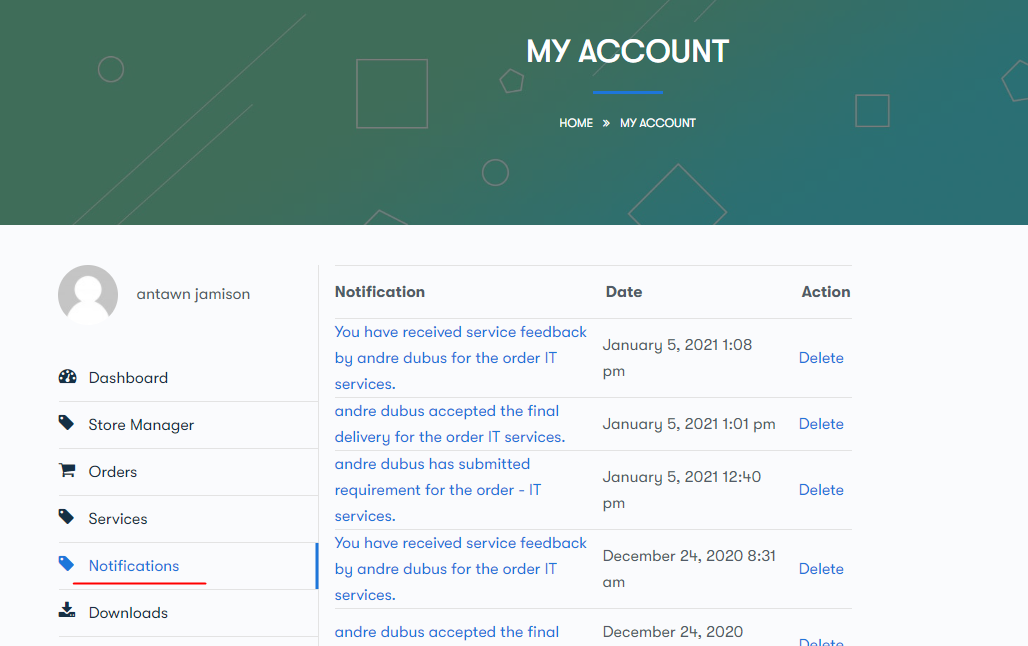
Order on Hold or Cancelled
If order is not processed or cancelled due to pending payment then notices will be display on single service order page
- Notice – Payment not processed
If order is on hold or pending payment, then notice will be display on single service order page.
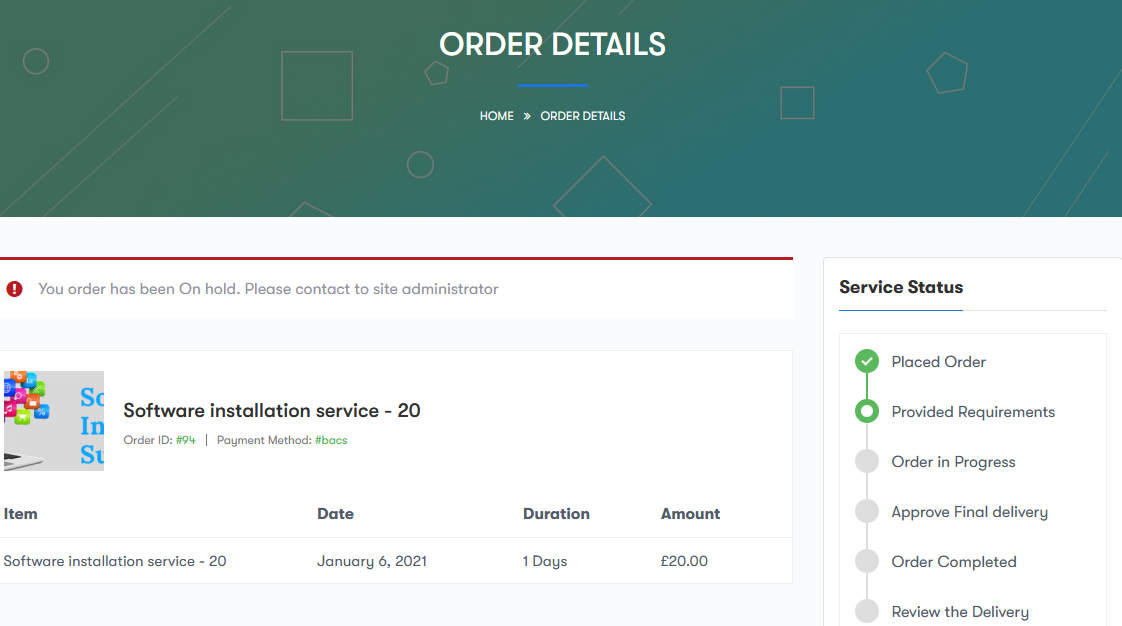
- Notice – Service not active
Notice will be display on single service order page when order has been “Cancelled, Refunded or Failed.