As soon as the plugin is activated, the ‘WB Plugin’ section can be viewed under the admin area from where the backend settings of ‘Woo Sell Services’ can be accessed. Highlights of General Settings are setting seller roles, enabling/disabling notifications, and enabling product reviews.
Navigate to Dashboard >> WB Plugins >> Woo Sell Service >> General. You will get the following options:
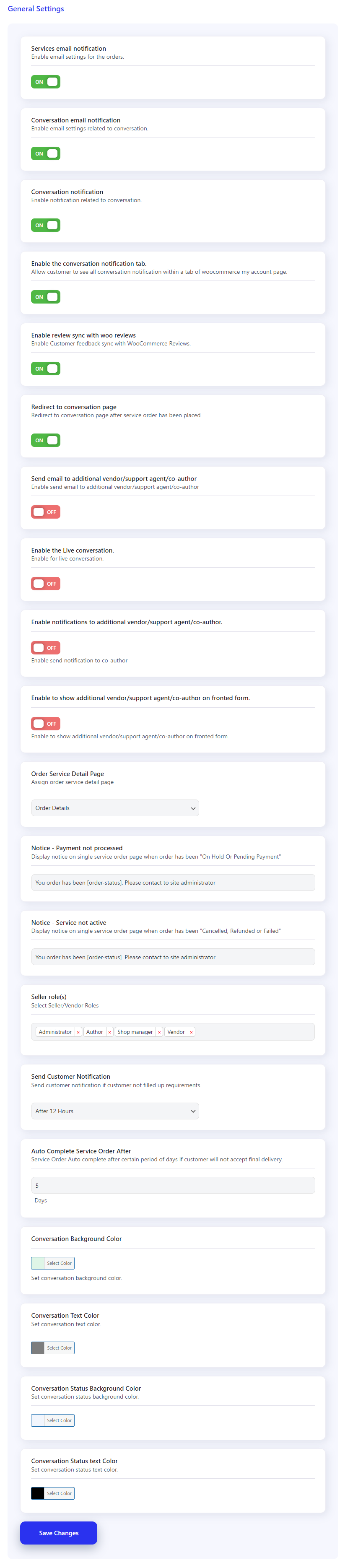
Services Email Notification
You will have the option to enable or disable email settings related to services.
Conversation Email Notification
Do you also want each conversation notification in your email inbox? Here you can enable email settings related to the conversation.
Conversation Notification
Do not miss any conversation by enabling this option and receive a notification related to the conversation each time.
Enable conversation notification tab – Allow customers to see all conversation notifications within a tab of woocommerce my account page.
Enable the review sync with woo review
Enable this option if you want to sync the customer’s feedback to woo review.
Redirect to conversation page
Enable this option to redirect the customer to the conversation page after the service order is placed.
Send email to additional vendor/support agent/co-author
Enable this option to send emails to additional vendors/support agents/co-author.
Enable to show additional vendor/support agent/co-author on the fronted form
This option is related to multi-vendor support. Enable this option for your vendors to be able to add additional vendors to their services using the frontend form.
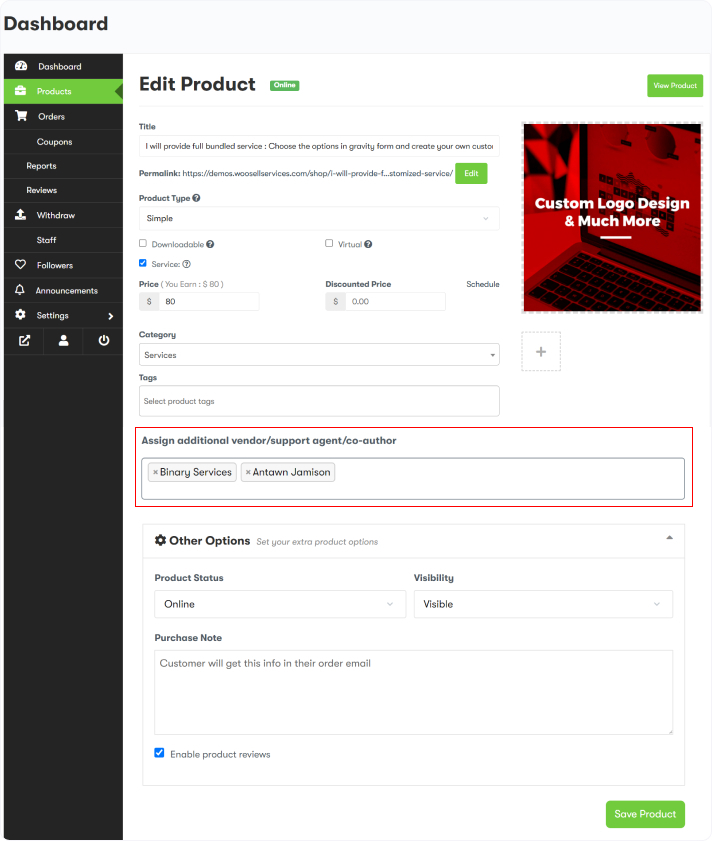
Enable the Live Conversation
Check this setting to enable the live conversation feature on your website.
Seller role(s)
Here you can select all the related seller/vendor roles.
Send Email to support Agent
We are introducing the new functionality to add a support agent to our service. By enabling this option, you are giving your site users to add additional support agents to their services.
Order Service Detail Page
Set up an order Service detail page from here.
Notice payment not Processed
Display notices on the single service order page when the order has been “On Hold Or Pending Payment.”
Notice: service not active
Display notice on the single service order page when the order has been “Canceled, Refunded or Failed.”
Seller Roles
Select roles you want to have the ability to sell services online.
Send Customer Notification
Set an automated timeline to send a notification to the customers if they haven’t filled up the requirement before the timeline ends.
AutoComplete Service Order
From here, you can set an automated time to accept final delivery in case the user does not accept it.
