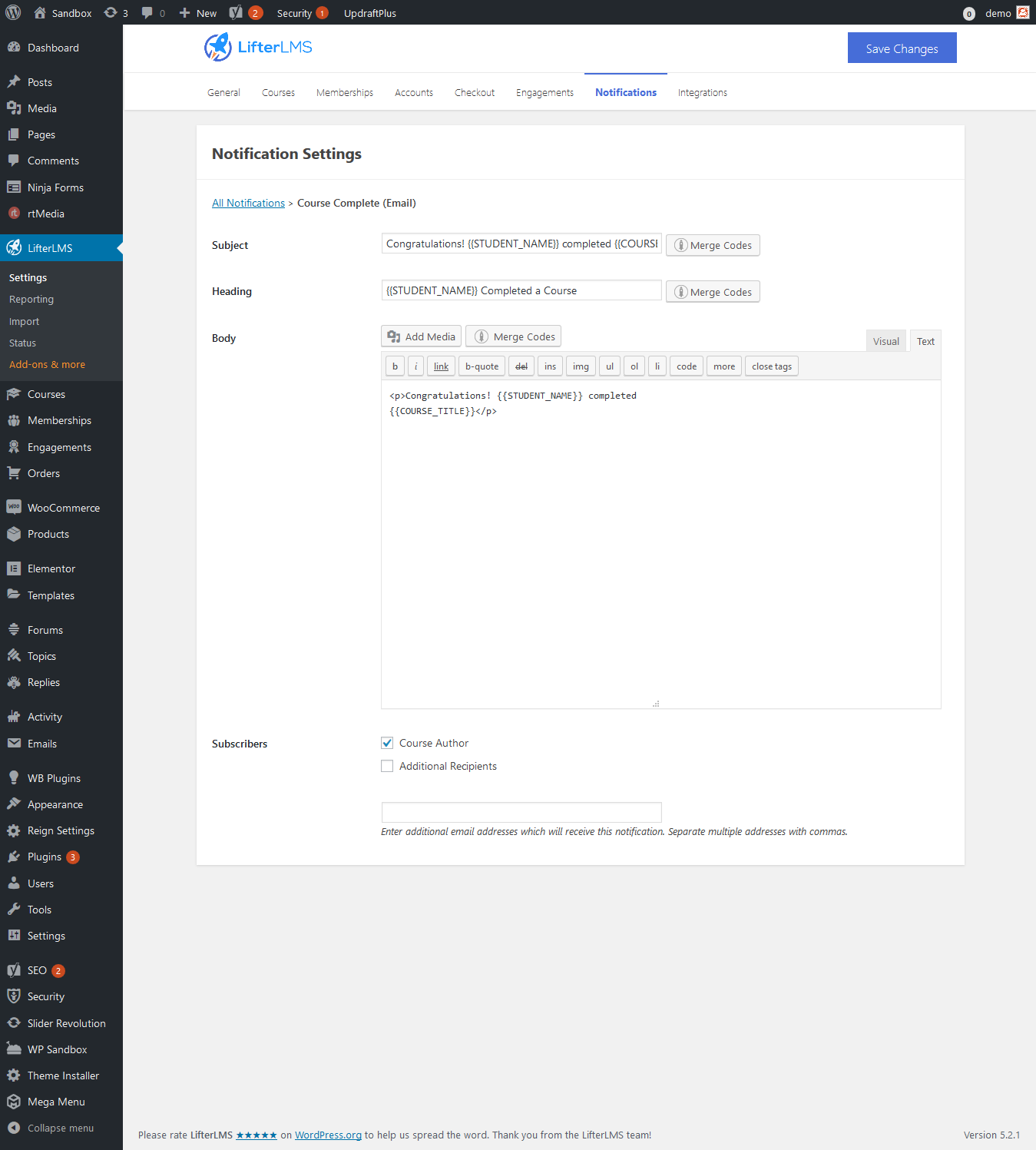Manage notification settings by navigating through:
Dashboard >> LifterLMS >> Settings >> Notification
You will find the following notification and from here you can configure, manage content and other settings of each notification.
Notification can be in the form of Email, Pop-up or a text message.
Achievement Earned
Assignments: Assignment Graded
Assignments: Assignment Submitted
Certificate Earned
Course Complete
Course Track Complete
Enrollment
Gateway: Manual – Payment Due
Lesson Complete
Payment Retry Scheduled
Purchase Receipt
Quizzes: Quiz Awaiting Review
Quizzes: Quiz Failed
Quizzes: Quiz Graded
Quizzes: Quiz Passed
Section Complete
Student Welcome
Subscription Cancellation Notice
You can edit these by clicking on Basic, Email or SMS link from the configure section.
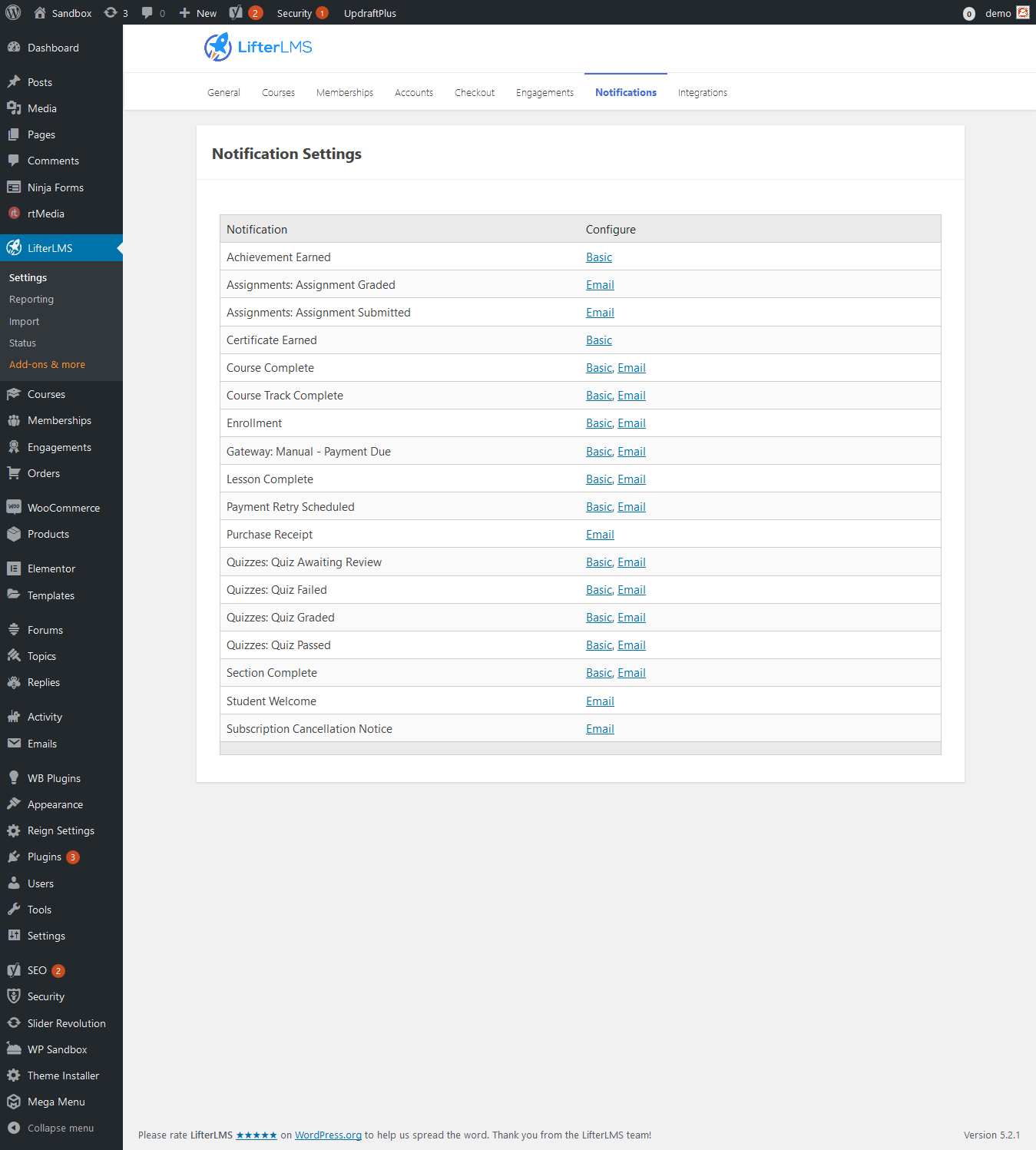
You will have the following options inside the basic setting to fill or select:
- Title – Allows you to enter the title.
- Body – Allows you to enter the content of the body.
- Subscribers – Select subscriber to whom you want to send the particular notification.
- Icon – Allows you to upload icon as per your choice.
- Disable Icon – Mark checks if you want to disable the icon.
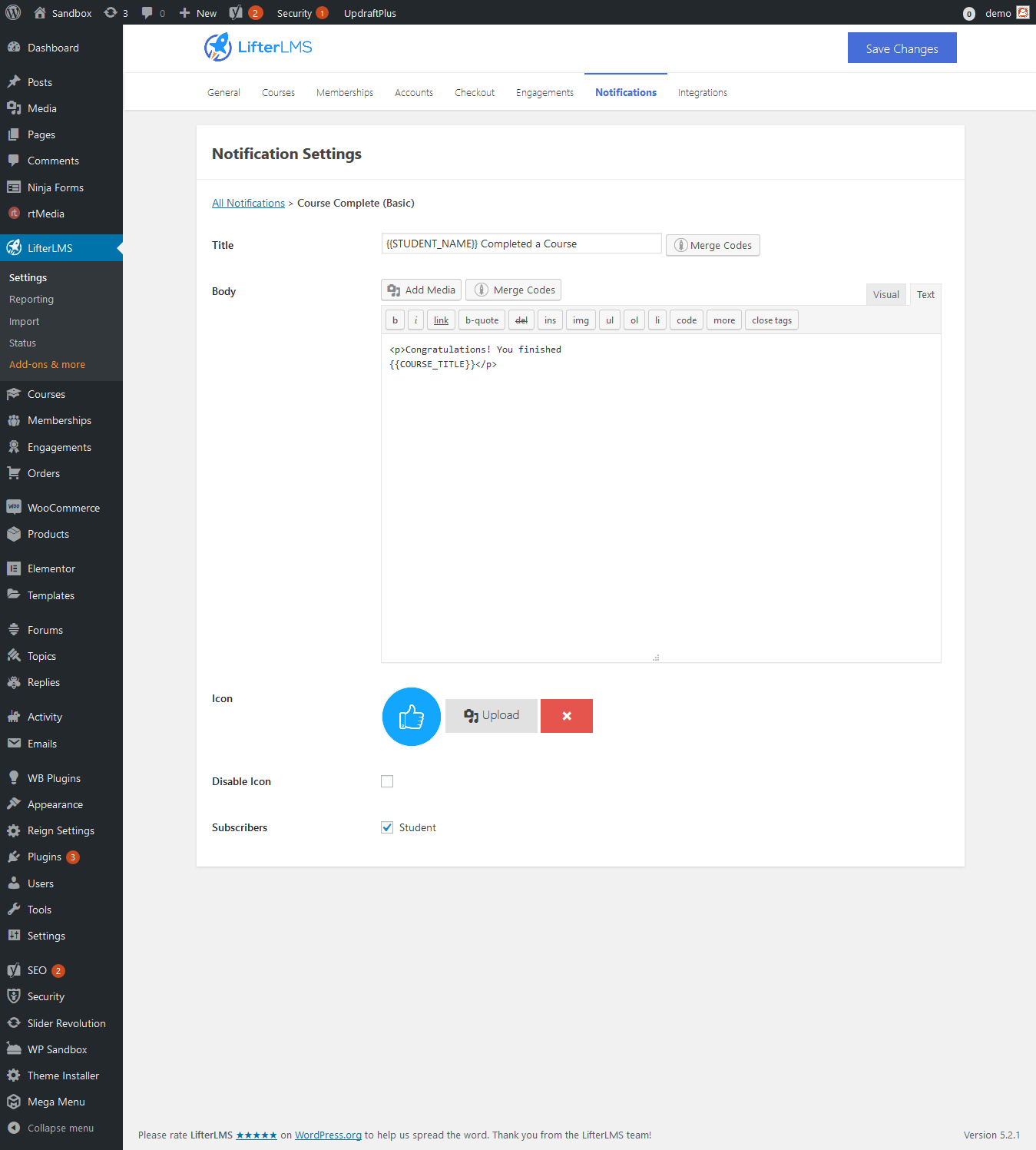
Configuring Email will give you the following options to set:
Subject – Allows you to set the subject of the particular Email.
Heading – Allows you to set the heading for the particular Email.
Body – Allows you to set the content for the Email body.
In the above three, you will also get the relevant shortcode to place as per your choice.
Subscribers – You will have two options here:
Course Author – Mark check if you want the admin to receive the notification
Additional Recipients – Mark check if you want to send a particular email to other recipients too and enter the additional email addresses which will receive this notification. Separate multiple addresses with commas.