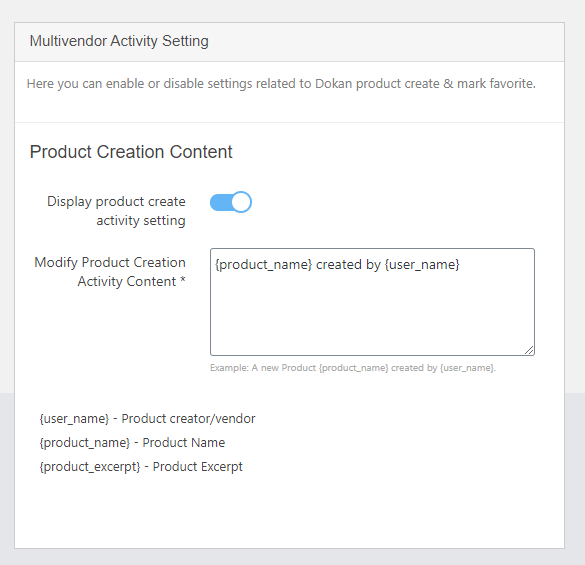Navigate to PeepSo > Configuration > WC Vendor.
PeepSo WC Vendor Tab settings
Here you can enable or disable the WC Vendor tabs in the PeepSo member profile.
WC Vendor Tabs Display
Checked tabs will be displayed on the member’s profile page. Following are the available tabs:
PeepSo WC Vendor Tab settings
Here you can enable or disable the WC Vendor tabs in the PeepSo member profile.
WC Vendor Tabs Display
Checked tabs will be displayed on the member’s profile page. Following are the available tabs:
- My Products
- Favorite Products
- Become a vendor
- Shop Settings
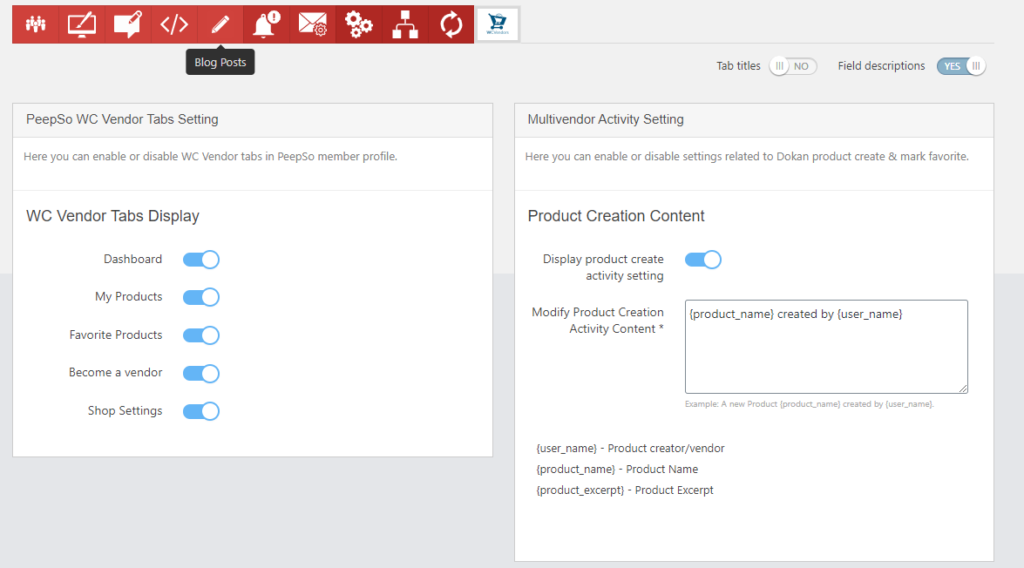
PeepSo WC Vendor Tabs Setting: These settings give you the ability to enable/disable WC Vendors tabs to be displayed on a member’s profile.
Following are the tabs settings available in this plugin:
- Dashboard: The user can enable/disable this tab. If the setting is enabled, then the dashboard tab will be displayed on the vendor’s profile.
- My products: If this setting is enabled, then the My products tab will be displayed on the vendor’s profile. It will display all the products which are added by the vendor.
- Favorite product: If this setting is enabled, then the favorite product tab will be displayed on the member’s profile showing all the favorite products which are marked as a favorite by the user.
- Shop settings: If this setting is enabled, then the shop setting tab will be displayed on the vendor’s profile showing all the settings related to the shop.
- Become a vendor: If this setting is enabled, then Become a vendor tab will be displayed on the member’s profile page to become a vendor.
Activity setting:
Product Creation Activity: If this setting is enabled, a new product activity will generate on product creation.