ProPanel lets you manage all of your LearnDash data with some informative widgets.
LearnDash ProPanel Installation
After installing LearnDash then install Learndash Propanel plugin by navigating through
Dashboard >> Plugin >> Add New >> Upload
Browse and upload the zip folder and activate it
Also checkout a great alternative to LearnDash Propanel LearnDash Dashboard
Make sure you will not get any dedicated menu item for it, but the following four ProPanel widgets will be displayed on your admin dashboard
- LearnDash ProPanel Overview
- LearnDash ProPanel Overview
- LearnDash ProPanel Filtering Widget
- LearnDash ProPanel Reporting Widget
LearnDash ProPanel Overview
This widget displays the number of students, courses, pending assignments, and pending essays (to be approved by admin or group leader). These all items display as a clickable link, which will further be redirected to the particular section.
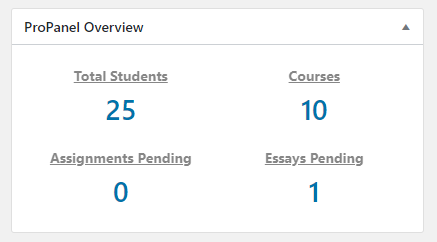
Total Students: On Clicking of this link you will be redirected to the student management dashboard.
Courses: This setting will bring you to your LearnDash courses page.
Assignment Pending: On Clicking of this link you will be redirected to a page where you can see the list of pending assignments uploaded by the students.
Essays Pending: Do click on the following link to move to the essay listing page in order to quickly review them.
LearnDash ProPanel Filtering Widget :
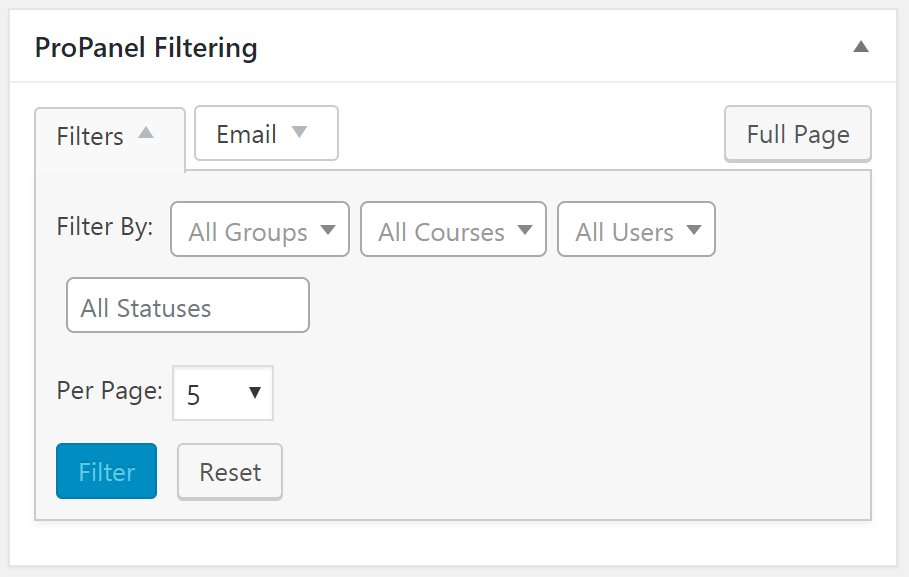
This widget allows you to filter the data by Course, users and Groups. Use any combination of these filters and narrow down your results. Following are the filters provided by LearnDash propanel:
- Group Filter: Choose a group to view statistics, activity, and reporting of users related to that group.
- Course Filter: This filter lets you examine the user data, activities, and reporting of a specific course.
- User Filter: Filter the user-specific data with this option.
- Status Filter: View the statistics of students using the status of courses. There are three statuses by which you can narrow down the results:
- Completed: Data of the course which have been completed.
- In Progress: Data of the courses which are still under progress.
- Not Started: Data of the courses which are not started yet.
- Additional Information:
- Pagination is available to control per page data.
- Email option lets you communicate with the members of your site.
LearnDash ProPanel Reporting Widget
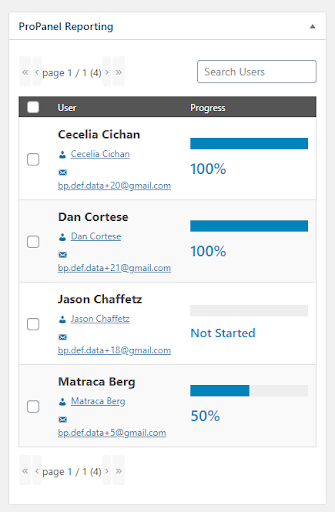
Once you select a combination of filters, the reporting widget will show up the student progress for that selected course.
LearnDash ProPanel Activity Widget :
This activity widget will show you the real-time activities of lesson completion, course completion topic compilation, quiz completion, and much more. This activity data can be exported later into a CSV File using the given buttons.
ProPanel Chart Widget :
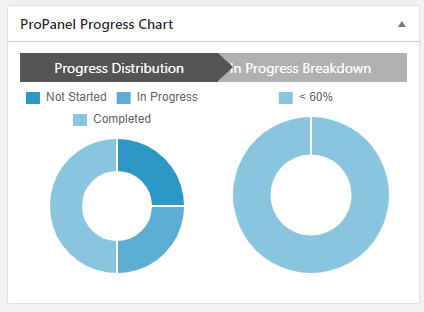
The widgets show up the data of the users based upon the course selected. The widget has two sections :
- Progress Distribution: The first chart is the course of Progress Distribution.
This section graphically displays Not Started, In Progress, and Completed statuses. Hovering your mouse over the sections of the graph will give you the exact number. - In Progress Breakdown: This chart shows the number of users who have not reached a specific percentage of the course. This is useful because you now have the ability to see exactly how far along your users are in the course.
By default, admins and group leaders can only view the ProPanel widget.
These four widgets include overall statistics reports for all students, courses, and groups. Admin can access every activity whereas group admin can only access activities related to his group.
Download plugin after login to your account..
How to use LearnDash shortcodes
How to Use LearnDash Course Grid
