Install LearnDash course grid plugin by navigating through
Dashboard >> Plugin >> Add New >> Upload.
Browse and upload the zip folder and activate.
Make sure you will not get any dedicated menu item for it.
LearnDash course grid lets you display your courses/lessons/Topics/Quizzes in a grid layout. This plugin provides several shortcodes to display an interactive course grid layout.
Default shortcode to display course grid layout is [ld_course_list], Which provide 3 column view.
Following are other default options provided by this short code
- Featured image (if it exists)
- Course title
- Short description (if it exists)
- Button
- Ribbon
Where to look for LearnDash Course Grid shortcodes?
You can use the shortcode Wizard to insert a shortcode. You will find the wizard by clicking on the screen icon in the edit screen of page/course/lesson/quiz.
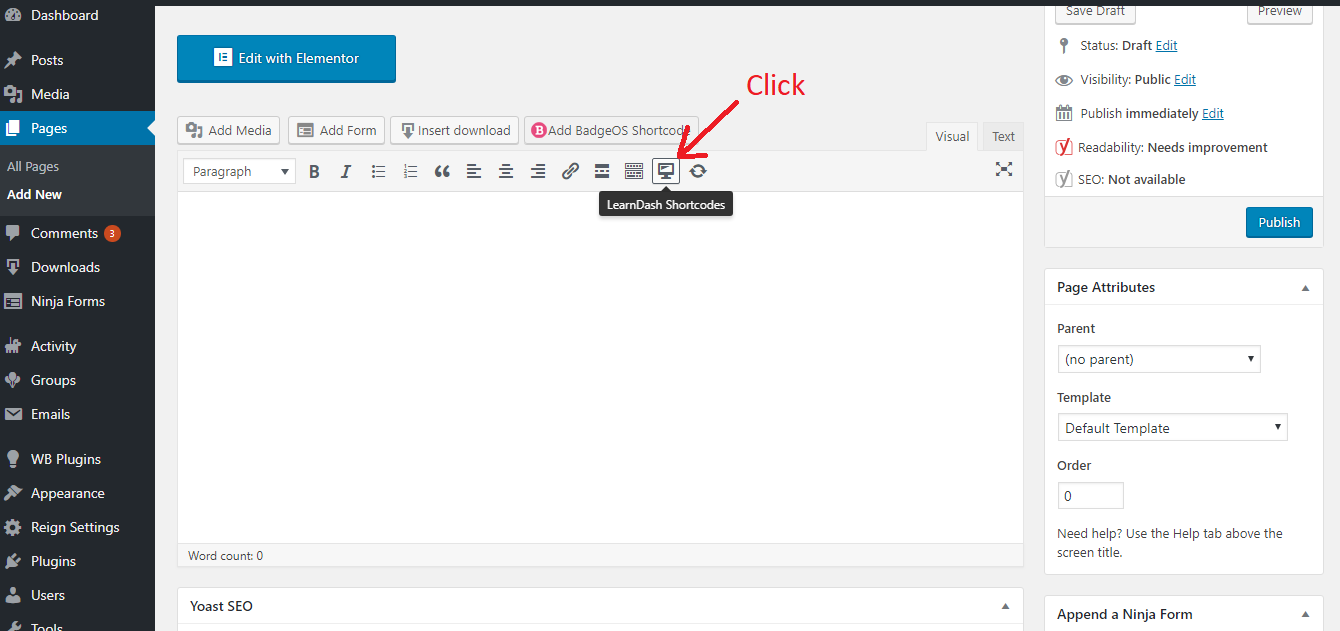
Follow the document to filter out many other ways in order to customize your course grid.
Except for shortcodes we can also use block editor (Support with Gutenberg only) to customize the course grid.Having all the features of shortcodes it is much easier and fun to customize your course grid.
Now manage your LMS website smoothly and start selling courses with advanced LearnMate LearnDash theme. In which you can manage your courses archive page with interactive grid and list layouts.
Follow the document to filter out many other ways in order to customize your course grid.
Except for shortcodes we can also use block editor (Support with Gutenberg only) to customize the course grid.Having all the features of shortcodes it is much easier and fun to customize your course grid.
Now manage your LMS website smoothly and start selling courses with our advanced Learnmate LearnDash theme. In which you can manage your courses archive page with interactive grid and list layouts.
Block Editor to customize your course grid: Follow the below options to customize your course grid using block editor
- Edit the single course.
- Click the + button to add a new block
- Search for the ‘LearnDash Course List’ and click to add
- Customize the display using block settings
- Enter as much or as little information as you’d like
- Be sure to click Update when you’re finished

- Short Description: Add a short description(Course Specific), to display a brief introduction about your course.
- Enable Video preview: The video preview option allows you to embed a video instead of displaying a Featured image. This is quite useful as now you can add an informative video to give a quick introduction about your course.
- Custom Button Text : Enter the text you want to display on your course
Checkout our new LearnDash Addons LearnDash Dashboard and LearnDash Notes
Video Tutorial for LearnDash Course Grid (Additional Settings).
LearnDash Lessons Topics and Quizzes Customization Grid layout :
You may follow the above approach in order to modify your lessons, quizzes and topics grid layout. Same block editor approach will be followed to manage the layout.
Default Shortcodes for these are given below:
Lesson’s Layout : [ld_lesson_list]
Topic’s Layout: [ld_topic_list]
Quizzes Layout: [ld_quiz_list]
To display lessons topics and Quizzes for a particular course we can use that course’s Id in shortcode.
Like this:
[ld_topic_list course_id=”1″]
How to use LearnDash ProPanel | Manage All Courses Reports
How to use LearnDash shortcodes
