With the Student Time Tracking on courses, Website administrators and Instructors can determine how students are spending their hours, How much time they are giving to your course, and whether or not their performance is efficient and effective.
Learndash Dashboard provides a new feature which is time tracking.
This feature allows the course instructors to track their student’s time spent on a particular course.
You can access the settings of this particular feature by navigating to the WB Plugins > LD Dashboard > Time Tracking
![]()
Enable Time Tracking
If this option is enabled, Site Admin and instructors will get a Time Spent Graph on their My Dashboard page.
This Features Tracks time spent in all LearnDash courses and detects when a user is idle. Course completion time and total course time are both added to LearnDash reports.
This graph can be accessed in two different ways:
- All Course Time Spent Data
- Individual Course Time Spent Data
All Course Time Spent
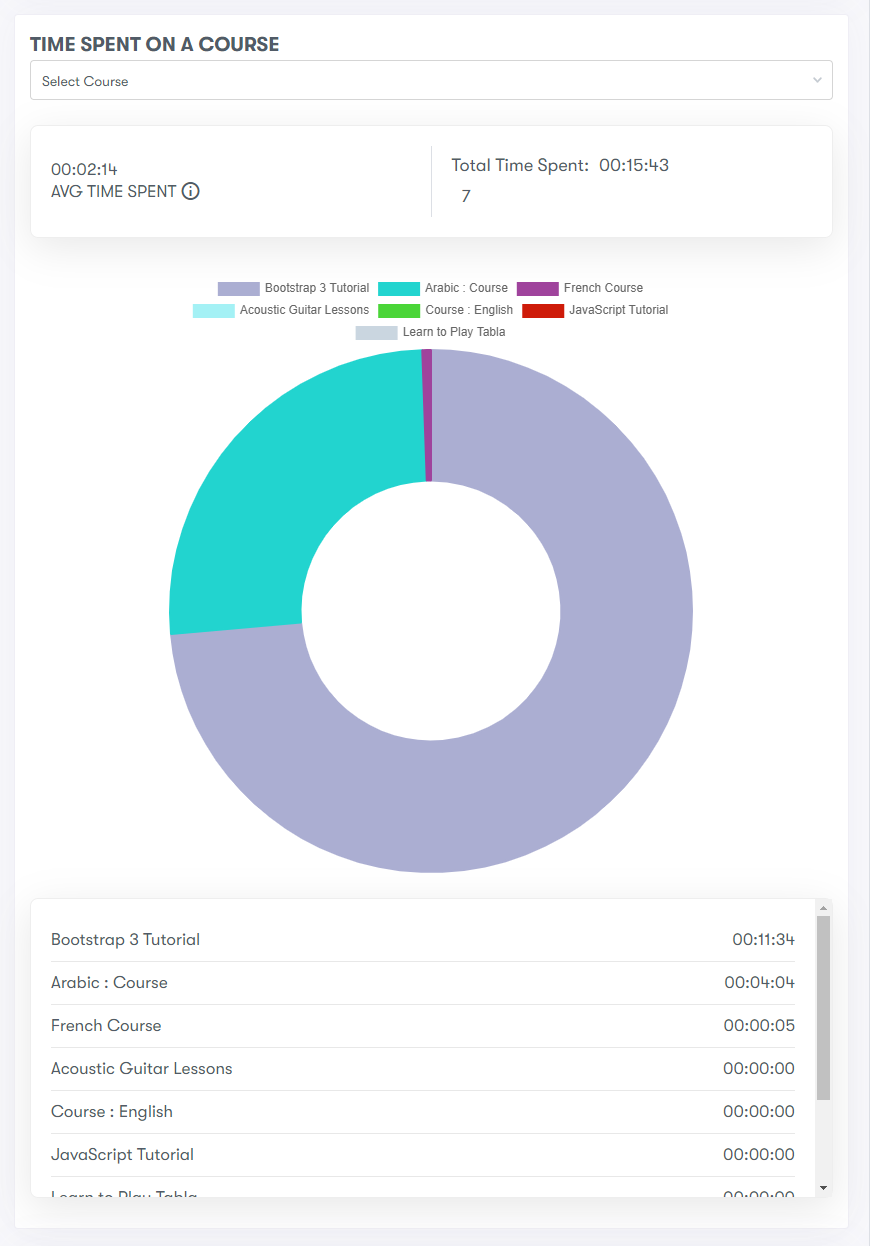
Individual Course Time Spent Data
Instructors can see the course-wise data of the time by the student
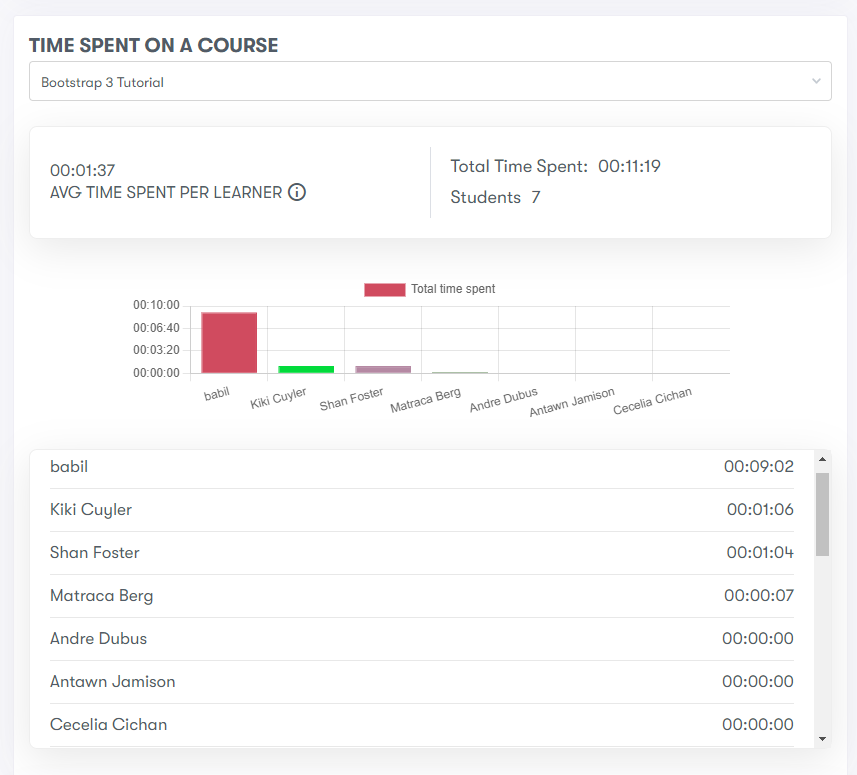
Idle Time
This time will calculate the time spent on a particular screen without any activity. Set the time in seconds.
Idle Message
This is the message that students will see in the popup if they are idle. Time will not be calculated until the students lick the Active button.
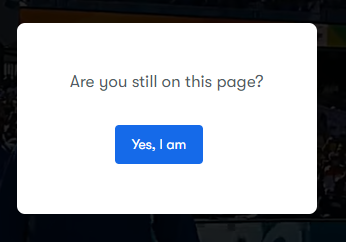
Clicking on this button will resume the time tracking on a course for the student.
