This section is responsible for Quiz Settings.
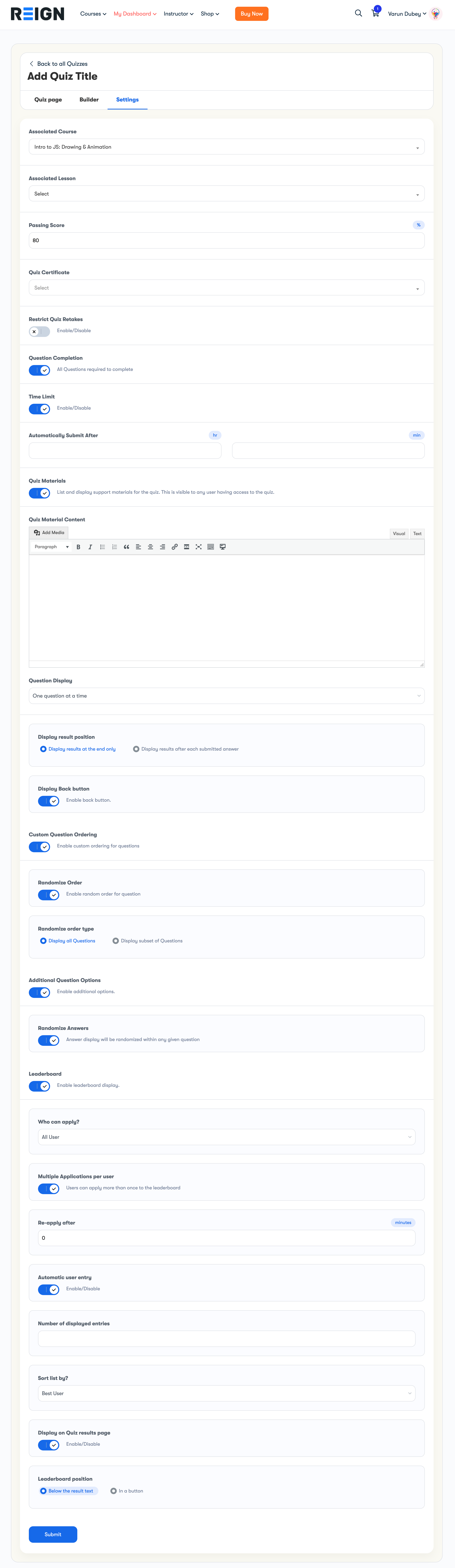
Associated Course
You can associate a quiz to a specific course from this setting. The quiz will reflect on that course’s Builder.
Associated Lesson
In addition to associating the quiz to a course with the above options, you can also associate the quiz to a lesson or topic. The quiz will reflect on the course’s Builder.
Passing Score
The passing score represents the score, as a percentage, that the user must attain before the quiz is considered complete. This will prevent the user from moving forward in the course until they have passed the quiz.
This must be a number between 0 and 100.
Quiz Certificate
If you’d like to award the user a certificate for this quiz, you may choose a certificate here.
Restrict Quiz retake
Here you can control the number of quiz retakes that a user can have. Leave this setting disabled to allow unlimited retakes.
Retries Applicable to
apply restrictions according to the user roles.
Question Completion
Restrict users from completing all the questions.
Quiz Material
Quiz materials are supplemental materials that you want to provide for the quiz. It is most common to include PDF files or other downloadable files in this area, but you can include anything you’d like (PDFs, images, downloadable audio files, links to other websites, etc.).
Question display
Set the number of questions you want to display at a time.
Custom Question Ordering
Set custom question ordering
Additional Question Option
This option has an additional feature for the quiz.
Randomized Answer: Enable this setting to show the random options every time students take this quiz.
Leader Board
The quiz leaderboard provides a way for you to display user’s scores to everyone who takes a quiz. Users can see where they stack up against one another, and ideally, they’ll feel more inclined to excel at the quiz and see their name atop the leaderboard. Same as default learndash.
