The Frontend Group creation is a feature of Learndash Dashboard that allows Instructors, and Group Leaders to create courses without the need to go to the WordPress backend. You don’t need to understand anything about WordPress, which is perfect if you want to provide a seamless experience to your site users
To enable the frontend group cretion you need to do some necessary setup within your Learndash Globsl Group Settings.
Global Group Settings
The LearnDash Group settings screen is where you can set global options that will apply to all LearnDash Groups that you create. To access your global group settings:
- In the WordPress admin area, navigate to LEARNDASH LMS > GROUPS
- Click the Settings tab
- Here, You’ll see an option manage Group
- Enable this option, and choose in between basic and Advanced.
Manage option offers two levels of capabilities: Basic and Advanced. Basic capabilities mean that the Group Leader is limited only to his or her own groups, users, and courses they are authors of. Advanced capabilities mean that the Group Leader can interact with ALL groups, courses and users on the site.
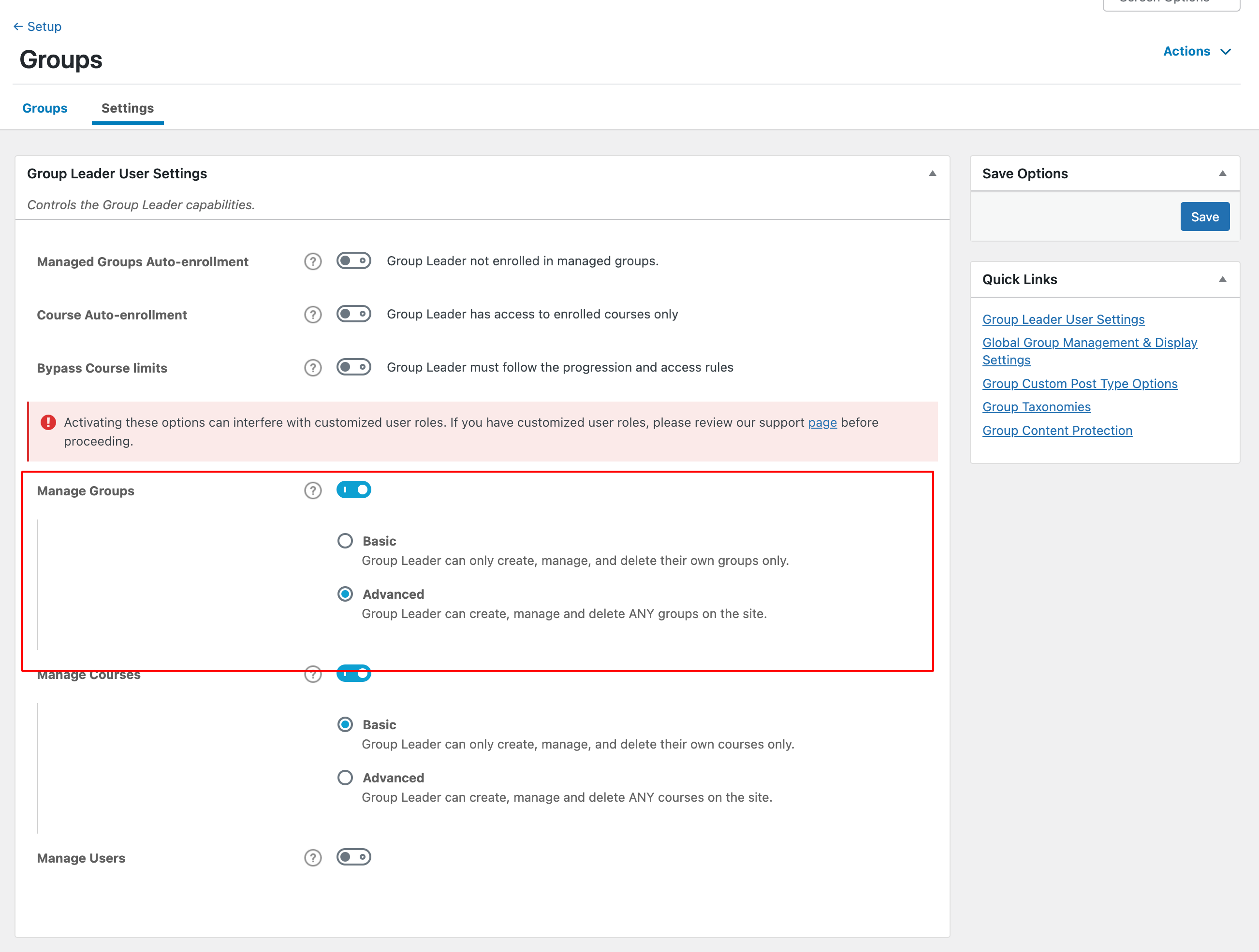
Now, navigate to My Dashboard > Groups under Course Management section.
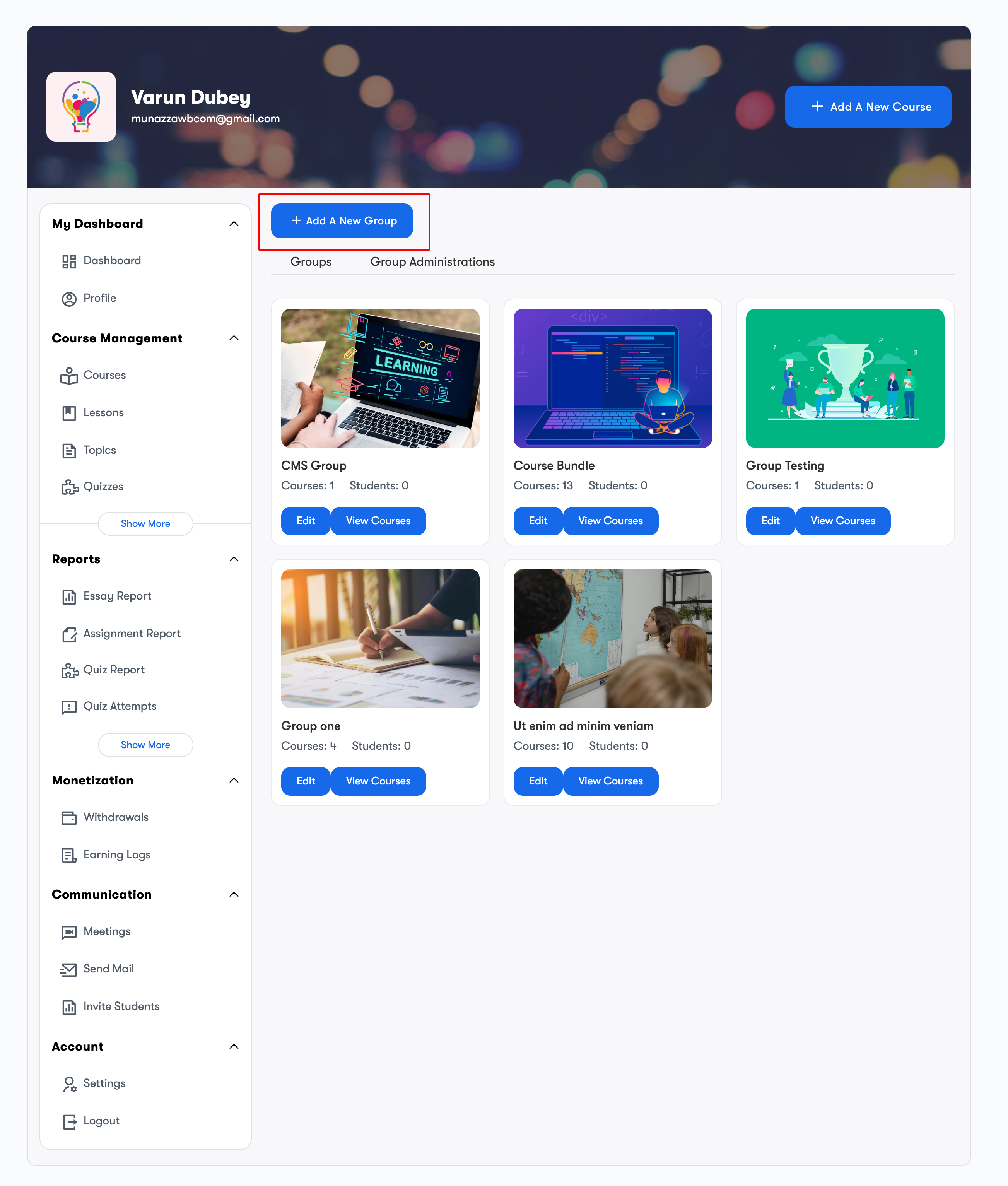
Here You’ll see the Add A New Group button.Fill in the details and click the submit button.
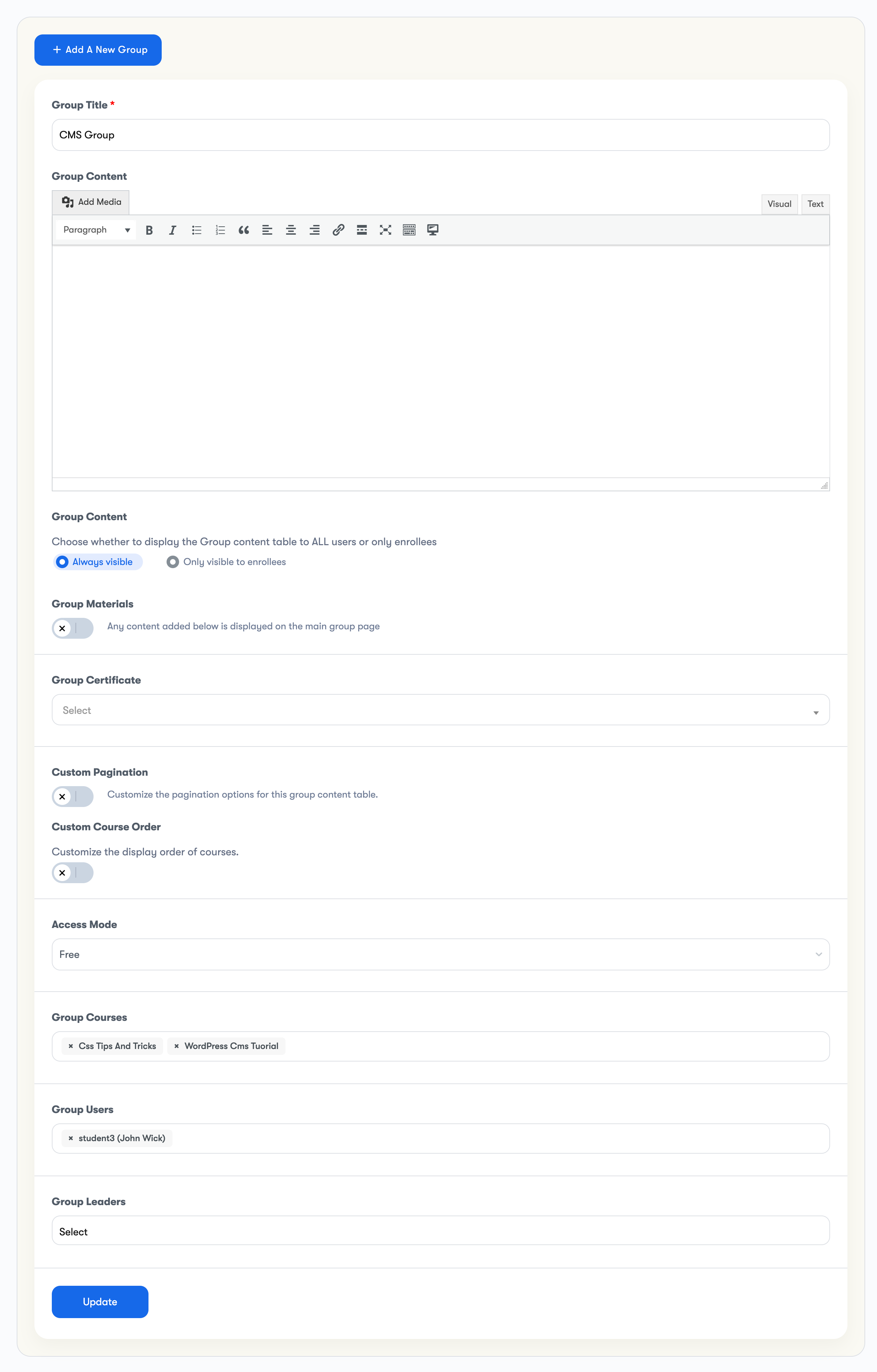
Group Title
This is the field where you provide the name or title for the group you are creating or editing. The text you enter in this field will serve as the name of the group.
Group Content
This area allows you to provide the necessary supplementary materials for your group members.
Group Certificate
You may want to provide a certificate to users who complete all courses assigned to their group. Choose the certificate here.
Group Materials
Group materials are supplemental materials needed for your group members.
Group Content Visibility
Decide whether to make the Group content table accessible to all users or restrict it solely to enrolled participants.
Options:
- “Always Visible” – The table is viewable by all users.
- “Only Visible to Enrollees” – The table is visible exclusively to those who have enrolled in the group.
Custom Pagination
Pagination determines how many courses are visible at once before users must employ navigation buttons to access more courses in the group’s listing. LearnDash typically uses your general settings, but you can customize this for each group.
Here’s how:
- Activate the Custom Pagination setting.
- Specify the desired number of courses per page.
Custom Course Order
Custom group order refers to the order in which the associated courses are listed on the group page.
- Toggle the Custom Course Order setting on
- Choose a Sort By option
- Date (default)
- Title
- Menu Order
- Choose an Order Direction
- Ascending (default)
- Descending
Group Access Settings
The group access settings allow you to define a set of criteria for how a user gains and maintains access to your group and associated courses. This article will go through all the options, including payment settings, free access, prerequisites and more.
Following are the access modes available:
- Free
- Buy Now
- Recurring
- Closed
Group Courses
These are the fundamental group courses that provide access to course content when users enroll in the group. Select the Courses from the dropdown.
Group Users
Any user role can be added as an enrollee of a group.Select the users from the dropdown.
Group Leaders
Choose the group leaders i the dropdown.
Group Leader is a LearnDash user role that comes with several default capabilities, including the ability to:
1. Access reports detailing course progress for any user within the group.
2. View reports on quiz performance for any user in the group.
3. Send email communications to the entire group.
Additionally, Group Leaders have the authority to edit and create groups, as well as manage users.
