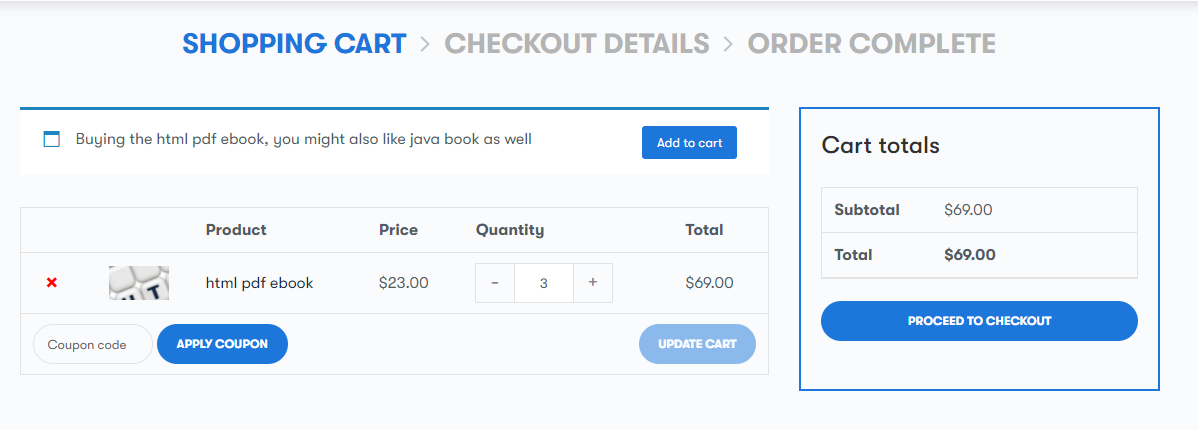To set the products in cart notice type, navigate to the tab “add new cart notice” and fill out the settings :
Name: Gives your notice a name so you can easily identify it.
Notice Message: Compose the notice message which may contain HTML and the following message variables
- {products} – With type ‘Products in Cart’ or ‘Categories in Cart’ – these are the matching product names you’ve set for the notice to be triggered.
- {quantity} – With type ‘Products in Cart’ – this shows the unit quantity in the customer’s cart.
- {quantity_under} – With type ‘Products in Cart’ – this is the quantity under the “Maximum Quantity for Notice” allowed to display the notice. For instance, if 11 products are needed for a discount, the Maximum Quantity for Notice is 10. If the quantity in the cart is 7, {quantity_under} will be “4”.
- {quantity_over} – With type ‘Products in Cart’ – this is the quantity over the “Minimum Quantity for Notice” required to display the notice. For instance, if the Minimum Quantity for Notice is 5 and the quantity in the cart is 6 then {quantity_over} will be “2”.
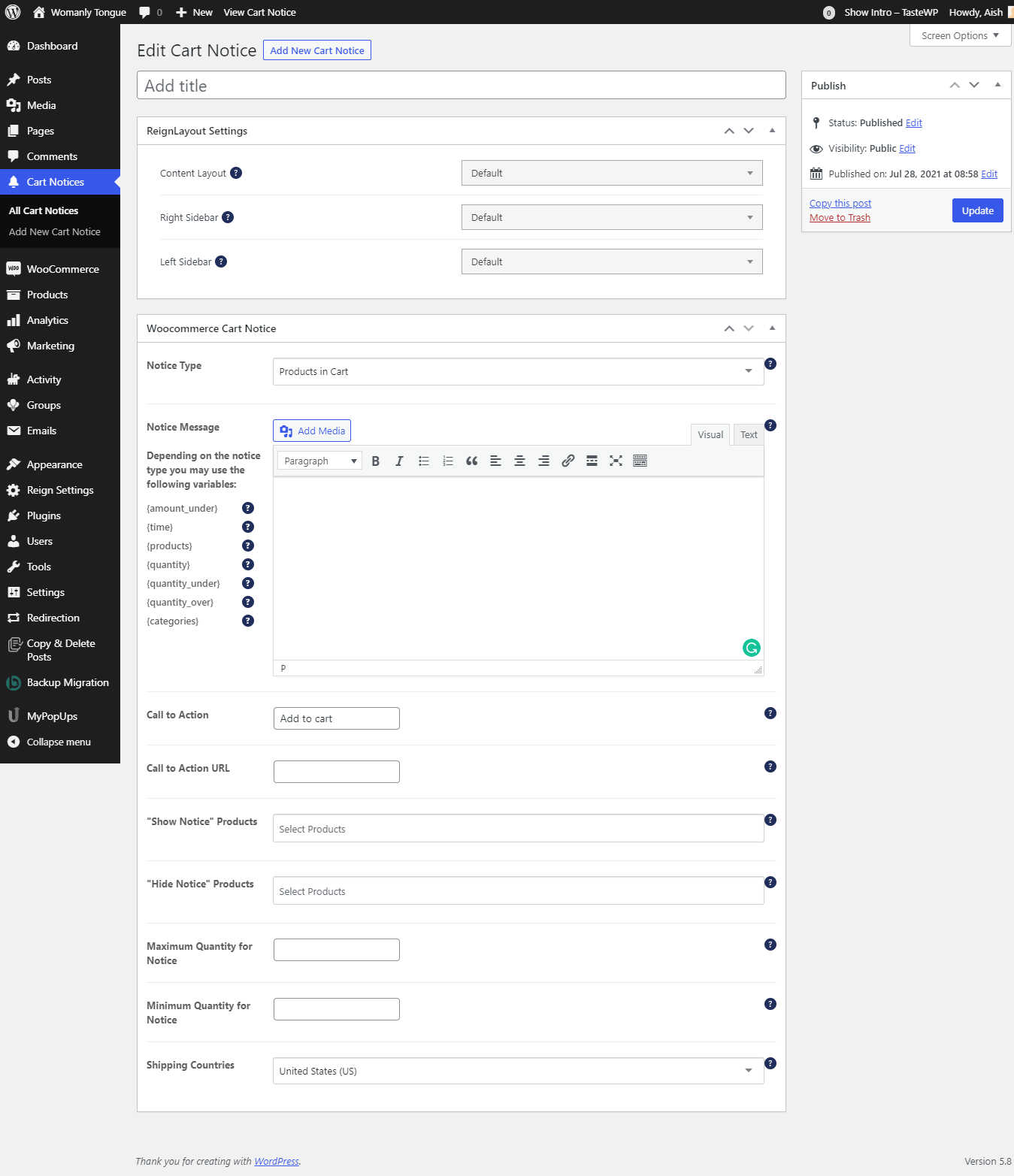
Call to Action: Set the call to the action button text.
Call to Action URL: Set URL so that the user will go upon clicking the “Call to Action” button.
“Show Notice” Products: With notice type ‘Products in Cart’, this allows you to select one or more products to trigger the notice. When any of the selected products are in the cart, the notice is shown. The {products} variable may be used in the Notice Message body to display the name of the product in the cart from the list of matching products you’ve set.
“Hide Notice” Products: With notice type ‘Products in Cart’, this allows you to select one or more products that will hide the notice when in the cart. Once any product from the list is added, the notice is removed.
Minimum Quantity for Notice: This is the optional minimum quantity required to activate the display of a notice. For instance, if the Minimum Quantity for Notice is “5” then the notice will not be shown for quantity 0-4 and will be shown for 5+.
Maximum Quantity for Notice: This is the maximum quantity allowed to activate the notice display. For instance, if the Maximum Quantity for Notice is “10” then the notice will be shown for quantity 0-10 and will not be shown for 11+ (the Maximum Quantity for Notice is inclusive). If your discount begins at 11 units, be sure to set your Maximum Quantity for Notice to 10 units for the notice display. As an example, to create a notice encouraging your customers to purchase more of an item in order to receive a price break, your message could read, “You have {quantity} units in your cart. Add {quantity_under} more units and get 25% off!”. Assuming the product has a price break at 11+ then setting Maximum Quantity to “10” will display this message up to and including a quantity of 10 in the cart. In this example, if the customer already has 6 units the displayed notice would read: “You have 6 units in your cart. Add 5 more units and get 25% off!”.
Shipping Countries: This allows you to select shipping countries.
Frontend view of the cart with notice type ” products in cart”