Typography plays the most important role in the UX of a website. Therefore, we’ve focused on giving you a number of typography options that will help you customize your fonts in the BuddyX theme.
BuddyX provides global typography options where you can make changes in one place, and they will reflect globally.
From the WordPress dashboard, you can find settings under Appearance > Customize > Typography.
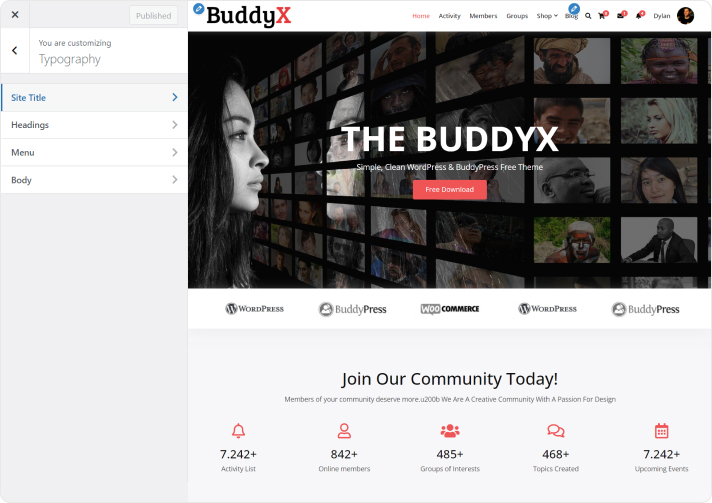
Site Title
The typography of the site title and tagline can be managed using these settings.
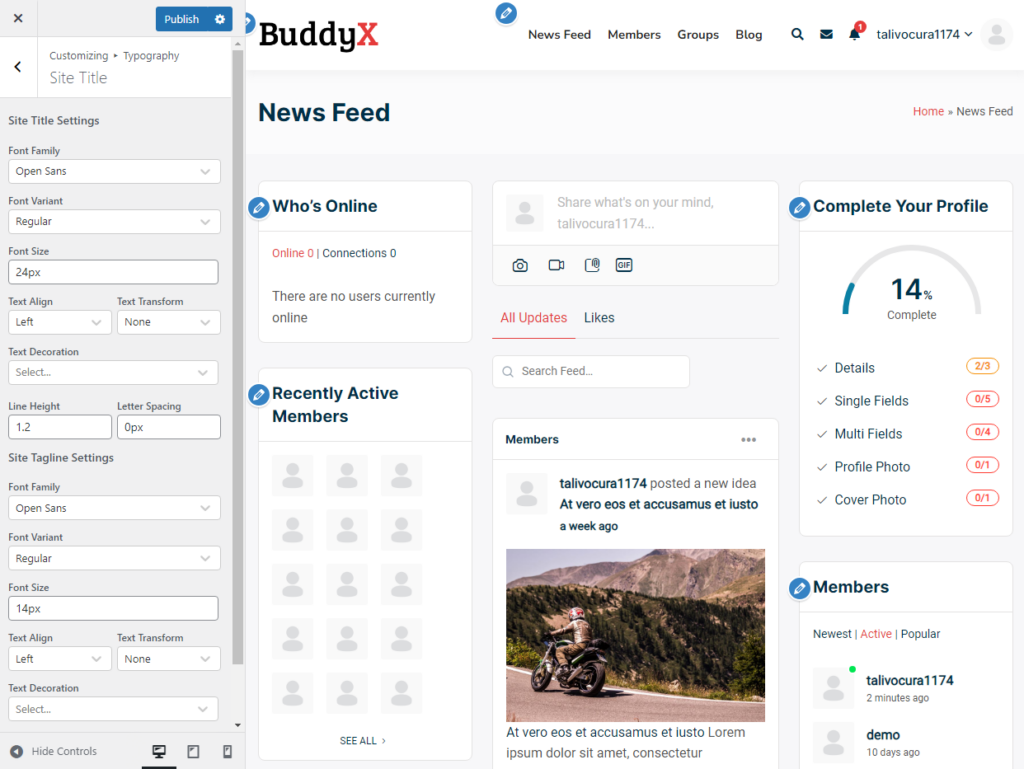
- Font Family: Change the font family of the Site Title.
- Font Variant: This setting allows you to change the font-variant.
- Font Size: Change the size of the font.
- Text Align: Change the alignment of the site title.
- Text Transform: Transform the site title text here.
- Text Decoration: Select the text decoration. Some of the given options are underline, overline, solid, etc.
- Line Height: Manage the line height.
- Letter Spacing: Manage the letter spacing here.
- Site Title Hover Color: Select the color that will display on hovering the site title.
Headings
You can manage the typography of all the headings from this option.
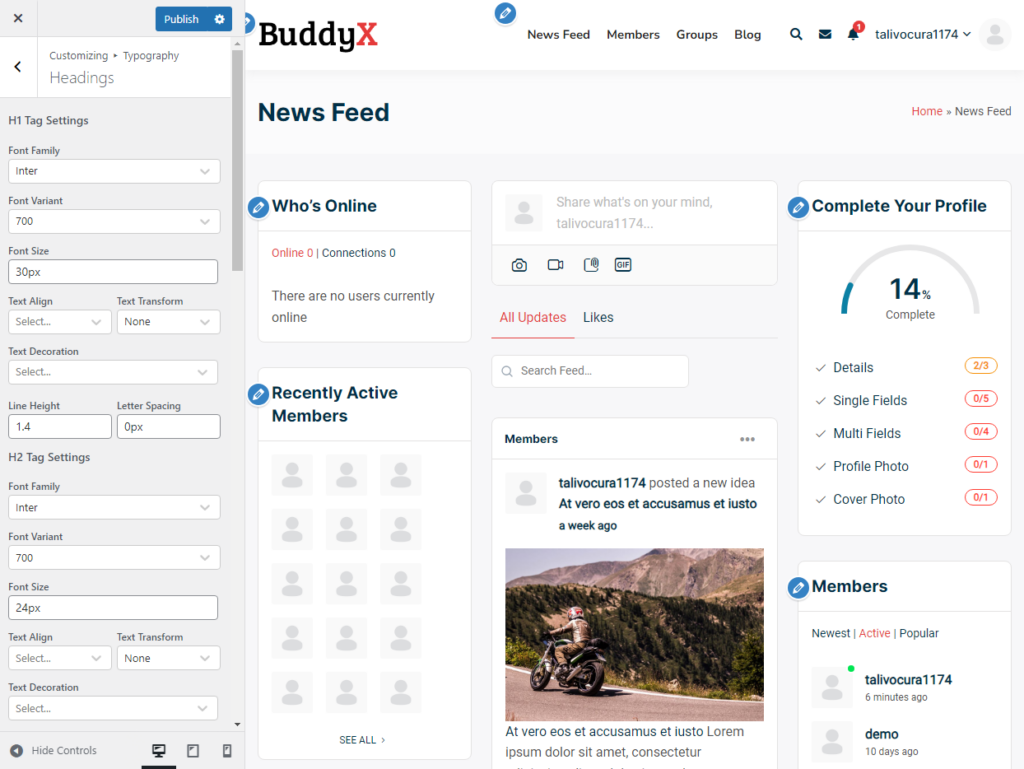
- Font Family: Change the font family of the headings.
- Font Variant: This setting allows you to change the font-variant.
- Font Size: Change the size of the font.
- Font Color: Change the font color of the headings.
- Text Align: Change the alignment of the headings.
- Text Transform: Transform the headings text here.
- Text Decoration: Select the text decoration. Some of the given options are underline, overline, solid, etc.
- Line Height: Manage the line-height of the headings.
- Letter Spacing: Manage the letter-spacing of the headings from here.
The same types of settings are given for all the headings, such as H1, H2, H3, etc. You can manage all those right there.
Menu
Manage the typography of menus and submenus by navigating to appearance >> cutomizer >> Typography >> Menu.
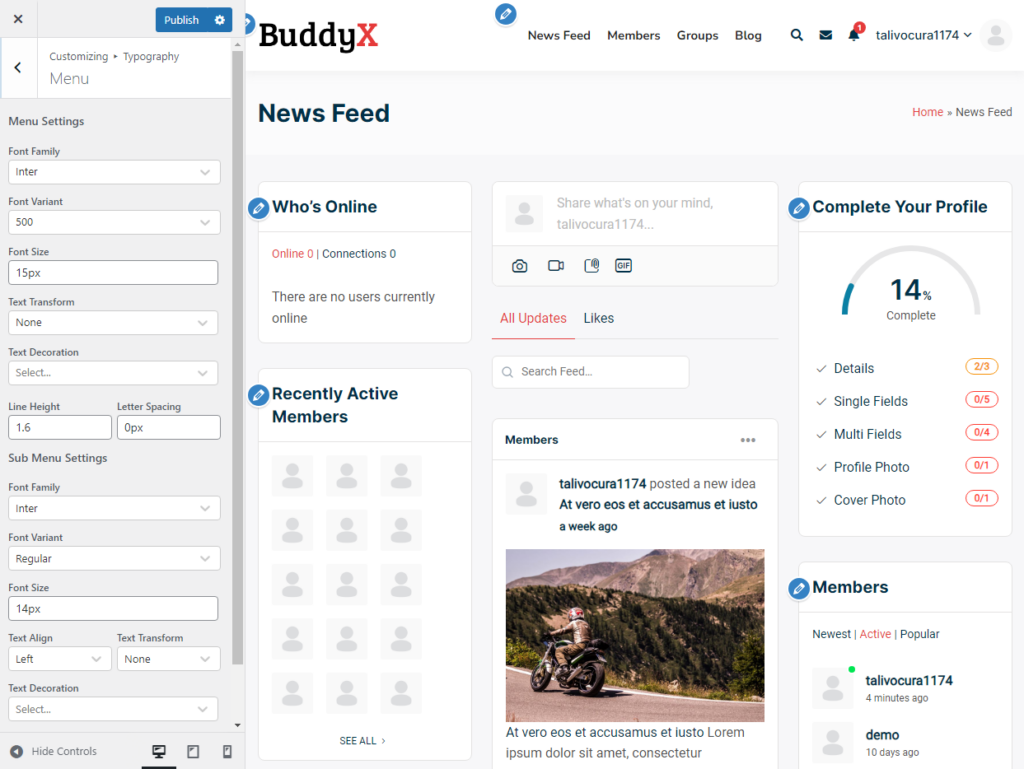
- Font Family: Change the font family of the headings.
- Font Variant: This setting allows you to change the font-variant.
- Font Size: Change the size of the font.
- Font Color: Change the font color of the headings.
- Text Align: Change the alignment of the headings.
- Text Transform: Transform the headings text here.
- Text Decoration: Select the text decoration. Some of the given options are underline, overline, solid, etc.
- Line Height: Manage the line-height of the headings.
- Letter Spacing: Manage the letter-spacing of the headings from here.
- Menu Hover Color: Manage the menu hover color.
- Menu active Color: Manage the active menu color.
Body
This section helps you to manage the body font. One can navigate to the appearance >> customizer >> Typography >> Body.
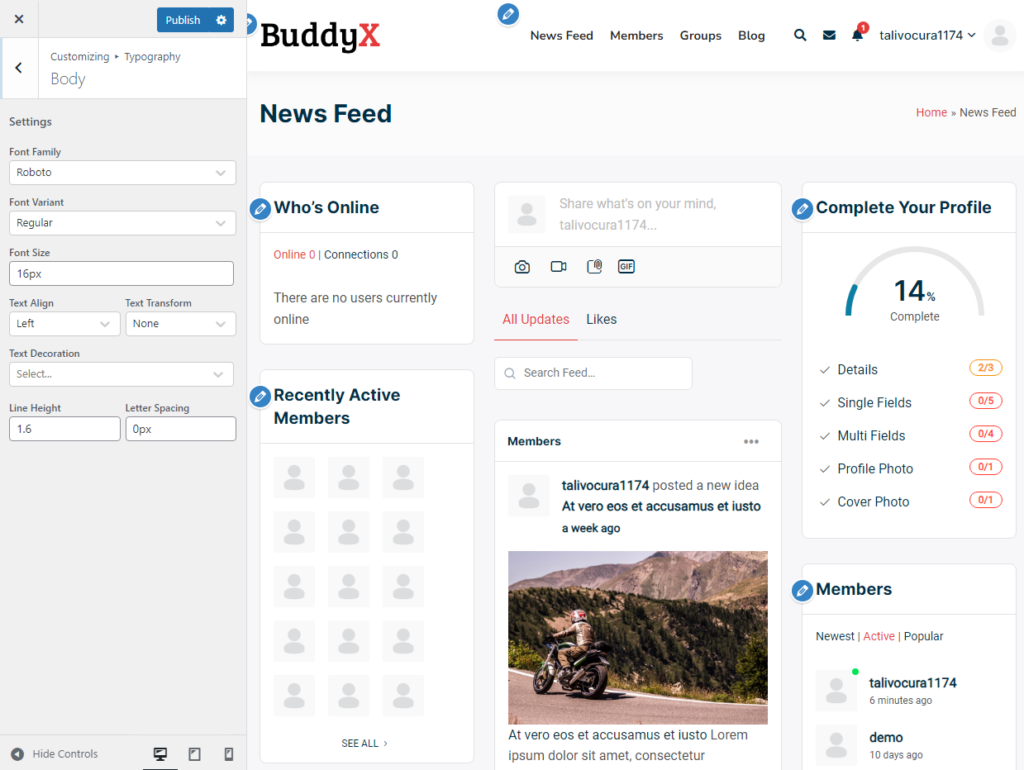
- Font Family: Change the font family of the body fonts.
- Font Variant: This setting allows you to change the font-variant.
- Font Size: Change the size of the font.
- Font Color: Change the color of the body fonts.
- Text Align: Change the alignment of the body fonts.
- Text Transform: Transform the body text here.
- Text Decoration: Select the text decoration. Some of the given options are underline, overline, solid, etc.
- Line Height: Manage the line height of the body font.
- Letter Spacing: Manage the letter-spacing of the boy font from here.
