To find the BuddyPress Profanity Settings, Navigate to WB plugins >> BuddyPress Profanity, to access its settings.
General Settings
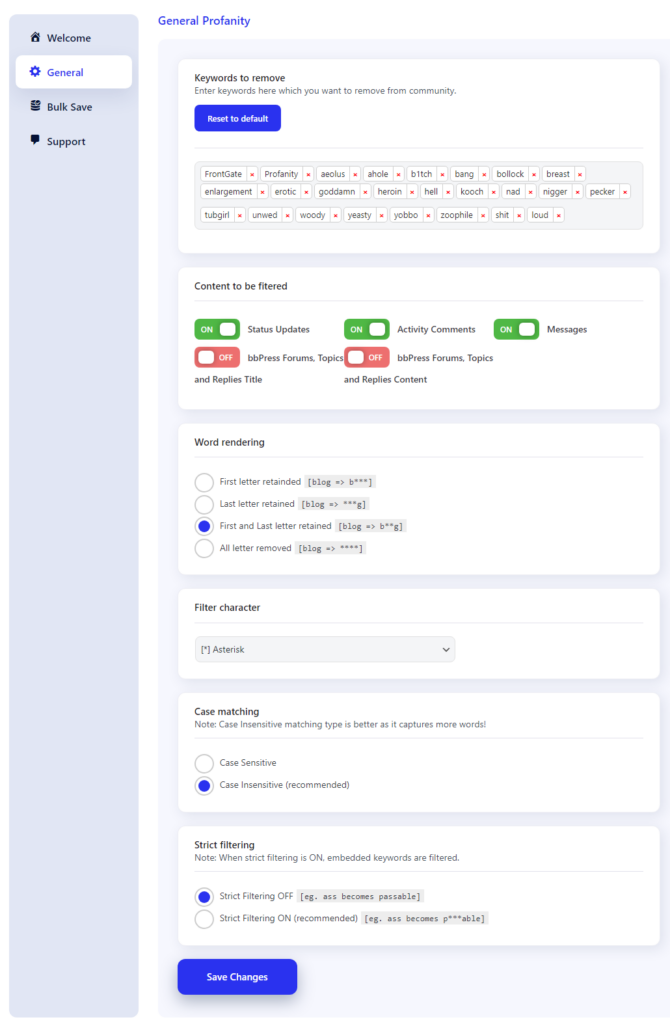
Keywords to remove
Enter the keywords which you wish to remove from the community. The plugin provides a default set of keywords. you can add more according to your choice.
Content to be filtered
You can set the contents to be filtered while using the profanity. Three types of options are given.
- Status Updates
- Activity Comments
- Messages
Word rendering
Word Rendering option allows you to select the pattern in which the profanity will be displayed in the community’s posts or comments.
Filter character
This option allows you to select the character which will replace the letters of keywords and will be displayed in the community’s posts or comments.
Case matching
The case Matching setting provides two options Case Sensitive and Case Insensitive. Case Sensitive filters keywords with strict case matching and are not recommended while Case Insensitive settings capture more words while filtering. We recommend users use Case Insensitive matching.
Strict filtering
Strict Filtering has two modes
- Of: This mode does not filter the embed keywords.
- On: This mode filters out the embed keywords.
Flexible options include advanced control over content such as strict/non-strict filtering. Flagged keywords which are embedded in whole words can be ignored.
e.g. ‘Profanity’ will be ignored if you have ‘fan’ as a flagged keyword. Otherwise, with strict filtering OFF, it will appear as ‘Pro***ity’
