Member location basically works for identifying the members through their locations, then it will be easy for the site users to find them.
This feature gives a location x-profile field on members’ profiles.
xProfile Fields Usage
To enable this feature, Navigate to WB Plugins >> Member Locations, and enable the location field.
You can use either a single address field or a multiple address field.
- Single Address field: It accepts the address in a single line. Once you have selected the single Address field, you need to map the profile field for that address. open the Location/Address dropdown and select the Location field.
Note: Before choosing the location field, You need to create it manually by navigating to the Users >> Profile Fields >> Add New Field. Once the field is created, It will reflect in the Location/Address dropdown and you can select that.
How to create and map xProfile Fields?
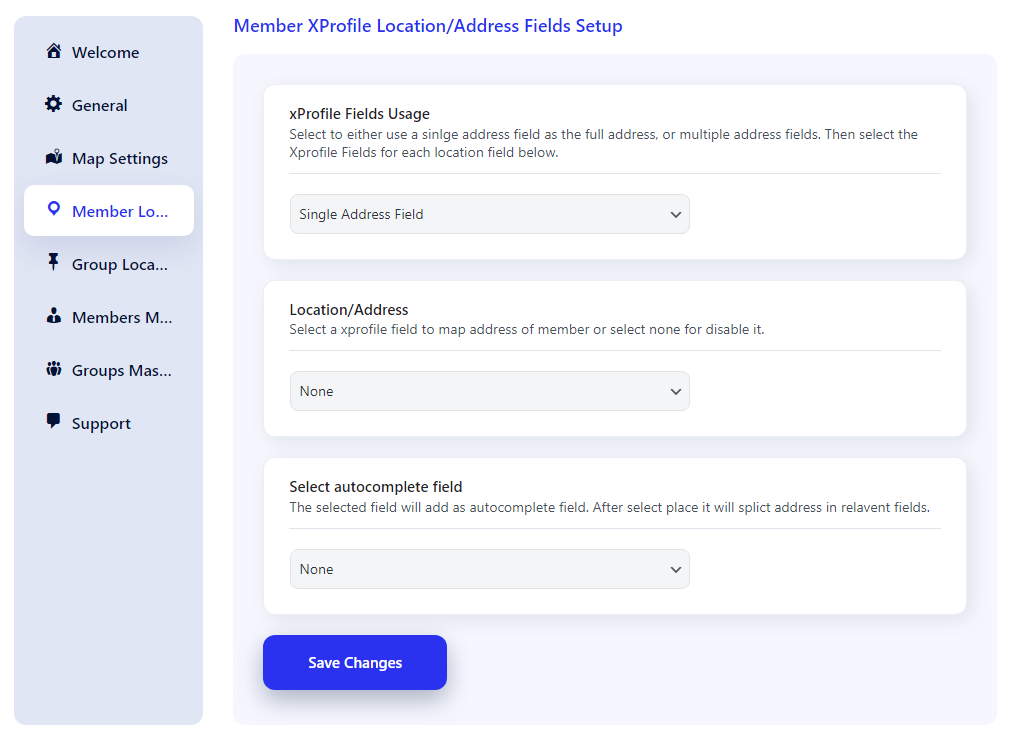
- Multiple Address field: This option accepts the address n multiple Fields. For eg: Street address, state, country, etc. For this option, you need to create multiple profile fields.
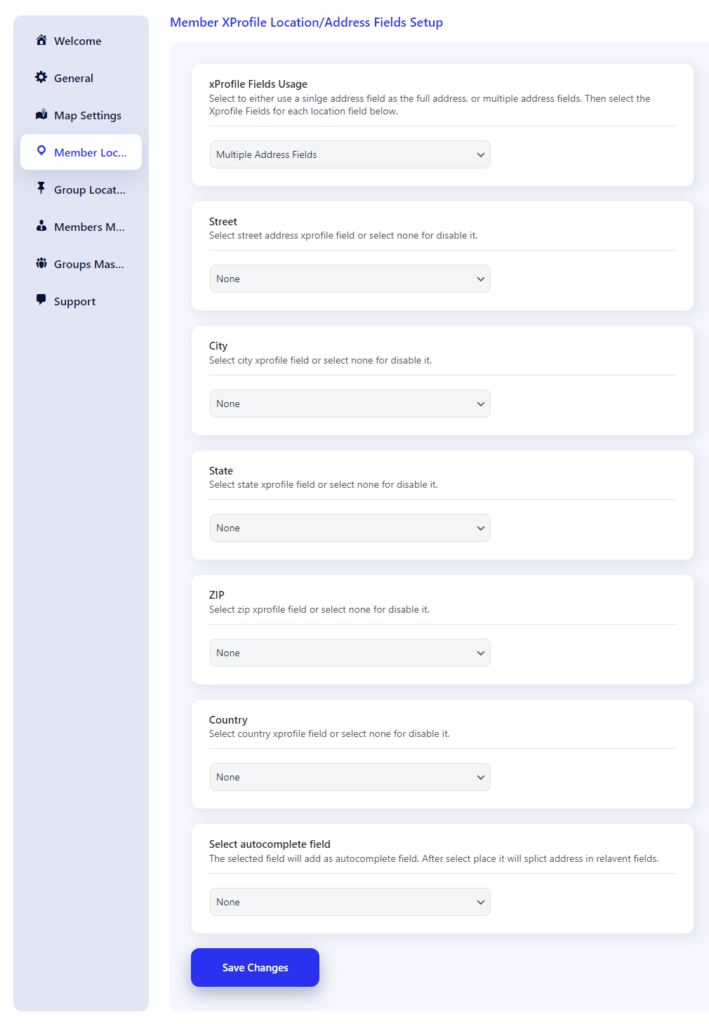
Note: You need to select the same profile field in the Street and Select Autocomplete Field to get the Auto complete feature.
