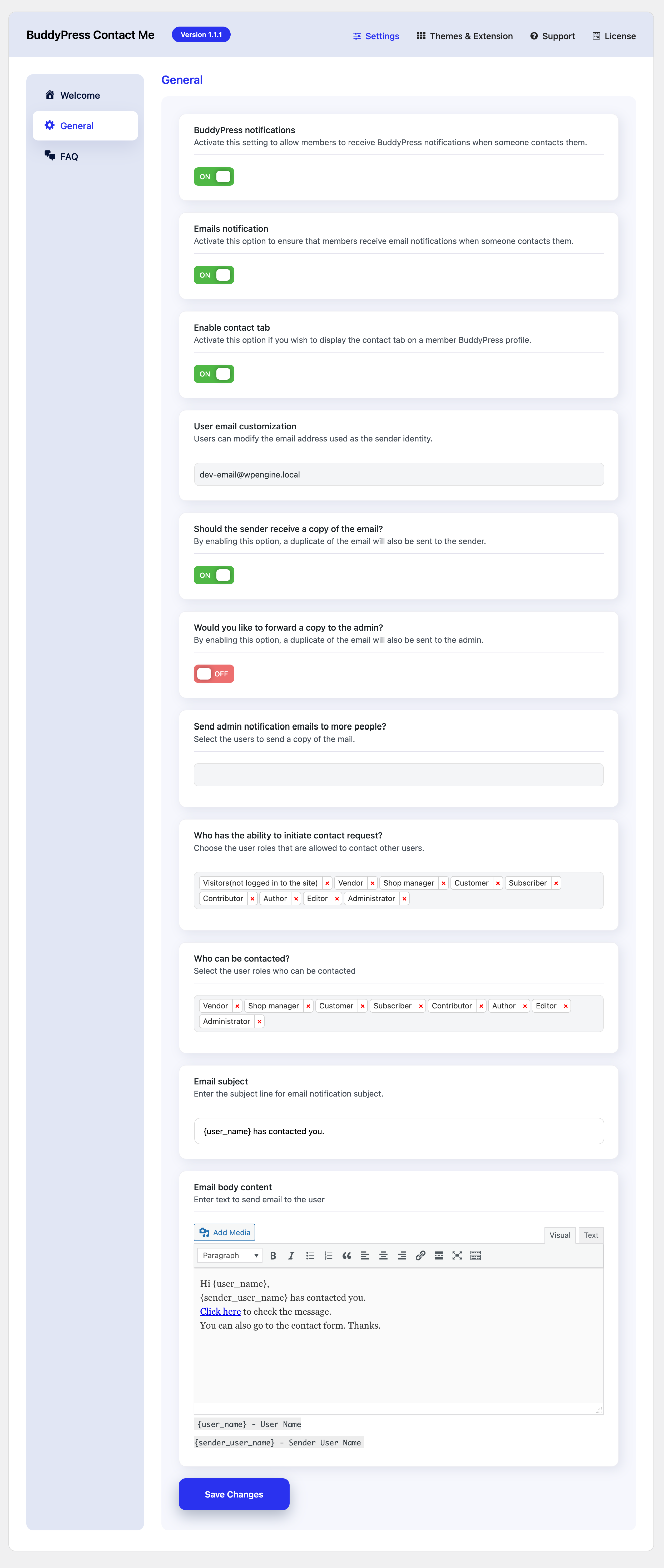First, you need to activate the “BuddyPress Contact Me” plugin on your WordPress site. This is typically done through the WordPress admin dashboard under the “Plugins” section.
After activating the plugin, you can configure its settings by navigating to a specific location in the WordPress admin dashboard.
The navigation path to access the settings is described as “WB Plugins > BuddyPress Contact Me > General Settings.

BuddyPress Notifications
Enable this option, if you want the member to receive a BuddyPress Notification when someone contacts them.
This setting controls whether the member will be notified through the BuddyPress system when another user contacts them.
Email Notifications
This setting determines whether the member will receive an email notification when contacted by another user.
User Email
This is where you can specify the email address from which the notifications or messages will appear to be sent.
Allow the sender to receive a copy of Email
If activated, the person sending the message will also get a copy of the email they sent.
his allows the administrator to decide if other users should be notified when a contact email is sent.
This setting specifies which user roles are allowed to initiate contact with other users.
This determines which user roles can be the recipients of contact messages.
Email Subject
Here, you can customize the subject line of the emails sent through the contact form.
Email Body
This is where you can define the content of the email body and utilize placeholders for the receiver’s and sender’s usernames.. two parameters are given:
- {user_name} : Mail receiver’s username
- {sender_user_name} : Mail senders’s username