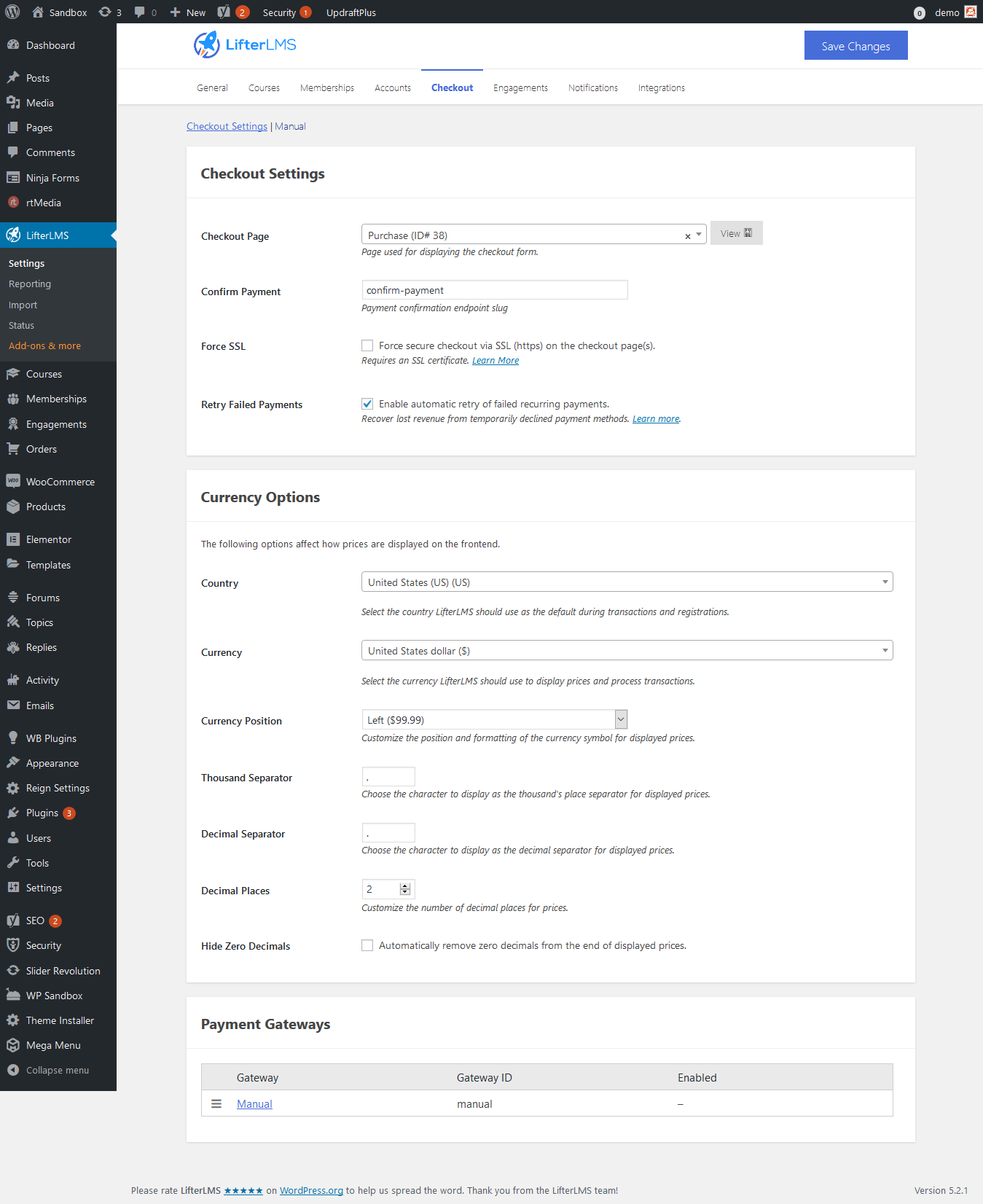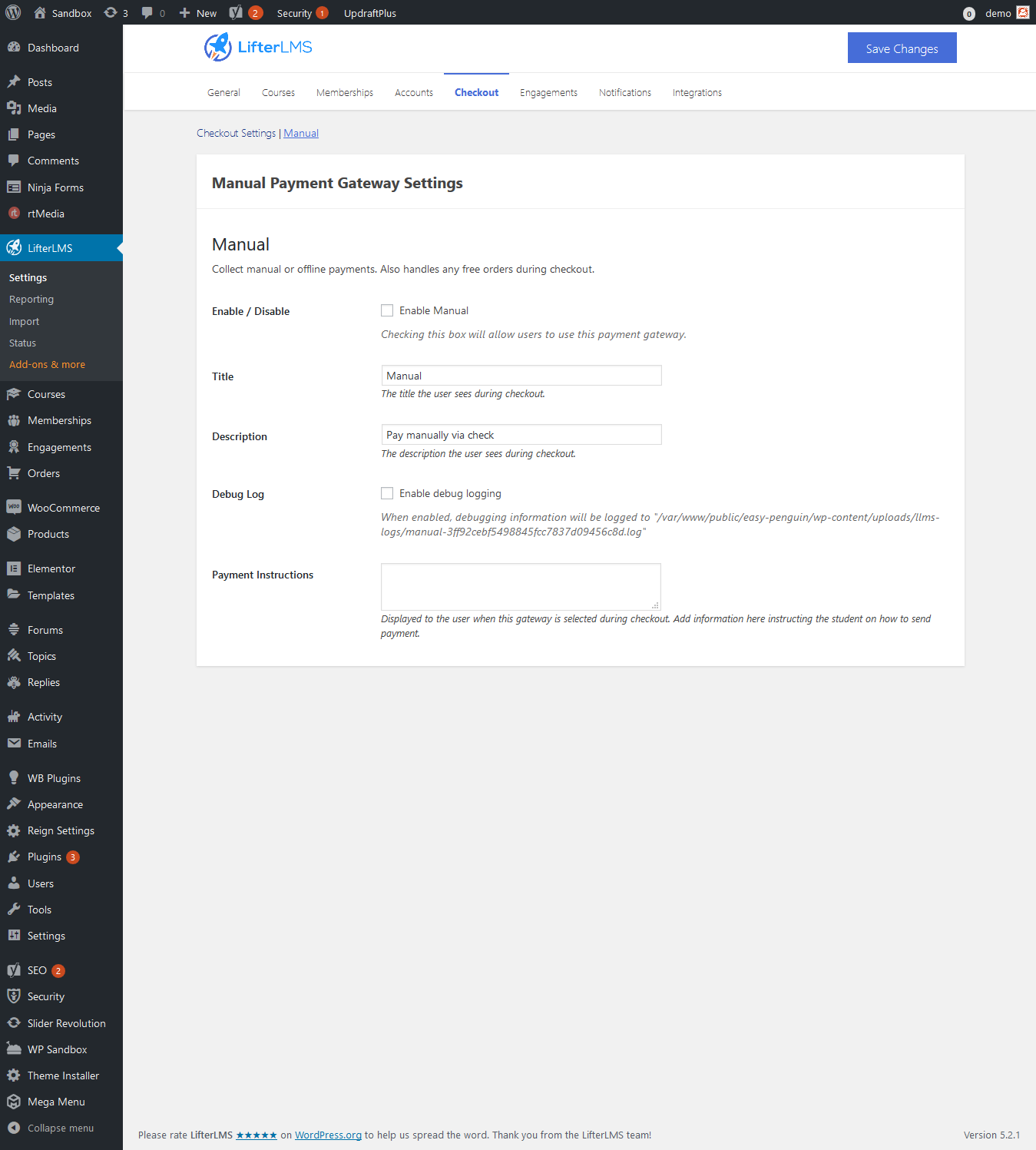Check out Settings – Allows you to set checkout options including assigning the corresponding page. The particular page will contain the following shortcode.
[lifterlms_checkout]
Head towards Dashboard >> LifterLMS >> Settings >> Checkout Settings
- Checkout Page – Page used for displaying the checkout form.
- Confirm Payment – Payment confirmation endpoint slug.
- Force SSL – Force secure checkout via SSL (https) on the checkout page(s). This Requires an SSL certificate.
- Retry Failed Payments – Enable automatic retry of failed recurring payments. Recover lost revenue from temporarily declined payment methods.
Currency Options – The following options affect how prices are displayed on the frontend.
- Country – Select the country LifterLMS should use as the default during transactions and registrations.
- Currency – Select the currency LifterLMS should use to display prices and process transactions.
- Currency Position – Customize the position and formatting of the currency symbol for displayed prices.
- Thousand Separator – Choose the character to display as the thousand’s place separator for displayed prices.
- Decimal Separator – Choose the character to display as the decimal separator for displayed prices.
- Decimal Places – Customize the number of decimal places for prices.
- Hide Zero Decimals – Automatically remove zero decimals from the end of displayed prices.
- Payment Gateways – Display the payment gateways. LifterLMS provides you with a manual option here.
Manual Payment Gateway Settings
- Manual – Collect manual or offline payments. Also handles any free orders during checkout.
- Enable / Disable – Checking this box will allow users to use this payment gateway.
- Title – The title the user sees during checkout.
- Description – The description the user sees during checkout.
- Debug Log – When enabled, debugging information will be logged to “/var/www/public/demo/wp-content/uploads/llms-logs/manual-3ff92cebf5498845fcc7837d09456c8d.log”
- Payment Instructions – Displayed to the user when this gateway is selected during checkout. Add information here instructing the student on how to send payment.